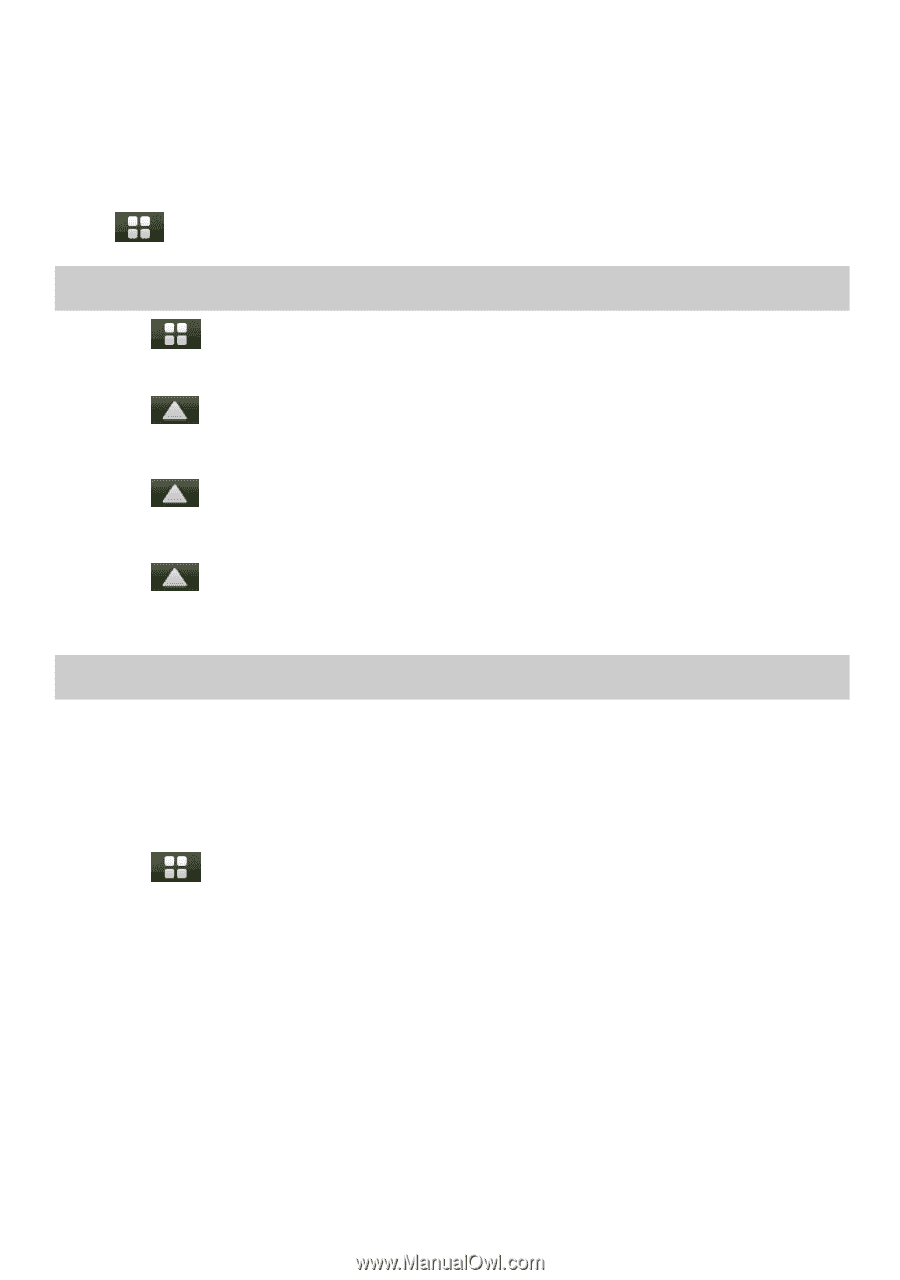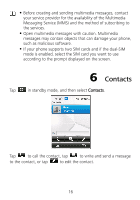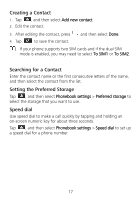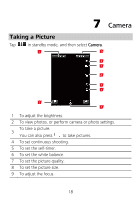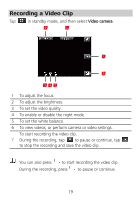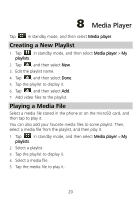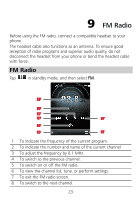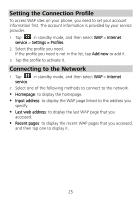Huawei G7010 User Manual - Page 25
Media Player
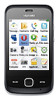 |
View all Huawei G7010 manuals
Add to My Manuals
Save this manual to your list of manuals |
Page 25 highlights
8 Media Player Tap in standby mode, and then select Media player. Creating a New Playlist 1. Tap in standby mode, and then select Media player > My playlists. 2. Tap , and then select New. 3. Edit the playlist name. 4. Tap , and then select Done. 5. Tap the playlist to display it. 6. Tap , and then select Add. 7. Add video files to the playlist. Playing a Media File Select a media file stored in the phone or on the microSD card, and then tap to play it. You can also add your favorite media files to some playlist. Then, select a media file from the playlist, and then play it. 1. Tap in standby mode, and then select Media player > My playlists. 2. Select a playlist. 3. Tap the playlist to display it. 4. Select a media file. 5. Tap the media file to play it. 20