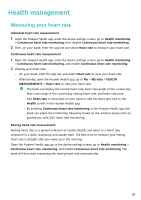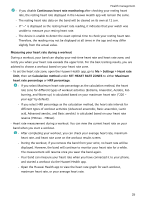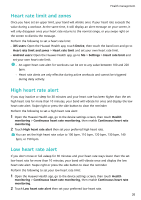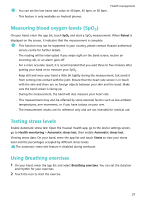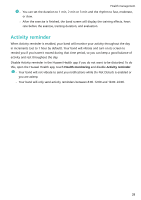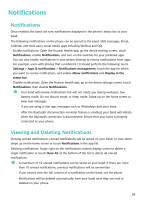Huawei TalkBand B6 User Manual - Page 31
Notifications
 |
View all Huawei TalkBand B6 manuals
Add to My Manuals
Save this manual to your list of manuals |
Page 31 highlights
Notifications Notifications Once enabled, the band can sync notifications displayed in the phone's status bar to your band. The following notifications on the phone can be synced to the band: SMS messages, Email, Calendar and third-party social media apps including WeChat and QQ. • Enable notifications: Open the Huawei Health app, go the device settings screen, touch Notifications, enable Notifications, and turn on the switches for your preferred apps. You can also enable notifications in your phone Settings to receive notifications from apps. For example, users with phones that run EMUI 8.1.0 should perform the following: Go to Settings > Apps & notifications > Notifications management, touch the app for which you want to receive notifications, and enable Allow notifications and Display in the status bar. • Disable notifications: Open the Huawei Health app, go to the device settings screen, touch Notifications, then disable Notifications. • Your band will receive notifications but will not notify you during workouts, low battery mode, Do not disturb mode, or sleep mode. Swipe up on the home screen to view new messages. • If you are using a chat app, messages such as WhatsApp chats your band. • After the Bluetooth disconnection reminder feature is enabled, your band will vibrate when the Bluetooth connection is disconnected. Ensure that your band is properly connected to your phone. Viewing and Deleting Notifications Viewing unread notifications: Unread notifications will be stored on your band. To view them, swipe up on the home screen or touch Notifications in the app list. Deleting notifications: Swipe right on the notifications content display screen to delete a single notification or touch Clear All at the bottom of the list to delete all unread notifications. • A maximum of 10 unread notifications can be saved on your band. If there are more than 10 unread notifications, previous notifications will be overwritten. • If you cannot view the full content of a notification on the band, use the phone. • Notifications will be deleted automatically from your band once they are read or deleted on your phone. 29