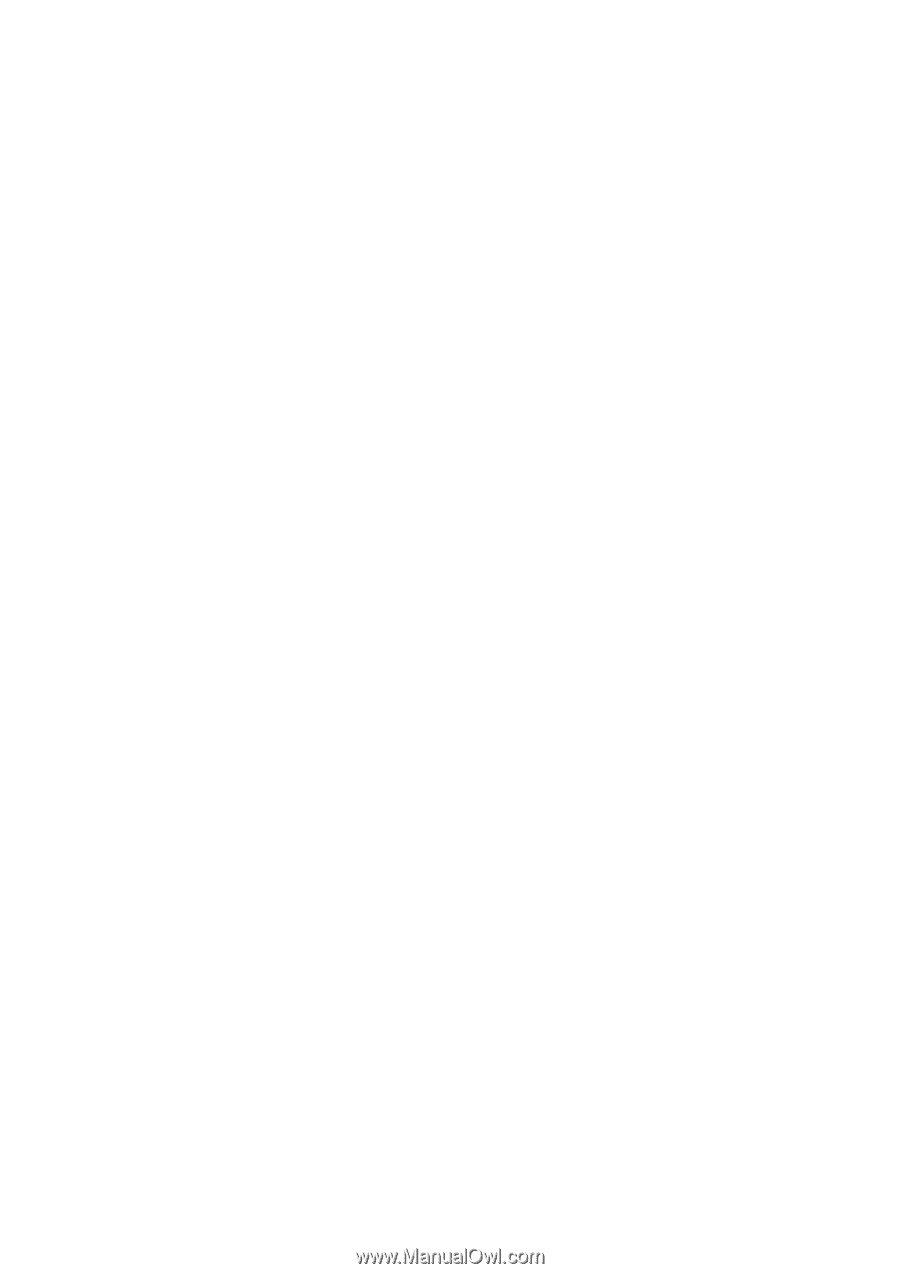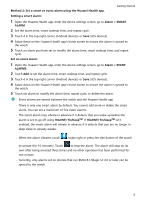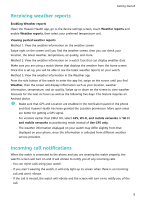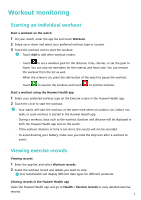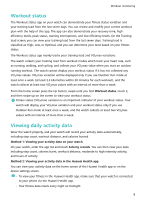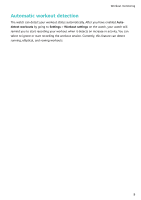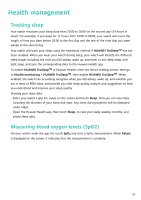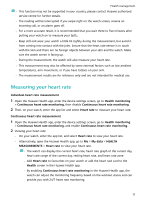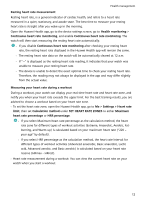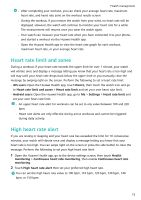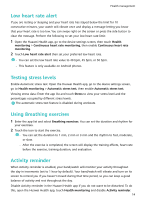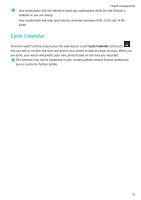Huawei WATCH FIT User Guide - Page 12
Health management, Tracking sleep, Measuring blood oxygen levels (SpO2)
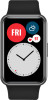 |
View all Huawei WATCH FIT manuals
Add to My Manuals
Save this manual to your list of manuals |
Page 12 highlights
Health management Tracking sleep Your watch measures your sleep data from 20:00 to 20:00 on the second day (24 hours in total). For example, if you sleep for 11 hours from 19:00 to 06:00, your watch will count the length of time you slept before 20:00 to the first day and the rest of the time that you were asleep to the second day. Your watch will track your sleep using the traditional method if HUAWEI TruSleepTM has not been enabled. When you wear your watch during sleep, your watch will identify the different sleep stages including the time you fall asleep, wake up, and enter or exit deep sleep, and light sleep, and sync the corresponding data to the Huawei Health app. To enable HUAWEI TruSleepTM in Huawei Health, enter the device settings screen, then go to Health monitoring > HUAWEI TruSleepTM, then enable HUAWEI TruSleepTM. When enabled, the watch can accurately recognise when you fall asleep, wake up, and whether you are in deep or REM sleep, and provide you with sleep quality analysis and suggestions to help you understand and improve your sleep quality. Viewing your sleep data: • Enter your watch's app list, swipe on the screen and touch Sleep, then you can view data including the duration of your sleep and naps. Any sleep during daytime will be displayed under Naps. • Open the Huawei Health app, then touch Sleep, to view your daily, weekly, monthly, and yearly sleep data. Measuring blood oxygen levels (SpO2) On your watch, enter the app list, touch SpO2 and start a SpO2 measurement. When Retest is displayed on the screen, it indicates that the measurement is complete. 10