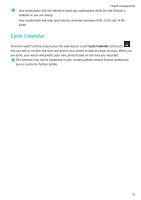Huawei WATCH FIT User Guide - Page 22
Setting the time zone and language, Restoring the watch to factory settings, Updating your watch,
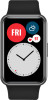 |
View all Huawei WATCH FIT manuals
Add to My Manuals
Save this manual to your list of manuals |
Page 22 highlights
More guidance If you turn the screen back on within 10 seconds of it turning off, the previous screen will be displayed. Otherwise, the home screen will be displayed. Setting the time zone and language When you turn on your watch for the first time or pair it with your phone after a factory reset, you will be prompted to select a language before pairing. After both devices are paired, the language on your watch will be the same as the language on the phone. If you change the language, region, time, or time format on your phone, the changes will automatically sync to the watch, as long as the watch is connected to your phone. 1 If the language and region information on your phone are supported on the watch, the language on your watch will be the same as the language displayed on your phone. 2 If the language on your phone is supported on the watch while the region is not, the watch will display the same language as that displayed on your phone. For example, if the language displayed on your phone is Brazilian Portuguese, the watch will display European Portuguese instead. 3 If the language on your phone is not supported on the watch, the watch will display English by default. 4 If your phone has a 12-hour time format, the time displayed on the watch will not distinguish whether it is in the morning or afternoon. Restoring the watch to factory settings Method 1: On the watch, go to Settings > System > Reset. Please note that all your data will be cleared after the reset. Method 2: Open the Huawei Health app, go to the device settings screen, and select Restore factory settings. Updating your watch Open the Huawei Health app, go to the device settings screen and touch Firmware update. The phone will search for any available updates. Follow the onscreen instructions to update your watch. Adjusting or replacing the strap Strap adjustment: The straps are designed with U-shaped buckles. Adjust the strap to your wrist size. Strap replacement: Carefully remove the fastener to take off the strap. Follow the steps in reverse to attach a new strap. Make sure that the band/watch body is fit tightly in the strap before replacing the fastener. 20