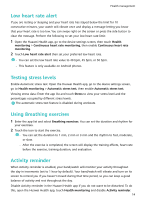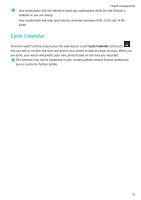Huawei WATCH FIT User Guide - Page 21
More guidance, Do Not Disturb, Adding favourites, Setting vibration strength
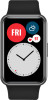 |
View all Huawei WATCH FIT manuals
Add to My Manuals
Save this manual to your list of manuals |
Page 21 highlights
More guidance Do Not Disturb Swipe down on the watch's home screen and touch to enable Do Not Disturb mode. Alternatively, on your watch, go to Settings > Do Not Disturb. You can set it to all day or schedule a time period for this mode. After Do Not Disturb is enabled: • Messages and notifications will not be displayed on the watch, and the Raise to wake feature will be disabled. • The alarm will vibrate and ring as normal. Adding favourites 1 On your watch, go to Settings > Display > Favourites, and select your preferred data, such as sleep, stress level, heart rate, music, weather, activity record, etc. 2 Then, swipe left or right on the home screen of the watch to check which cards you added. A maximum of six cards can be displayed. Setting vibration strength On the watch, go to Settings > Strength, then select your preferred vibration strength level, such as Strong, Soft, or None. Your watch will then automatically return to the previous screen. Turning the screen on and off Using Raise to wake: Open the Huawei Health app, go to the device settings screen, enable or disable Raise to wake. Adjusting the screen brightness level: On your watch, go to Settings > Display > Brightness, and set your preferred screen brightness level. Setting Always on Display: On your watch, go to Settings > Display > Advanced, and set the screen on time to 5 min, 10 min, 15 min, or 20 min. After it is set, swipe down on the home screen of the watch, touch you set. . The screen will then stay on for the amount of time Setting Sleep time: On your watch, go to Settings > Display > Advanced and set the screen sleep time to 10 sec, 15 sec, or 20 sec. If Sleep is set to Auto, the watch screen will turn off when you tilt or lower your wrist. 19