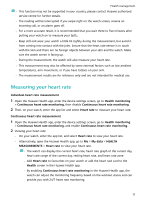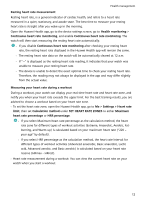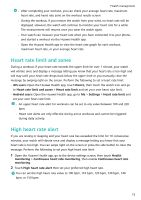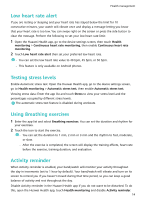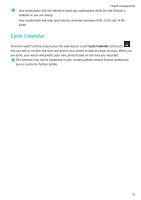Huawei WATCH FIT User Guide - Page 18
Convenient life, Viewing and Deleting Notifications, Standby watch face, Using the Stopwatch
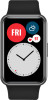 |
View all Huawei WATCH FIT manuals
Add to My Manuals
Save this manual to your list of manuals |
Page 18 highlights
Convenient life Viewing and Deleting Notifications Viewing unread notifications: Unread notifications will be stored on your watch. To view them, swipe up on the home screen or touch Notifications in the app list. Deleting notifications: Swipe right on the notifications content display screen to delete a single notification or touch Clear All at the bottom of the list to delete all unread notifications. • A maximum of 10 unread notifications can be saved on your watch. If there are more than 10 unread notifications, previous notifications will be overwritten. • If you cannot view the full content of a notification on the watch, use the phone. • Notifications will be deleted automatically from your watch once they are read or deleted on your phone. Standby watch face When your watch enters standby mode, the Standby watch face will be displayed. Standby watch face is disabled by default. To enable this feature, perform the following: From the watch's home screen, go to Settings > Display > Standby watch face, swipe to the left or right on the screen, then touch to finish setting it up. Currently, only watch faces that are preinstalled on the watch can be used as the Standby watch face. Using the Stopwatch On your watch, enter the app list, and touch Stopwatch, then touch to start timing, touch to stop timing, and touch to reset the stopwatch. Swipe right on the screen or press the side button of the watch to move it to the background. The maximum time the stopwatch can count to is "99:59:59". The stopwatch will stop automatically once the maximum time is reached. Using the Timer On your watch, enter the app list and touch Timer. Select or set your preferred time. There are eight presets for you to choose from, including 1 min, 3 min, 5 min, 10 min, 15 min, 30 min, 1 h, and 2 h. You can also touch Custom to set up your own timer. 16