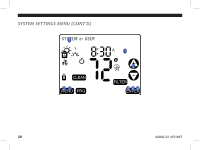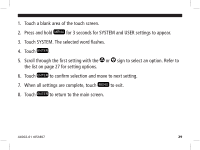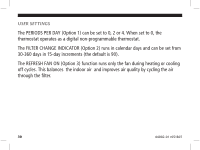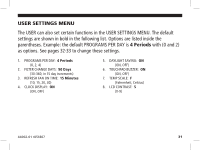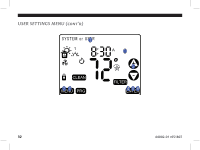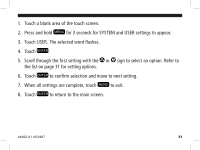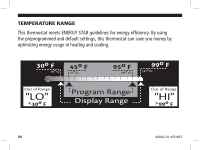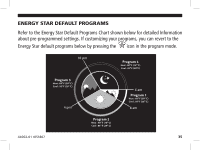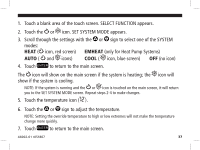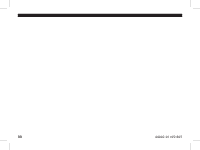Hunter 44860 Owner's Manual - Page 34
the list on for setting options.
 |
View all Hunter 44860 manuals
Add to My Manuals
Save this manual to your list of manuals |
Page 34 highlights
1. Touch a blank area of the touch screen. 2. Press and hold for 3 seconds for SYSTEM and USER settings to appear. 3. Touch USER. The selected word flashes. 4. Touch . 5. Scroll through the first setting with the or sign to select an option. Refer to the list on page 31 for setting options. 6. Touch to confirm selection and move to next setting. 7. When all settings are complete, touch to exit. 8. Touch to return to the main screen. 44002-01 r051807 33

²²
1. Touch a blank area of the touch screen.
2. Press and hold
for 3 seconds for SYSTEM and USER settings to appear.
3. Touch USER. The selected word flashes.
4. Touch
.
5. Scroll through the first setting with the
or
sign to select an option. Refer to
the list on page 31 for setting options.
6. Touch
to confirm selection and move to next setting.
7. When all settings are complete, touch
to exit.
8. Touch
to return to the main screen.
44002-01 r051807