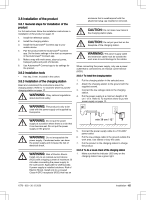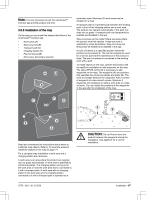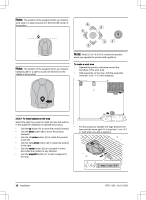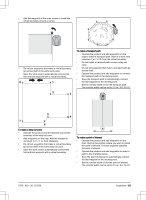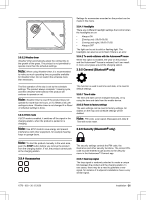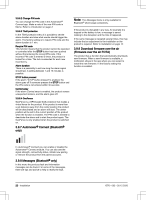Husqvarna AUTOMOWER 550 EPOS Owner Manual - Page 17
Caution
 |
View all Husqvarna AUTOMOWER 550 EPOS manuals
Add to My Manuals
Save this manual to your list of manuals |
Page 17 highlights
Note: It is only necessary to pair the Automower® Connect app and the product one time. 3.8.8 Installation of the map On the map you can install the objects that follow in the Automower® Connect app: • Work areas (A) • Stay-out zones (B) • Transport path (C) • Charging station (D) • Point of interest (E) • Work area, Secondary area (G) A B secondary area. Maximum 20 work areas can be installed on a map. A transport path is a specified path between the docking point in front of the charging station and a work area. The product can operate automatically in this path, but does not cut grass. A transport path can temporarily be enabled and disabled in the app. Stay-out zones can be made if there are areas where the product must not operate. A stay-out zone is specified by virtual boundaries. Stay-out zones can temporarily be enabled and disabled in the app. A point of interest is a specified position where the product can be parked at. This can for example be used for a service point where maintenance of the product is done. The point of interest is connected to the docking point with a path. To install objects on the map, operate the product with the appDrive installation to add waypoints on the map. The status EPOS confirmed is necessary to add waypoints on the map. The waypoints (A) are positions that specifies the virtual boundaries and paths (B). The lines are straight between the waypoints. Add a number of waypoints to make smooth curves. Minimum 3 waypoints are necessary to make a work area or a stayout zone. You can adjust the positions of the waypoints in the app after the installation of the map. F C G A B D E A Read and understand the instructions about where to install the map objects. Refer to To examine where to install the objects on the map on page 14. For a complete map installation a work area and a charging station are necessary. A work area is an area where the product can operate and cut grass automatically. A work area is specified by virtual boundaries. The charging station can be put in the work area or near the work area that is connected to it with a transport path. A work area with no charging station in the work area and no charging station connected to it with a transport path is operated as a 1576 - 003 - 30.12.2020 CAUTION: Do not lift and move the product between the waypoints during the installation. Use appDrive for a correct installation. Installation - 17