IBM 172319X Installation Guide - Page 29
TFT-LCD, display
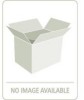 |
UPC - 883436045230
View all IBM 172319X manuals
Add to My Manuals
Save this manual to your list of manuals |
Page 29 highlights
Chapter 3. TFT-LCD display This chapter contains basic information about using the TFT-LCD display. For most applications, the factory default settings on the display do not require adjustment. You can download the Owner's Instructions from http://www.osdmanual.com. To find the correct manual, press the MENU button and match the on-screen display (OSD) with one of the OSD choices on the Web site. To return the display to the factory default settings, press and hold the EXIT button for 3 seconds. User controls Use the control buttons on the front of the display to adjust the characteristics of the image that is being displayed. While you use these buttons to adjust the settings, an OSD menu displays their numeric values as the settings change. The user controls on the front of the LCD display function as detailed in the following list. AUTO EXIT MENU v AUTO button: Press this button to automatically adjust the display settings. v EXIT button: Press this button to exit from the OSD function or go back to the previous menu. v Power indicator: Indicates the status of the display operation. - Green: Normal operation - Black: Power is off v Power button: Press this button to turn on and turn off the display power. v Left arrow and right arrow buttons ( ): - Press the right arrow button to select the function that is to be adjusted. - Press the left arrow or right arrow button to decrease or increase the value of the selected adjustment or to select the correct setting. - Brightness ( ): Press the left arrow or right arrow button to adjust the brightness of the back light lamp without using the OSD menu. v MENU button: Press this button to display the OSD menu and to move the selector on the OSD menu. © Copyright IBM Corp. 2009 19















