IBM 172319X Installation Guide - Page 51
Moving, keyboard
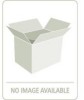 |
UPC - 883436045230
View all IBM 172319X manuals
Add to My Manuals
Save this manual to your list of manuals |
Page 51 highlights
Moving the keyboard To move the keyboard from the existing console unit to the replacement console unit, complete the following steps: 1. On the underside of the console unit, unfasten the keyboard-and-mouse cable from the nut and clamp: a. Unscrew the nut and remove the clamp. Note: In the following illustration, the console unit is turned over and is placed on a table or other flat surface. b. Remove the keyboard-and-mouse cable from the clamp. c. Set the nut and clamp aside for use later in this procedure. Chapter 4. Hardware maintenance information 41

Moving
the
keyboard
To
move
the
keyboard
from
the
existing
console
unit
to
the
replacement
console
unit,
complete
the
following
steps:
1.
On
the
underside
of
the
console
unit,
unfasten
the
keyboard-and-mouse
cable
from
the
nut
and
clamp:
a.
Unscrew
the
nut
and
remove
the
clamp.
Note:
In
the
following
illustration,
the
console
unit
is
turned
over
and
is
placed
on
a
table
or
other
flat
surface.
b.
Remove
the
keyboard-and-mouse
cable
from
the
clamp.
c.
Set
the
nut
and
clamp
aside
for
use
later
in
this
procedure.
Chapter
4.
Hardware
maintenance
information
41














