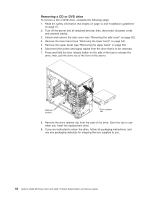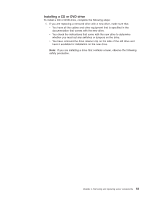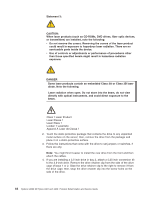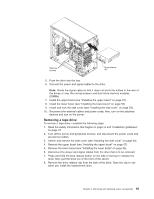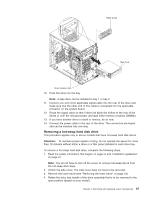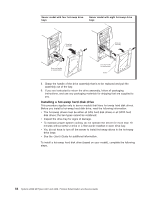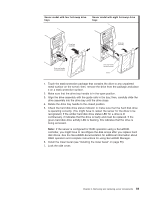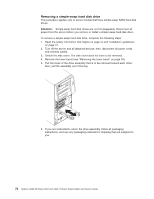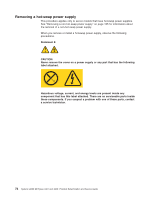IBM 436854u Service Guide - Page 85
Removing a hot-swap hard disk drive
 |
UPC - 883436026772
View all IBM 436854u manuals
Add to My Manuals
Save this manual to your list of manuals |
Page 85 highlights
EMC shield Tape drive Drive retainer clip 10. Push the drive into the bay. Note: A tape drive can be installed in bay 1 or bay 2 11. Connect one end of the applicable signal cable into the rear of the drive and make sure that the other end of this cable is connected into the applicable connector on the system board. 12. Route the signal cable so that it does not block the airflow to the rear of the drives or over the microprocessor and dual inline memory modules (DIMMs). 13. If you have another drive to install or remove, do so now. 14. Connect the power cable to the rear of the drive. The connectors are keyed and can be inserted only one way. Removing a hot-swap hard disk drive This procedure applies only to server models that have hot-swap hard disk drives. Attention: To maintain proper system cooling, do not operate the server for more than 10 minutes without either a drive or a filler panel installed in each drive bay. To remove a hot-swap hard disk drive, complete the following steps: 1. Read the safety information that begins on page vii and "Installation guidelines" on page 47. Note: You do not have to turn off the server to remove hot-swap drives from the hot-swap drive bays. 2. Unlock the side cover. The side cover does not have to be removed. 3. Remove the lower bezel (see "Removing the lower bezel" on page 54). 4. Rotate the drive tray handle of the drive assembly that is to be removed to the open position (based on your model). Chapter 4. Removing and replacing server components 67