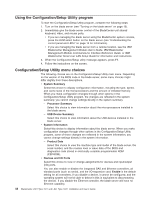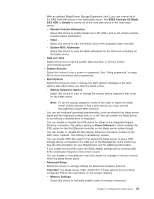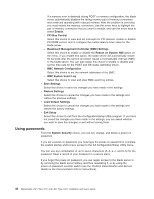IBM 79717au User Guide - Page 53
Updating, blade, server, configuration
 |
UPC - 883436004305
View all IBM 79717au manuals
Add to My Manuals
Save this manual to your list of manuals |
Page 53 highlights
6. Push the release handles on the front of the blade server to the closed position. 7. Turn on the blade server (see "Turning on the blade server" on page 13 for instructions). 8. Make sure that the power-on LED on the blade server control panel is lit continuously, indicating that the blade server is receiving power and is turned on. 9. (Optional) Write identifying information on one of the user labels that come with the blade servers and place the label on a BladeCenter unit bezel. See the documentation for your BladeCenter unit for information about the label placement. Important: Do not place the label on the blade server or in any way block the ventilation holes on the blade server. 10. If you have other blade servers to install, do so now. 11. Reinstall the bezel assembly on the BladeCenter T unit (BladeCenter T unit only). For detailed instructions for reinstalling the bezel assembly, see the Installation and User's Guide that comes with the BladeCenter T unit. If you reinstall a blade server that you removed, you must install it in the same blade bay from which you removed it. Some blade server configuration information and update options are established according to bay number. Reinstalling a blade server into a different blade bay from the one from which it was removed could have unintended consequences, and you might have to reconfigure the blade server. If this is the initial installation for the blade server in the BladeCenter unit, you must configure the blade server through the Configuration/Setup Utility program and install the blade server operating system. See "Updating the blade server configuration" and Chapter 5, "Installing the operating system," on page 53 for details. Updating the blade server configuration When the blade server starts for the first time after you add or remove an internal option, you might receive a message that the configuration has changed. The Configuration/Setup Utility program automatically starts so that you can save the new configuration settings. See "Using the Configuration/Setup Utility program" on page 44 for more information about the Configuration/Setup Utility program. Some options have device drivers that you must install. See the documentation that comes with each option for information about installing device drivers. The blade server operates as a symmetric multiprocessing (SMP) server, regardless of how many microprocessors are installed. For optimum performance, you must upgrade the operating system to support SMP. See Chapter 5, "Installing the operating system," on page 53 and your operating-system documentation for additional information. Chapter 3. Installing options 41