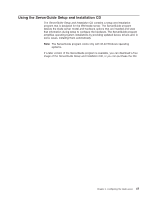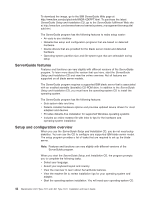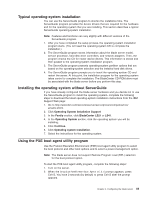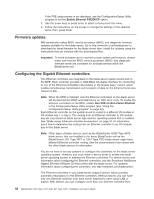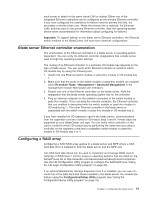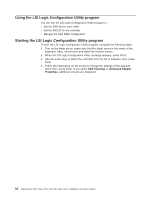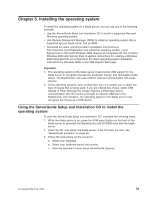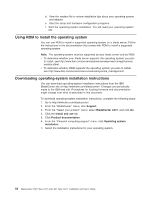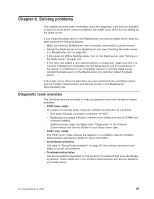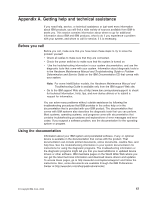IBM 79717au User Guide - Page 64
Using, Logic, Configuration, Utility, program, Starting
 |
UPC - 883436004305
View all IBM 79717au manuals
Add to My Manuals
Save this manual to your list of manuals |
Page 64 highlights
Using the LSI Logic Configuration Utility program You can use the LSI Logic Configuration Utility program to: v Set the SAS device scan order v Set the SAS ID for the controller v Manage the SAS RAID configuration Starting the LSI Logic Configuration Utility program To start the LSI Logic Configuration Utility program, complete the following steps: 1. Turn on the blade server (make sure that the blade server is the owner of the keyboard, video, and mouse) and watch the monitor screen. 2. When the LSI Logic Configuration Utility message appears, press Ctrl-C. 3. Use the arrow keys to select the controller from the list of adapters; then, press Enter. 4. Follow the instructions on the screen to change the settings of the selected items; then, press Enter. If you select SAS Topology or Advanced Adapter Properties, additional screens are displayed. 52 BladeCenter LS21 Type 7971 and LS41 Type 7972: Installation and User's Guide