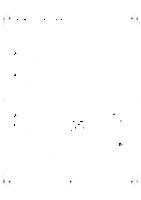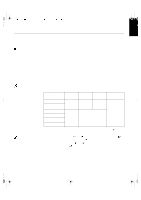IBM 9511HG2 User Guide - Page 14
OSD Lock / Unlock
 |
UPC - 087944573609
View all IBM 9511HG2 manuals
Add to My Manuals
Save this manual to your list of manuals |
Page 14 highlights
ENGLISH FRANÇAIS U65C`tfuvq/cbdlvq/gn Qbhf 26 Xfeoftebz- Kvmz 23- 3111 5;1: QN The settings are saved after adjustment and when exiting the OSD and will be effective thereafter. • Press the Exit button to move backwards through the sub-menus and exit from the OSD. Note: After making adjustments, the Power indicator LED will briefly turn amber to indicate that the new value has been saved. OSD Lock / Unlock This feature allows you to secure the current control settings, while allowing the user to adjust Brightness and Contrast, so that they cannot be inadvertently changed. You can unlock the OSD controls at any time by using the same procedure. Push and hold the OSD Enter button for 10 seconds to Lock or to Unlock. When locked, a "LOCKED" message will be displayed. DEUTSCH ESPAÑOL ITALIANO JAPANESE COMPL & WARR 15