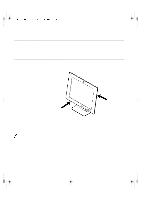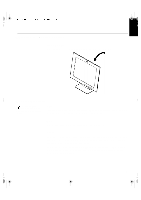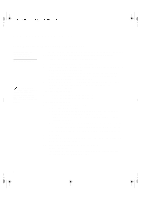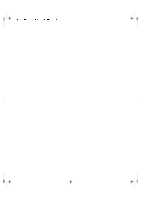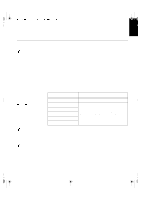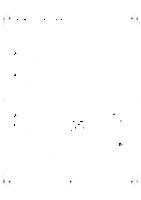IBM 9511HG2 User Guide - Page 4
Connecting your Monitor
 |
UPC - 087944573609
View all IBM 9511HG2 manuals
Add to My Manuals
Save this manual to your list of manuals |
Page 4 highlights
ENGLISH FRANÇAIS DEUTSCH U65C`tfuvq/cbdlvq/gn Qbhf 6 Xfeoftebz- Kvmz 23- 3111 5;1: QN Connecting your Monitor Be sure to read the 'Safety Information' at the front of this User Guide before carrying out this procedure. Analog cable: 1. Turn off your PC and all attached devices. 2. Connect the signal cable to the video port on the back of your computer. This port might be directly attached to your computer (figure A), or it might be part of a video adapter card (figure B). The video port on your computer or video adapter card may be colored blue to match the blue connector on your monitor's video cable. The AC adapter and signal 3. Connect the power cord to the power adapter first, then insert the plug cable are connected to your monitor. If you wish to into a properly grounded electrical outlet. change these or to fit a different stand, see Further Help on Digital cable: page 25. Be sure to read the 'Safety 1. Turn off your PC and all attached devices. Information' at the front of this User Guide before 2. Connect the signal cable to the video port on the back of your computer. carrying out this procedure. This port might be directly attached to your computer (figure A), or it might be part of a video adapter card (figure B). The video port on your computer or video adapter card may be colored white to match the white connector on your monitor's video cable. ESPAÑOL ITALIANO JAPANESE COMPL & WARR 5