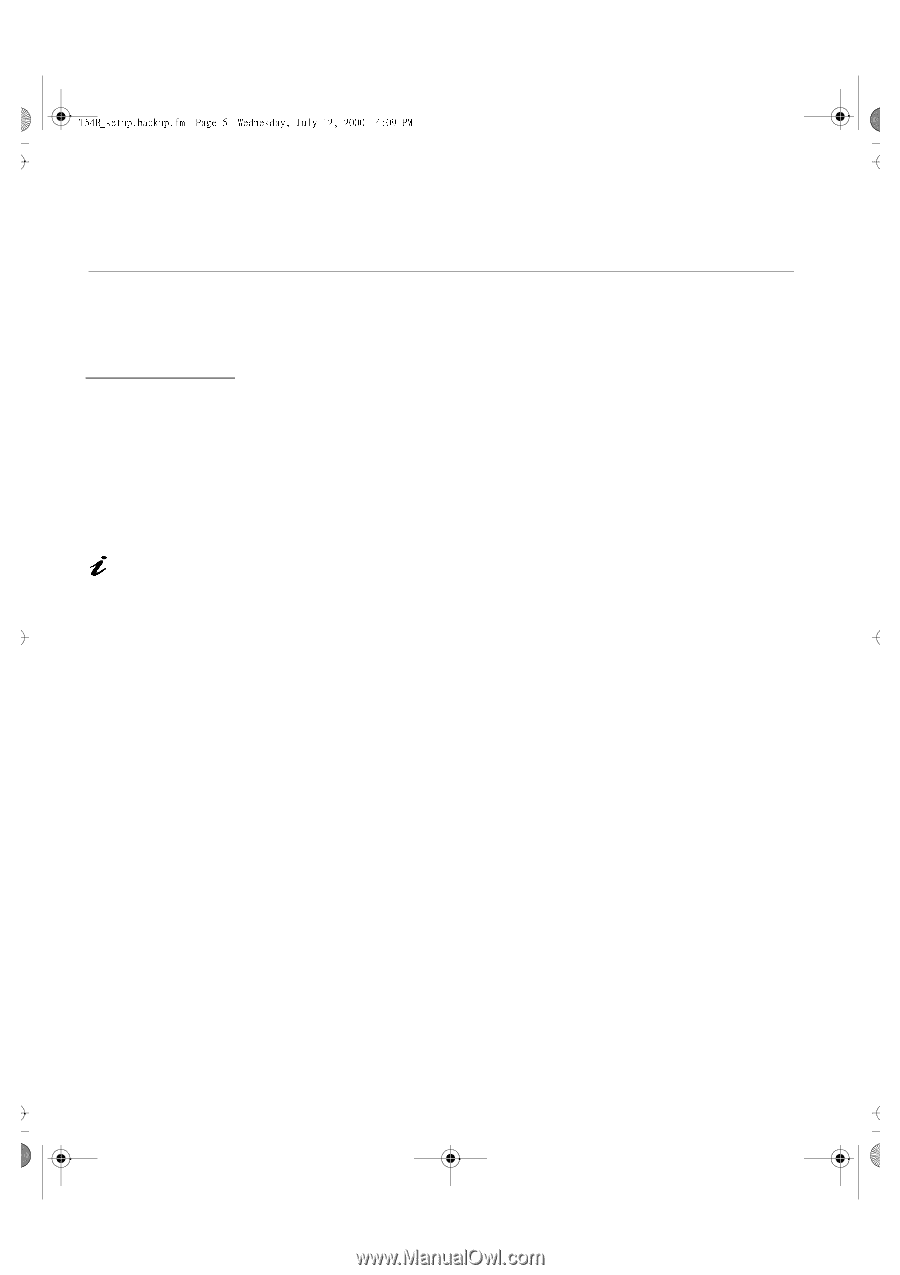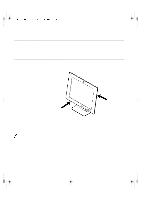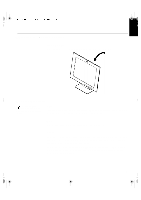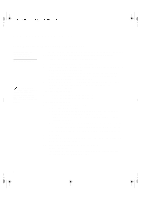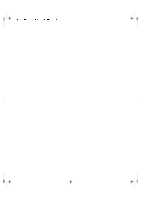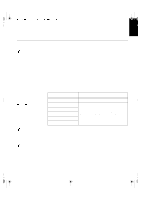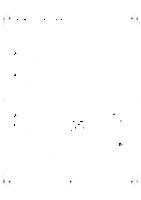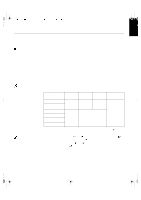IBM 9511HG2 User Guide - Page 5
Configuring your Monitor
 |
UPC - 087944573609
View all IBM 9511HG2 manuals
Add to My Manuals
Save this manual to your list of manuals |
Page 5 highlights
U65C`tfuvq/cbdlvq/gn Qbhf 7 Xfeoftebz- Kvmz 23- 3111 5;1: QN Configuring your Monitor Setup Diskette for Windows95 or Windows 98 This section must be completed before continuing with the Windows 95 or Windows 98 Auto Setup on Page 11. On LCD monitors, unlike CRTs, a faster refresh rate does not improve display quality. IBM recommends using 1024 x 768 at a refresh rate of 60Hz. To use the Plug and Play feature in Windows 95 or Windows 98, files should be loaded from the IBM Flat Panel Monitor Installation diskette: 1. Turn off the computer and all attached devices. 2. Ensure that the monitor is connected correctly. 3. Turn on the monitor and then the system unit. Allow the system to boot into Windows 95 or Windows 98. If your computer's plug and play code warns you that your system hardware has changed, this means that it has detected your new monitor for the first time. Proceed to step 7. 4. Open the DISPLAY PROPERTIES window by clicking on START, SETTINGS, CONTROL PANEL and then double clicking on the DISPLAY icon. 5. Select the SETTINGS tab. • In case of Windows 95: 6. -1. Select the Change Display Type button. 2. Select the Change Monitor Type button. • In case of Windows 98: 6. -1. Select the ADVANCED BUTTON. 2. Select the MONITOR tab. 3. Open the UPGRADE DEVICE WIZARD windows by clicking on Change button and then select the NEXT button. If the UPGRADE DEVICE WIZARD is open go step 6-3. if not continue to step 4. 4. Select the "Display a list of the known drivers for this device so that I can choose a specific driver" and then select the NEXT button. 7. Insert the Setup diskette into drive A: and select the HAVE DISK button. 8. Select OK. 9. Choose IBM T54H monitor and select OK. The files will be copied from the diskette to your hard drive. 10. Close all open windows and remove the diskette. 11. Reboot the system. The system will automatically select the maximum refresh rate and corresponding Color Matching Profiles. 6