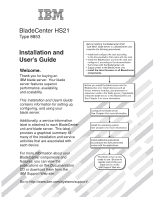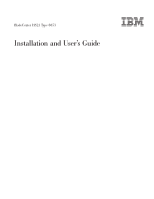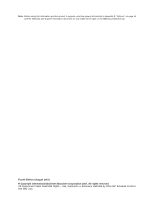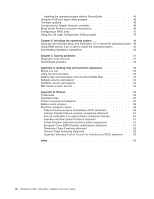IBM HS21 User Guide
IBM HS21 - BladeCenter - 8853 Manual
 |
UPC - 000435947550
View all IBM HS21 manuals
Add to My Manuals
Save this manual to your list of manuals |
IBM HS21 manual content summary:
- IBM HS21 | User Guide - Page 1
devices such as drives, memory modules, and processor or expansion cards in the blade server, if applicable. Install the blade server in the BladeCenter unit. See Chapter 3 for more information. Configure the blade server. See Chapter 4 for more information. Install the operating system. See Chapter - IBM HS21 | User Guide - Page 2
.com/services/sl/products/ or view support telephone numbers at http://www.ibm.com/planetwide/. View support telephone numbers at http://www.ibm.com/planetwide/. Yes Is the problem solved? No Update the firmware to the latest level. You can download firmware from http://www.ibm.com/systems/ support - IBM HS21 | User Guide - Page 3
BladeCenter HS21 Type 8853 Installation and User's Guide - IBM HS21 | User Guide - Page 4
information in Appendix B, "Notices," on page 55 and the Warranty and Support Information document for your blade server type on the IBM Documentation CD. Fourth Edition (August 2007) © Copyright International Business Machines Corporation 2007. All rights reserved. US Government Users Restricted - IBM HS21 | User Guide - Page 5
and specifications 6 What your blade server offers 7 Reliability, availability, and serviceability features 8 IBM Director 9 Major components of the blade server 10 Chapter 2. Power, controls, and indicators 11 Turning on the blade server 11 Turning off the blade server 11 Control panel - IBM HS21 | User Guide - Page 6
agent utility program 45 Firmware updates 45 Configuring the Gigabit Ethernet controllers 45 Blade server Ethernet controller enumeration 46 Configuring a RAID array 47 Using the LSI Logic Configuration Utility program 47 Chapter 5. Installing the operating system 49 Using the ServerGuide - IBM HS21 | User Guide - Page 7
, leggere le Informazioni sulla Sicurezza. Les sikkerhetsinformasjonen (Safety Information) før du installerer dette produktet. Antes de instalar este produto, leia as Informações sobre Segurança. © Copyright IBM Corp. 2007 v - IBM HS21 | User Guide - Page 8
versions of the caution or danger statement in the IBM Safety Information book. For example, if a caution instructions. Read any additional safety information that comes with the server or optional device before you install the device. vi BladeCenter HS21 Type 8853: Installation and User's Guide - IBM HS21 | User Guide - Page 9
of fire, water, or structural damage. v Disconnect the attached power cords, telecommunications systems, networks, and modems before you open the device covers, unless instructed otherwise in the installation and configuration procedures. v Connect and disconnect cables as described in the following - IBM HS21 | User Guide - Page 10
replacing the lithium battery, use only IBM Part Number 33F8354 or an equivalent type battery recommended by the manufacturer. If your system has a module containing a lithium battery, replace it only with the same module type de Classe 1 viii BladeCenter HS21 Type 8853: Installation and User's Guide - IBM HS21 | User Guide - Page 11
(39.7 lb) ≥ 32 kg (70.5 lb) CAUTION: Use safe practices when lifting. Statement 5: ≥ 55 kg (121.2 lb) CAUTION: The power control button on the device and the power switch on the power supply do not turn off the electrical current supplied to the device. The device also might have more than one - IBM HS21 | User Guide - Page 12
the information that is provided with your device for electrical specifications. Statement 21: CAUTION: Hazardous energy is present when the blade is connected to the power source. Always replace the blade cover before installing the blade. x BladeCenter HS21 Type 8853: Installation and User's Guide - IBM HS21 | User Guide - Page 13
. 1. Go to http://www.ibm.com/systems/support/. 2. Under Product support, click BladeCenter. 3. Under Popular links, click Software and device drivers. 4. Click BladeCenter HS21 (8853, 1885) to display the matrix of downloadable files for the blade server. The blade server comes with a limited - IBM HS21 | User Guide - Page 14
you register the blade server with IBM. You can register the blade server at http://www.ibm.com/support/mysupport/. Product name Machine type Model number Serial number BladeCenter HS21 8853 The model number and serial number are located on the ID label that is behind the control panel door on - IBM HS21 | User Guide - Page 15
about the blade server, including how to install supported optional devices and how to configure the blade server. The following documentation also comes with the blade server: v Problem Determination and Service Guide This document is in Portable Document Format (PDF) on the IBM Documentation CD - IBM HS21 | User Guide - Page 16
you are using a Windows operating system, insert the CD into the CD drive and click Start → Run. In the Open field, type: e:\win32.bat where e is the drive letter of the CD-ROM drive, and click OK. - about using the Documentation Browser. 4 BladeCenter HS21 Type 8853: Installation and User's Guide - IBM HS21 | User Guide - Page 17
in the multilingual Safety Information document, which is on the IBM Documentation CD. Each statement is numbered for reference to the problem situations. v Attention: These notices indicate possible damage to programs, devices, or data. An attention notice is placed just before the instruction - IBM HS21 | User Guide - Page 18
of the features and specifications of the blade server. Notes: v Power, cooling, removable-media drives, external ports, and advanced system management are provided by the BladeCenter unit. v The operating system in the blade server must provide USB support for the blade server to recognize and use - IBM HS21 | User Guide - Page 19
blade server. The BMC operates as the service processor for the blade server and performs several tasks, including the following: - Provides RS-485 interfaces to the management module - Provides support for: - Intelligent Platform Management Interface (IPMI) - The operating system - Power control - IBM HS21 | User Guide - Page 20
-upgradeable basic input/output system (BIOS) code and diagnostics v Diagnostic support of Ethernet controllers 1. Service availability will vary by country. Response time will vary depending on the number and nature of incoming calls. 8 BladeCenter HS21 Type 8853: Installation and User's Guide - IBM HS21 | User Guide - Page 21
Expansion Blade v Service processor that communicates with the management module to enable remote blade server management v System error logging v Wake on LAN capability IBM Director With IBM Director, a network administrator can perform the following tasks: v View the hardware configuration of - IBM HS21 | User Guide - Page 22
components of the blade server. SAS hard disk drives DIMM Heat sink Bezel-assembly release (both sides) Microprocessor heat-sink filler Microprocessor 2 Microprocessor 1 and heat sink Control-panel cable Bezel Control-panel connector 10 BladeCenter HS21 Type 8853: Installation and User's Guide - IBM HS21 | User Guide - Page 23
. The blade server can respond to requests from the service processor, such as a remote request to turn on the blade server. To remove all power from the blade server, you must remove it from the BladeCenter unit. Shut down the operating system before you turn off the blade server. See the operating - IBM HS21 | User Guide - Page 24
, you can also configure the management module to turn off the blade server. For additional information, see the IBM BladeCenter Management Module User's Guide. Control panel buttons and LEDs This section describes the controls and LEDs on the blade server. Note: The control panel door is shown - IBM HS21 | User Guide - Page 25
Web interface to determine whether local control has been disabled on the blade server. Note: The operating system in the blade server must provide USB support for the blade server to recognize and use the removable-media drives and front-panel USB ports. Power-control button: This button is behind - IBM HS21 | User Guide - Page 26
The service processor (BMC) on the blade server is communicating with the management module. v Flashing slowly: The blade server has power but is not turned on. v Lit continuously: The blade server has power and is turned on. Blade server connectors The following illustration shows the system-board - IBM HS21 | User Guide - Page 27
document. 1. Go to http://www.ibm.com/systems/support/. 2. Under Product support, click BladeCenter. 3. Under Popular links, click Software and device drivers. 4. Click BladeCenter HS21 (8853, 1885) to display the matrix of downloadable files for the blade server. v Observe good housekeeping in the - IBM HS21 | User Guide - Page 28
BladeCenter unit type for additional information. v The blade server battery must be operational. If the battery becomes defective, replace it immediately. For instructions, see the Problem Determination and Service Guide it to an unpainted metal part of the BladeCenter unit or any unpainted metal - IBM HS21 | User Guide - Page 29
the blade server is operating, shut down the operating system; then, press the power-control button (behind the blade server control panel door) to turn off the blade server (see "Turning off the blade server" on page 11 for more information). Attention: Wait at least 30 seconds, until the hard disk - IBM HS21 | User Guide - Page 30
flat, or lift it from the blade server and store for future use. Statement 21: CAUTION: Hazardous energy is present when the blade server is connected to the power source. Always replace the blade cover before installing the blade server. 18 BladeCenter HS21 Type 8853: Installation and User's Guide - IBM HS21 | User Guide - Page 31
the blade server cover" on page 18 for instructions). 5. Press the blade-cover release on each side of the blade server. 6. Use the extraction device on the expansion unit, if one is present, to disengage the expansion unit from the system board. These extraction devices can be of several types - IBM HS21 | User Guide - Page 32
SAS hard disk drive. These two SAS hard disk drives can be used to implement and manage a redundant array of independent disks (RAID) level-1 array. See "Configuring a RAID array" on page 47 for information about SAS RAID configuration. 20 BladeCenter HS21 Type 8853: Installation and User's Guide - IBM HS21 | User Guide - Page 33
a SAS hard disk drive, complete the following steps: 1. Read the safety information that begins on page v and "Installation guidelines" on page 15. 2. Shut down the operating system, turn off the blade server, and remove the blade server from the BladeCenter unit (see "Removing the blade server from - IBM HS21 | User Guide - Page 34
the Configuration/Setup Utility program, the blade server can support a minimum of 1 GB and a maximum of 16 GB of the system memory in the system board and a maximum of 32 GB of system memory when an optional IBM BladeCenter Memory and I/O Expansion Blade is installed. 22 BladeCenter HS21 Type 8853 - IBM HS21 | User Guide - Page 35
compatible DIMMs from different manufacturers. v All DIMMs must have the same speed. However, different pairs or groups of DIMMs do not have to be of the same size, type, technology, and physical design. v If you want to take advantage of Chipkill memory, each DIMM in the blade server must support - IBM HS21 | User Guide - Page 36
registered SDRAM with ECC DIMMs. For a current list of supported DIMMs for the blade server, see http://www.ibm.com/servers/eserver/serverproven/compat/ us/. v Installing or removing DIMMs changes the configuration information of the blade server. After installing or removing a DIMM, you must change - IBM HS21 | User Guide - Page 37
of microprocessors that the blade server supports, seehttp://www.ibm.com/servers/eserver/serverproven/compat/us/. v Before installing a new microprocessor, download and install the most current level of BIOS code from http://www.ibm.com/systems/support/. v The microprocessors terminate themselves - IBM HS21 | User Guide - Page 38
the blade server from the BladeCenter unit" on page 17 for instructions). 3. Carefully lay the blade server on a flat, static-protective surface. 4. Open the blade server cover (see "Opening the blade server cover" on page 18 for instructions). 5. If a Memory and I/O Expansion Blade is installed - IBM HS21 | User Guide - Page 39
the new microprocessor to any unpainted metal surface on the blade server or any unpainted metal surface on any other grounded rack grease on the microprocessor or heat sink becomes contaminated, contact your service technician. Heat sink Thermal material 17. Remove the plastic protective cover - IBM HS21 | User Guide - Page 40
the expansion card bracket; then, gently pivot the card into the connector. Note: For device-driver and configuration information needed to complete the installation of the cKVM Feature Card, see the documentation that comes with the card. 28 BladeCenter HS21 Type 8853: Installation and User's Guide - IBM HS21 | User Guide - Page 41
BladeCenter unit supports I/O expansion, you can add an I/O expansion card to the blade server. An I/O expansion card provides additional connections for communicating on a network. The blade server supports various types of I/O expansion cards. See http://www.ibm.com/servers/eserver/serverproven - IBM HS21 | User Guide - Page 42
the blade server from the BladeCenter unit" on page 17 for instructions). 3. Carefully lay the blade server on a flat, static-protective surface. 4. Open the blade server cover (see "Opening the blade server cover" on page 18 for instructions). 5. If a Memory and I/O Expansion Blade is installed - IBM HS21 | User Guide - Page 43
blade server cover (see "Opening the blade server cover" on page 18 for instructions). 5. If a Memory and I/O Expansion Blade is installed, remove it (see "Removing an expansion unit" on page 19). 6. If you are installing the expansion card in the system board and a drive is connected to SAS hard - IBM HS21 | User Guide - Page 44
end of the card into the expansion-card connectors. Note: For device-driver and configuration system board: installing the cards in an expansion unit is similar. Note: High-speed expansion cards are not supported by all BladeCenter unit types. If an expansion unit is installed on the blade server - IBM HS21 | User Guide - Page 45
, replace it now (see "Installing the blade server bezel assembly" on page 35 for instructions). 4. Remove the protective covers from the blade expansion connectors, if they are present. 5. If the blade server system board is equipped with power connector J164 and you are installing a Memory and - IBM HS21 | User Guide - Page 46
"Configuring the blade server," on page 39). Note: If you have just connected the power cords of the BladeCenter unit to electrical outlets, you must wait until the power-on LED on the blade server flashes slowly before you press the power-control button. 34 BladeCenter HS21 Type 8853: Installation - IBM HS21 | User Guide - Page 47
15. 2. If you removed the blade bezel assembly, replace it now (see "Installing the blade server bezel assembly" for instructions). 3. If the blade server system board is equipped with power connector J164 and a Memory and I/O Expansion Blade is not installed on the blade server, make sure that the - IBM HS21 | User Guide - Page 48
such as SAS drives or memory, in the blade server. 3. (BladeCenter T unit only) Remove the bezel assembly on the BladeCenter T unit. For detailed instructions for removing the bezel assembly, see the Installation and User's Guide that comes with the BladeCenter T unit. 36 BladeCenter HS21 Type 8853 - IBM HS21 | User Guide - Page 49
If this is the initial installation for the blade server in the BladeCenter unit, you must configure the blade server through the Configuration/Setup Utility program and install the blade server operating system. See "Updating the blade server configuration" on page 38 and Chapter 5, "Installing the - IBM HS21 | User Guide - Page 50
the Ethernet-compatible I/O modules on the BladeCenter unit. Network signals to and from the blade server or any expansion cards are automatically routed to a same-network-interface I/O module through circuitry in the BladeCenter unit. 38 BladeCenter HS21 Type 8853: Installation and User's Guide - IBM HS21 | User Guide - Page 51
for purchase. You can use IBM RDM Version 4.20 (or later) to install a BIOS code update onto a blade server by following the instructions in the documentation that comes with the RDM program. To determine whether an operating system supports the RDM program or for updated information about RDM and - IBM HS21 | User Guide - Page 52
configured, and the operating system will not be able to detect it (this is equivalent to disconnecting the device). If you disable the Ethernet controller, the blade server will have no Ethernet capability. With an optional BladeCenter Storage Expansion Unit 3, you can control all of the SAS hard - IBM HS21 | User Guide - Page 53
instructions on the screen carefully. - Memory Settings Select this choice to manually enable a pair of memory connectors. If a memory error is detected during POST or memory configuration, the blade server automatically disables the failing memory pair of memory connectors and continues operating - IBM HS21 | User Guide - Page 54
can regain access to the blade server in by removing the blade server battery and then reinstalling it or by using the power-on password override switch (see the Problem Determination and Service Guide on the Documentation CD for instructions). 42 BladeCenter HS21 Type 8853: Installation and User - IBM HS21 | User Guide - Page 55
easy-to-use interface v Diskette-free setup and configuration programs that are based on detected hardware v Device drivers that are provided for the blade server model and detected hardware v Operating-system partition size and file-system type that are selectable during setup ServerGuide features - IBM HS21 | User Guide - Page 56
have already configured the blade server hardware and you are not using the ServerGuide program to install the operating system, complete the following steps to download the latest operating-system installation instructions from the IBM Support Web page. 1. Go to http://www.ibm.com/systems/support - IBM HS21 | User Guide - Page 57
. Firmware updates IBM periodically makes BIOS code, service processor (BMC) firmware, and diagnostic firmware updates available for the blade server. Before you install the blade server in a BladeCenter unit, go to http://www.ibm.com/systems/support/ to download the latest firmware for the blade - IBM HS21 | User Guide - Page 58
operating-system device-driver documentation for information about configuring for failover. Important: To support failover on the blade server Ethernet controllers, the Ethernet switch modules in the BladeCenter unit must have identical configurations. Blade server Ethernet controller enumeration - IBM HS21 | User Guide - Page 59
-1 (mirror) arrays in operating systems that are listed on the ServerProven list at http://www.ibm.com/servers/eserver/ serverproven/compat/us/. For the blade server, you must configure the SAS RAID using the LSI Configuration Utility program. If an optional BladeCenter Storage Expansion Unit 3 is - IBM HS21 | User Guide - Page 60
48 BladeCenter HS21 Type 8853: Installation and User's Guide - IBM HS21 | User Guide - Page 61
latest operating-system installation instructions for Windows 2000 at http://www.ibm.com/systems/support/. Important: 1. The operating system in the blade server must provide USB support for the blade server to recognize and use the keyboard, mouse, and removable-media drives. The BladeCenter unit - IBM HS21 | User Guide - Page 62
see http://www.ibm.com/servers/eserver/xseries/systems_management/. Downloading installation instructions To download operating-system installation instructions, complete the following steps: 1. Go to http://www.ibm.com/systems/support/. 2. Under Product support, click BladeCenter. 3. From the menu - IBM HS21 | User Guide - Page 63
not compatible, remove it from the blade server, reinstall the blade server in the BladeCenter unit, and then restart the blade server. If the blade server does not start after you have performed the preceding actions, see the Problem Determination and Service Guide for your blade server on the IBM - IBM HS21 | User Guide - Page 64
blade server. If the installed; the option is not operating system is supported, either there is no logical drive defined (SCSI/SAS available. RAID systems) or the ServerGuide System Partition is not present. Run the ServerGuide program and make sure that setup is complete. 52 BladeCenter HS21 - IBM HS21 | User Guide - Page 65
v Use the troubleshooting information in your system documentation, and use the diagnostic tools that come with your system. Information about diagnostic tools is in the Problem Determination and Service Guide on the IBM Documentation CD that comes with your system. v Go to the IBM support Web site - IBM HS21 | User Guide - Page 66
find service information for IBM systems and optional devices at http://www.ibm.com/systems/support/. Software service and support Through IBM Support Line, you can get telephone assistance, for a fee, with usage, configuration, and software problems with System x and xSeries servers, BladeCenter - IBM HS21 | User Guide - Page 67
to evaluate and verify the operation of any non-IBM product, program, or service. IBM may have patents or pending IBM Director of Licensing IBM Corporation North Castle Drive Armonk, NY 10504-1785 U.S.A. INTERNATIONAL BUSINESS MACHINES CORPORATION PROVIDES THIS PUBLICATION "AS IS" WITHOUT WARRANTY - IBM HS21 | User Guide - Page 68
countries, or both: IBM IBM (logo) Active Memory Active PCI Active PCI-X AIX Alert on LAN BladeCenter Chipkill e-business logo Eserver FlashCopy i5/OS IntelliStation NetBAY Netfinity PowerExecutive Predictive Failure Analysis ServeRAID ServerGuide ServerProven System x TechConnect Tivoli Tivoli - IBM HS21 | User Guide - Page 69
depending on operating environments. Maximum internal hard disk drive capacities assume the replacement of any standard hard disk drives and population of all hard disk drive bays with the largest currently supported drives that are available from IBM. Maximum memory might require replacement of the - IBM HS21 | User Guide - Page 70
to indicate that the product is not to be thrown away, but rather reclaimed upon end of life per this Directive. Remarque : Cette marque s'applique uniquement aux pays de l'Union Europé treatment, contact your local IBM representative. 58 BladeCenter HS21 Type 8853: Installation and User's Guide - IBM HS21 | User Guide - Page 71
service manual for specific battery information. The battery must be recycled or disposed of properly. Recycling facilities may not be available in your area. For information on disposal of batteries outside the United States, go to http://www.ibm.com/ibm reclaimed upon end of life per this - IBM HS21 | User Guide - Page 72
at end of life. The Part 15 of the FCC Rules. Operation is subject to the following two conditions: (1) this device may not cause harmful interference, and (2) this device must accept any interference received, including interference that may cause undesired operation. 60 BladeCenter HS21 Type 8853 - IBM HS21 | User Guide - Page 73
réglementation d'Industrie Canada Cet appareil numérique de la classe A est conforme à la norme NMB-003 du Canada. Australia and connection to public telecommunication systems in the United Kingdom. Member States relating to electromagnetic compatibility. IBM cannot accept responsibility for any - IBM HS21 | User Guide - Page 74
Taiwanese Class A warning statement Chinese Class A warning statement Japanese Voluntary Control Council for Interference (VCCI) statement 62 BladeCenter HS21 Type 8853: Installation and User's Guide - IBM HS21 | User Guide - Page 75
opening 18 BladeCenter HS21 specifications 6 BladeCenter unit label placement 2 buttons keyboard/video/mouse 12 media-tray select 13 power-control 13 C Class A electronic emission notice 60 components illustrated 10 Memory and I/O Expansion Blade 14 system board 14 configuration Configuration/Setup - IBM HS21 | User Guide - Page 76
H hard disk drive connectors 14 removing 22, 31 hardware and software requirements 3 hardware problems 51 hardware service and support 54 help, getting 53 high-speed expansion card installing 32 hot-spare memory 41 memory (continued) hot-spare 41 specifications 6 Memory and I/O Expansion Blade - IBM HS21 | User Guide - Page 77
expansion card installing 28, 30 software service and support 54 specifications BladeCenter HS21 6 standard form factor expansion card installing 31 standard-form-factor expansion card requirements 31 start options 41 starting the blade server 11 startup sequence, setting 41 static electricity - IBM HS21 | User Guide - Page 78
66 BladeCenter HS21 Type 8853: Installation and User's Guide - IBM HS21 | User Guide - Page 79
- IBM HS21 | User Guide - Page 80
Part Number: 44W1496 Printed in USA (1P) P/N: 44W1496
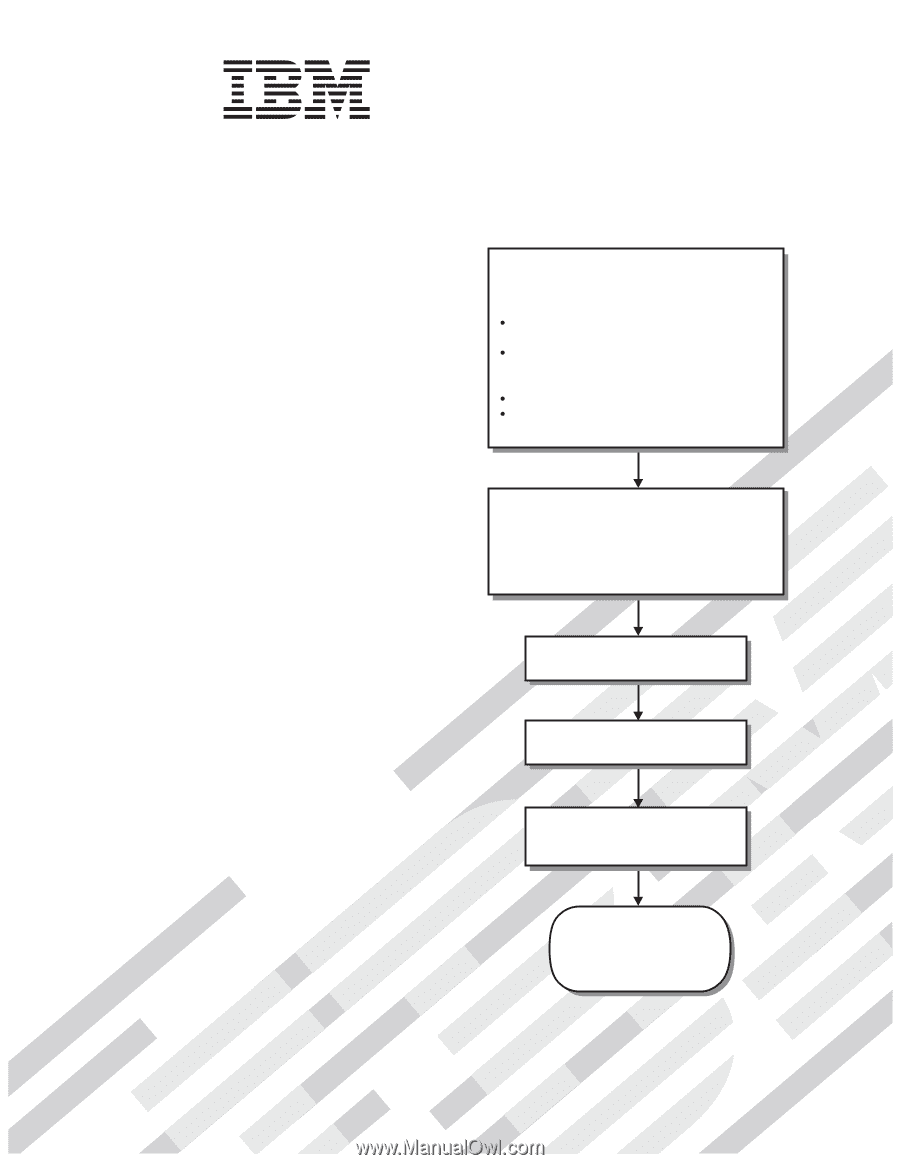
Welcome.
Thank you for buying an
IBM blade server.
For more information about your
BladeCenter components and
features, you can view the
publications on the
Your blade
server features superior
performance, availability,
and scalability.
This
contains information for setting up,
configuring, and using your
blade server.
Additionally, a service information
label is attached to each BladeCenter
unit and blade server.
This label
provides a graphical summary of
many of the installation and service
activities that are associated with
each device.
CD or download them from the
IBM Support Web site.
Go to
Installation and User’s Guide
Documentation
Installation and
User’s Guide
The blade server is now
ready to use.
Be sure to
register and profile your
blade server on the
IBM Support Web site.
Before installing the BladeCenter HS21
Type 8853
blade server in a BladeCenter unit,
complete the following procedures:
Install and configure the rack according
to the documentation that came with the rack.
Install the BladeCenter unit into the rack and
configure it, according to the documentation
that comes with the BladeCenter unit.
Supply power to the BladeCenter unit.
Install the latest firmware in all BladeCenter
components.
Before you install the blade server into the
BladeCenter unit, install devices such as
drives, memory modules, and processor or
expansion cards in the blade server, if applicable.
Install the blade server in the BladeCenter unit.
See Chapter 3 for more information.
BladeCenter HS21
Type 8853
Configure the blade server.
See Chapter 4 for more information.
Install the operating system.
See Chapter 5 for more information.
Install additional applications
according to the instructions that
comes with the applications.