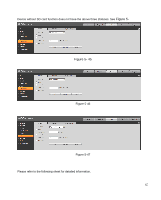IC Realtime ICIP-B2732Z Product Manual - Page 76
IC Realtime ICIP-B2732Z Manual
 |
View all IC Realtime ICIP-B2732Z manuals
Add to My Manuals
Save this manual to your list of manuals |
Page 76 highlights
Yellow color stands for the motion detect record/snapshot. Red color stands for the alarm record/snapshot. Figure 5- 55 Step 5. In snapshot interface, click on OK. System prompts it is successfully saved. 5.4.1.3 Holiday Schedule Holiday schedule can set specific date as holiday. Step 1. Click on Holiday Schedule tab, see Figure 5- . Figure 5- 56 Step 2. Select date to set as holiday. The selected date will be highlighted in yellow. 72

72
Yellow color stands for the motion detect record/snapshot.
Red color stands for the alarm record/snapshot.
Figure 5- 55
Step 5. In snapshot interface, click on OK. System prompts it is successfully saved.
5.4.1.3 Holiday Schedule
Holiday schedule can set specific date as holiday.
Step 1. Click on Holiday Schedule tab, see
Figure 5-
.
Figure 5- 56
Step 2. Select date to set as holiday. The selected date will be highlighted in yellow.