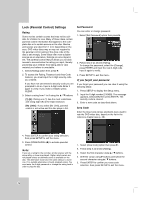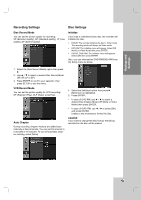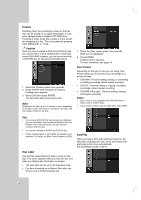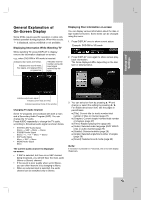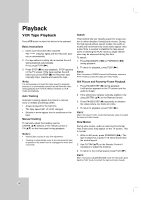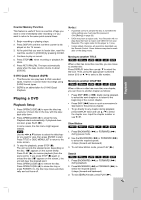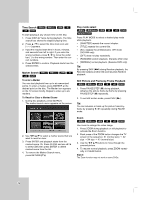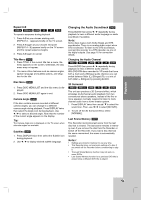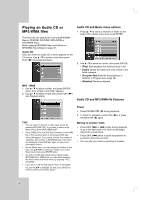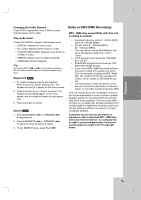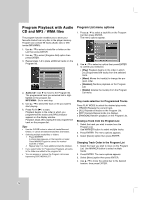Insignia IS-DVD100121 User Manual (English) - Page 27
Playing a DVD - remote code
 |
View all Insignia IS-DVD100121 manuals
Add to My Manuals
Save this manual to your list of manuals |
Page 27 highlights
Playback Counter Memory Function This feature is useful if there is a section of tape you want to view immediately after recording or if you want to return to the same point several times. 1. Begin recording or playing a tape. 2. Press DISPLAY until the real-time counter is dis- played on the TV screen. 3. At the point that you want to locate later, reset the real-time counter to [0:00:00] by pressing CLEAR. 4. Continue to play or record. 5. Press STOP (x) when recording or playback finishes. 6. Press RETURN (O). The tape automatically stops when the tape counter returns to about [0:00:00]. S-VHS Quasi Playback (SQPB) • This Recorder can play back S-VHS recorded tapes, however, it cannot make recordings using S-VHS format tapes. • SQPB is an abbreviation for S-VHS Quasi Playback. Playing a DVD Playback Setup 1. Press OPEN/CLOSE (Z) to open the disc tray. Load your chosen disc in the tray, with the playback side down. 2. Press OPEN/CLOSE (Z) to close the tray. Playback starts automatically. If playback does not start, press PLAY (N). In some cases, the disc menu might appear instead. DVD Use the b B v V buttons to select the title/chapter you want to view, then press ENTER to start. Press TITLE or DISC MENU/LIST to return to the menu screen. 3. To stop the playback, press STOP (x). The unit records the stopped point, depending on the disc. "Xx" appears on the screen briefly. Press PLAY (N) to resume playback (from the scene point). If you press STOP (x) again or unload the disc ("x" appears on the screen.), the unit will clear the stopped point. Press OPEN/CLOSE (Z) to remove the disc. Press OPEN/CLOSE (Z) to close disc tray or press POWER (1), the disc tray closes automatically and unit turns off. Notes: • If parental control is set and the disc is not within the rating settings you must input the password. (See [Rating] on page 22). • DVDs may have a region code. Your Recorder will not play discs that have a region code different from your Recorder. The region code for this player is 1 (one). • Unless stated otherwise, all operations described use the Remote Control. Some features may also be available on the Setup menu. Moving to another TITLE -RWVR -RWVideo +RW -R +R DVD When a disc has more than one title, you can move to another title: Press DISPLAY twice then use v / V to select the title icon. Then, press the appropriate numbered button (0-9) or b / B to select a title number. Moving to another CHAPTER -RWVR -RWVideo +RW -R +R DVD When a title on a disc has more than one chapter, you can move to another chapter as follows: • Press SKIP (> or .) briefly during playback to select the next chapter or to return to the beginning of the current chapter. • Press SKIP (.) twice in quick successions to step back to the previous chapter. • To go directly to any chapter during playback, press DISPLAY twice and use v / V to select the chapter icon. Input the chapter number or use b / B. Slow Motion -RWVR -RWVideo +RW -R +R DVD 1. Press BACKWARD (m) or FORWARD (M) during pause mode. 2. Use the BACKWARD (m) or FORWARD (M) to select the required speed: 4 steps (forward and backward) 3. To exit Slow Motion mode, press PLAY (N). Search -RWVR -RWVideo +RW -R +R DVD 1. Press BACKWARD (m) or FORWARD (M) during playback. 2. Press BACKWARD (m) or FORWARD (M) to select the required speed: 5 steps (forward and backward) 3. To exit SEARCH mode, press PLAY (N). 27