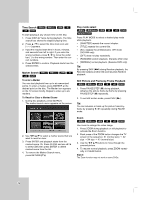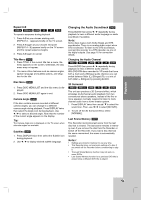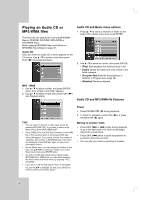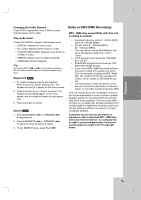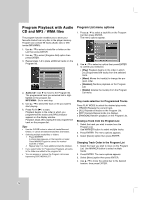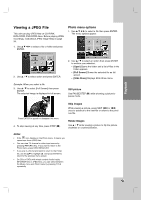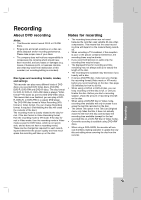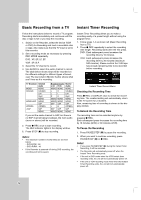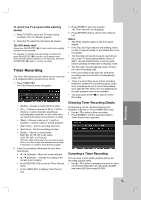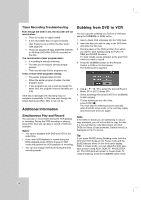Insignia IS-DVD100121 User Manual (English) - Page 33
Viewing a JPEG File
 |
View all Insignia IS-DVD100121 manuals
Add to My Manuals
Save this manual to your list of manuals |
Page 33 highlights
Playback Viewing a JPEG File This unit can play JPEG files on CD-R/RW, DVD+R/RW, DVD-R/RW discs. Before playing JPEG recordings, read [About JPEG image files] on page 34. 1. Use v V b B to select a file or folder and press ENTER. Photo menu options 1. Use v V b B to select a file then press ENTER. The menu options appear. 2. Use v / V to select option and press ENTER. Example: When you select a file. 3. Use v / V to select [Full Screen] then press ENTER. The selected image is displayed in full screen. 2. Use v / V to select an option then press ENTER to confirm your selection. • [Open] Opens the folder and a list of files in the folder appears. • [Full Screen] Shows the selected file as full screen. • [Slide Show] Displays Slide Show menu. Still picture Use PAUSE/STEP (X) while showing a picture to pause mode. Press ENTER to appear or disappear this menu. 4. To stop viewing at any time, press STOP (x). Skip Images While viewing a picture, press SKIP (> or .) once to advance to the next file or return to the previous file. Rotate Images Use v / V while viewing a picture to flip the picture clockwise or counterclockwise. Notes: • If the icon displays in the Photo menu, it means you cannot see those JPEG files. • You can view TV channel or video input source by pressing RETURN (O). If you want to return to the Photo menu, press DISC MENU/LIST. • If you are in a file list and want to return to the Folder list, use the v/V to highlight and press ENTER to return to the previous menu screen. • On CDs or DVDs with mixed content (Audio tracks, MP3/WMA files or JPEG files), you can select between the Music menu and Photo menu by pressing TITLE repeatedly. 33