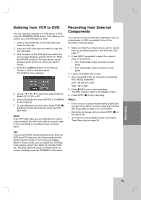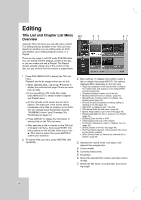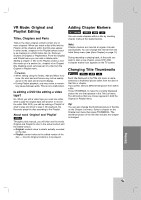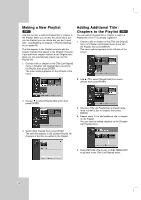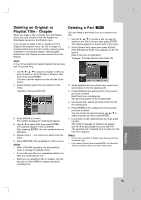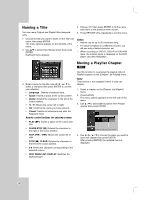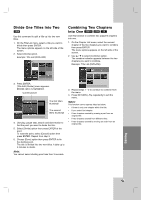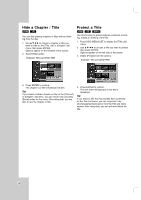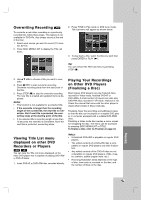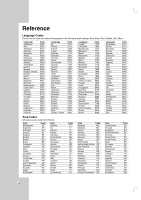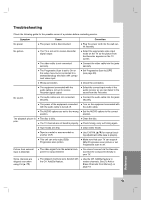Insignia IS-DVD100121 User Manual (English) - Page 44
Naming a T, Moving a Playlist
 |
View all Insignia IS-DVD100121 manuals
Add to My Manuals
Save this manual to your list of manuals |
Page 44 highlights
Naming a Title You can name Original and Playlist titles independently. 1. Choose the title you want to name on the Title List menu, then press ENTER. The menu options appears on the left side of the menu. 2. Use v/V to select [Title Name] option then press ENTER. Keyboard menu appears. 4. Choose [OK] then press ENTER to fix the name and return to the previous menu screen. 5. Press RETURN (O) repeatedly to exit the menu. Notes: • Names can be up to 32 characters long. • For discs formatted on a different recorder, you will see only a limited character set. • When recording on DVD-R, DVD+R or DVD+RW discs, the entered name is displayed on the DVD player only after finalization. Moving a Playlist Chapter -RWVR 3. Enter a name for the title. Use b / B / v / V to select a character then press ENTER to confirm your selection. • Language : Selects a keyboard type. • Space: Inserts a space at the cursor position. • Delete: Deletes the character to the left of the cursor position. • b / B: Moves the cursor left or right. • OK: Confirms the name you have entered. • Cancel: Deletes all characters and exits the Keyboard menu. Remote control buttons for entering a name • PLAY (N): Inserts a space at the cursor position. • PAUSE/STEP (X): Deletes the character to the right of the cursor position. • SKIP (. / >): Moves the cursor left or right. • STOP (x), CLEAR: Deletes the character to the left of the cursor position. • 0-9: Enters the character corresponding to the selected column. • DISC MENU/LIST, DISPLAY: Switches the keyboard type. Use this function to re-arrange the playing order of Playlist chapters on the [Chapter List-Playlist] menu. Note: This function is not available if there is only one chapter. 1. Select a chapter on the [Chapter List-Playlist] menu. 2. Press ENTER. The menu options appears on the left side of the menu. 3. Use v / V to select [Move] option from Playlist options then press ENTER. 4. Use b / B / v / V to choose the place you want to move the chapter then press ENTER. After pressing ENTER, the updated menu is displayed. 44