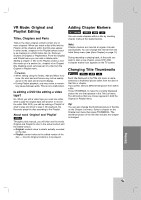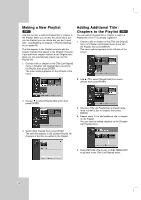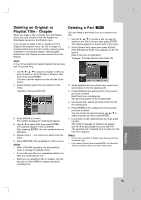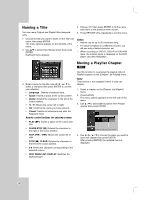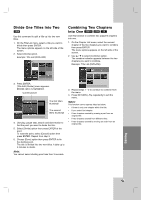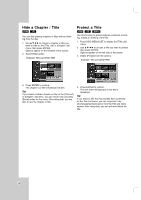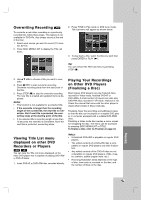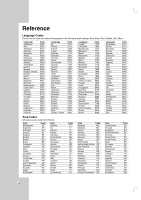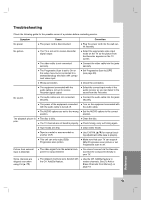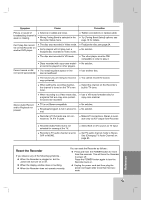Insignia IS-DVD100121 User Manual (English) - Page 46
Hide a T, Protect a T
 |
View all Insignia IS-DVD100121 manuals
Add to My Manuals
Save this manual to your list of manuals |
Page 46 highlights
Hide a Chapter / Title +RW +R You can skip playing chapters or titles without deleting from the disc. 1. Use v V b B to choose a chapter or title you want to hide on the [Title List] or [Chapter List] menu, then press ENTER. Options appear on the left side of the screen. 2. Select [Hide] option. Example: Title List (DVD+RW) Protect a Title +RW +R -RWVR Use this function to protect against accidental recording, editing or deleting of the title. 1. Press DISC MENU/LIST to display the [Title List] menu. 2. Use v V b B to choose a title you want to protect then press ENTER. Options appear on the left side of the screen. 3. Select [Protect] from the options. Example: Title List (DVD+RW) 3. Press ENTER to confirm. The chapter's or title's thumbnail will dim. Tip: If you select a hidden chapter or title on the [Title List] or [Chapter List] menu, you can 'show' it by choosing [Show] option on the menu. After doing that, you are able to see the chapter or title. 4. Press ENTER to confirm. The lock mark will appears on the title's thumbnail. Tip: If you select a title that has already been protected on the Title List menu, you can 'unprotect' it by choosing [Unprotect] option from the Title List menu options. After doing that, you can edit and delete the title. 46