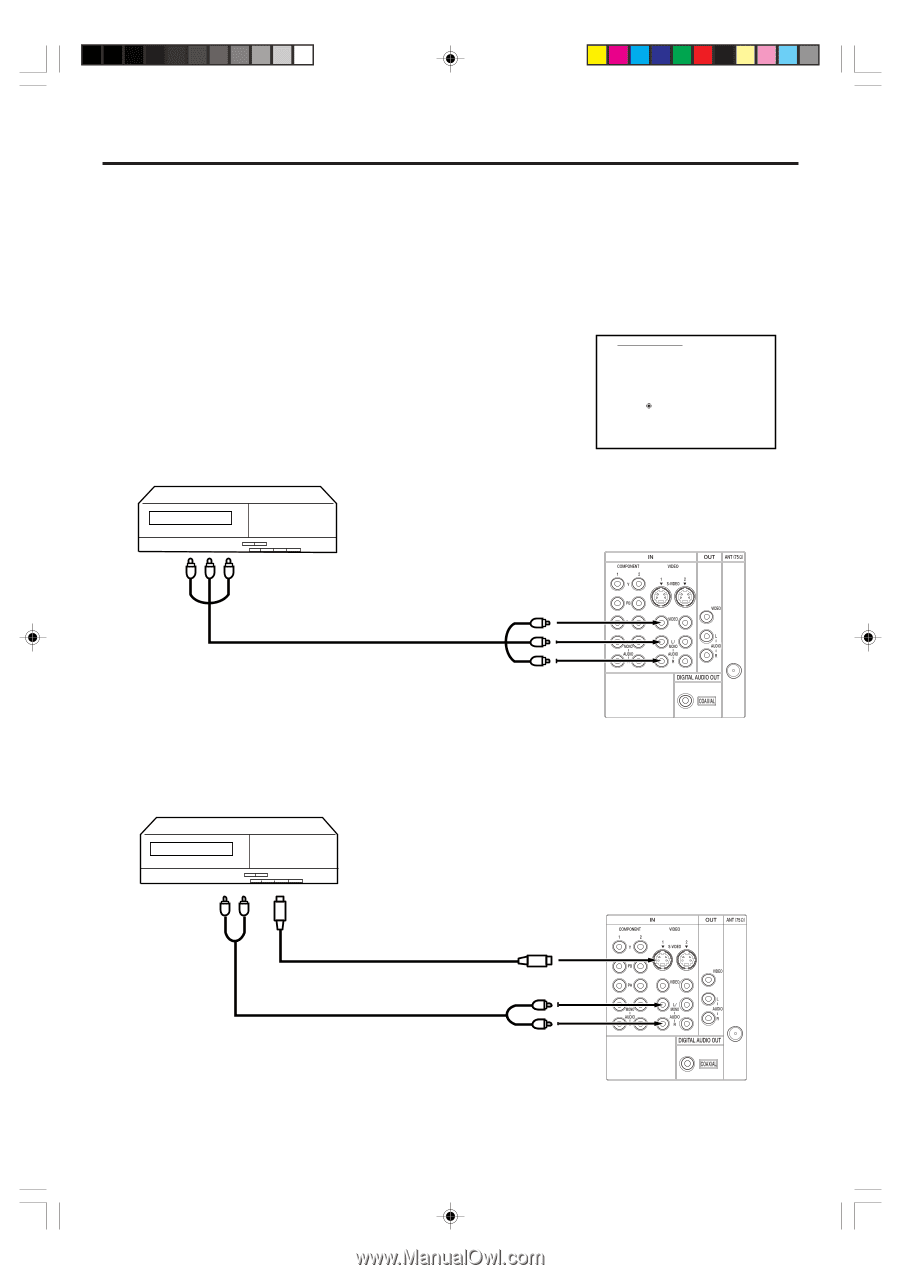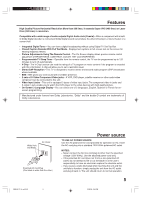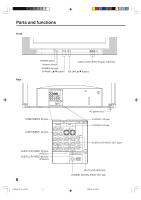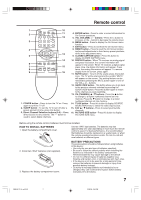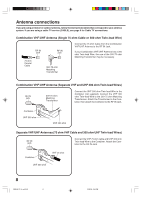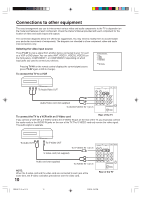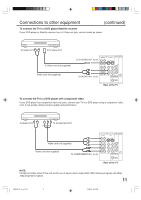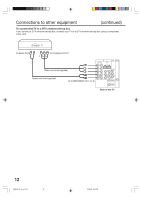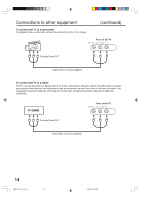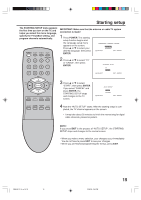Insignia IS-TV040927 User Manual (English) - Page 10
Connections to other equipment - manual
 |
View all Insignia IS-TV040927 manuals
Add to My Manuals
Save this manual to your list of manuals |
Page 10 highlights
Connections to other equipment The exact arrangement you use to interconnect various video and audio components to the TV is dependent on the model and features of each component. Check the Owner's Manual provided with each component for the location of video and audio inputs and outputs. The connection diagrams below are offered as suggestions. You may need to modify them to accommodate your particular assortment of components. The diagrams are intended to show component video and audio interconnections only. Selecting the video input source Press TV/AV to view a signal from another device connected to your TV, such as a VCR or DVD player. You can select ANT, VIDEO1, VIDEO2, VIDEO3 (on the front panel), COMPONENT1, or COMPONENT2 depending on which input jacks you used to connect your devices. Pressing TV/AV on the remote control displays the current signal source (press TV/AV again or 0-5 to change). To connect the TV to a VCR SOURCE SELECTION 0. ANT 1. VIDEO1 2. VIDEO2 3. VIDEO3 4. COMPONENT1 5. COMPONENT2 SELECT : /0-5 SET : ENTER To Audio/Video OUT Audio/Video cord (not supplied) To AUDIO/VIDEO IN 1 (or 2) To connect the TV to a VCR with an S-Video cord Rear of the TV If you connect a VCR with a S-VIDEO cord to the S-VIDEO IN jack on the rear of the TV, you must also connect the audio cords to the AUDIO IN jacks on the rear of the TV. The S-VIDEO cord only carries the video signal. The audio signal is separate. To Audio OUT To S-Video OUT To S-VIDEO IN 1 (or 2) S-Video cord (not supplied) Audio cord (not supplied) To AUDIO IN 1 (or 2) NOTE: When the S-video cord and the video cord are connected to each jack at the same time, the S-video cord takes precedence over the video cord. 10 Rear of the TV 3R90401C_En_p10-14 10 3/26/05, 2:46 PM