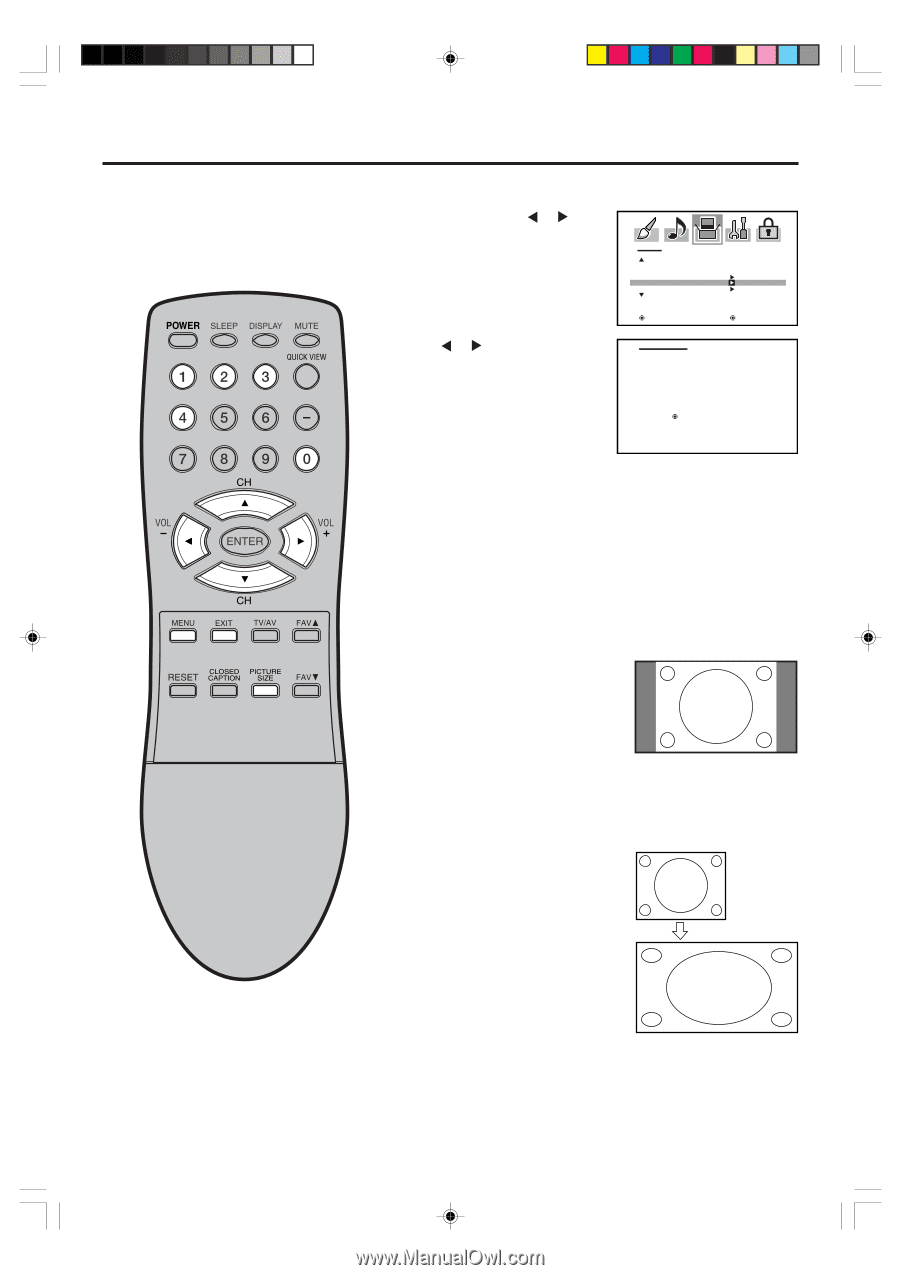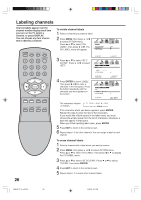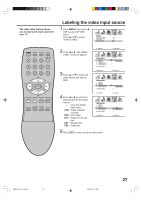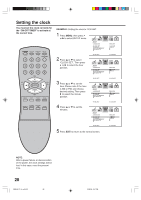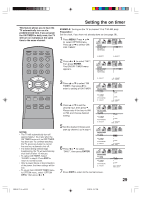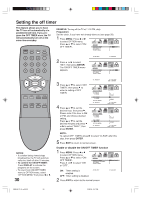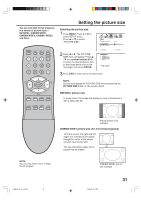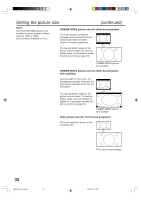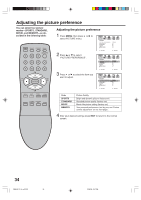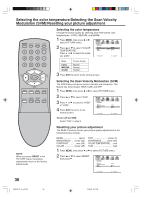Insignia IS-TV040927 User Manual (English) - Page 31
Setting the picture size
 |
View all Insignia IS-TV040927 manuals
Add to My Manuals
Save this manual to your list of manuals |
Page 31 highlights
You can view 480i format programs in a variety of picture sizes- NATURAL, CINEMA WIDE1, CINEMA WIDE2, CINEMA WIDE3, and FULL. Setting the picture size Selecting the picture size 1 Press MENU. Press or to select SETUP menu. Press ▲ or ▼ to select "PICTURE SIZE". SETUP CLOSED CAPTION CC ADVANCED PICTURE SIZE PICTURE SCROLL 2 Press or . The PICTURE SIZE menu will appear. Press ▲ / ▼ or a number buttons (0-4) to select the desired picture size, as described below and on the next page, then press ENTER. : SELECT PICTURE SIZE 0 : NATURAL 1 : CINEMA WIDE1 2 : CINEMA WIDE2 3 : CINEMA WIDE3 4 : FULL SELECT : [0-4] SET : ENTER 3 Press EXIT to return to the normal screen. OFF : ADJUST NOTE: You can also display the PICTURE SIZE menu by pressing the PICTURE SIZE button on the remote control. NATURAL picture size In many cases, this image will display the size of standard 4:3 with a black side bar. Natural picture size example CINEMA WIDE1 picture size (for 4:3 format programs) To fill the screen, the right and left edges are extended more widely though the center of the picture remains near former ratio. The top and bottom edges of the picture may be hidden. NOTE: You can only select "FULL" in 480p format program. CINEMA WIDE1 picture size example 3R90401C_En_p25-32 31 3/26/05, 2:47 PM 31