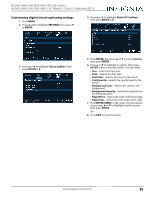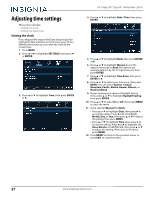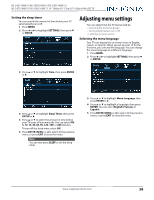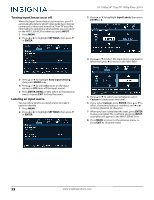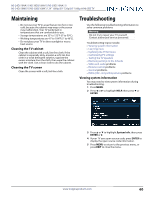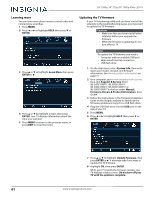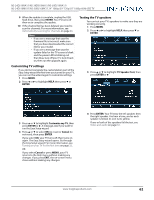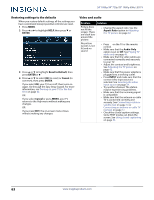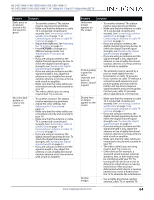Insignia NS-24D510NA17 User Manual English - Page 63
Turning Input Sensor on or off, Labeling an input source, INPUT, SETTINGS, ENTER, Auto Input Sensing
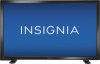 |
View all Insignia NS-24D510NA17 manuals
Add to My Manuals
Save this manual to your list of manuals |
Page 63 highlights
Turning Input Sensor on or off When the Input Sensor feature is turned on, your TV automatically detects which video jacks have devices connected to them and turned on. Your TV uses this information to determine what options you can select on the INPUT SOURCE list when you press INPUT. 1 Press MENU. 2 Press W or X to highlight SETTINGS, then press T or ENTER. 24" 1080p/39" 720p/50" 1080p 60Hz LED TV 3 Press S or T to highlight Input Labels, then press ENTER or X. 4 Press S or T to select the input source you want to label, then press X to move to the label field. 3 Press S or T to highlight Auto Input Sensing, then press ENTER or X. 4 Press S or T to select On (turns on the input sensor) or Off (turns off the input sensor). 5 Press ENTER, MENU, or W to return to the previous menu, or press EXIT to close the menu. Labeling an input source You can add a label to an input source to make it easier to identify. 1 Press MENU. 2 Press W or X to highlight SETTINGS, then press T or ENTER. 5 Press S or T to select a preset label or select Custom to create your own label. 6 If you select Custom, press ENTER, then S or T to select characters (letters or numbers) and W or X to move character to character. 7 When you have completed the label, press ENTER to save your label. The next time you press INPUT, your label will appear in the INPUT SOURCE list. 8 Press MENU to return to the previous menu, or press EXIT to close the menu. 59 www.insigniaproducts.com