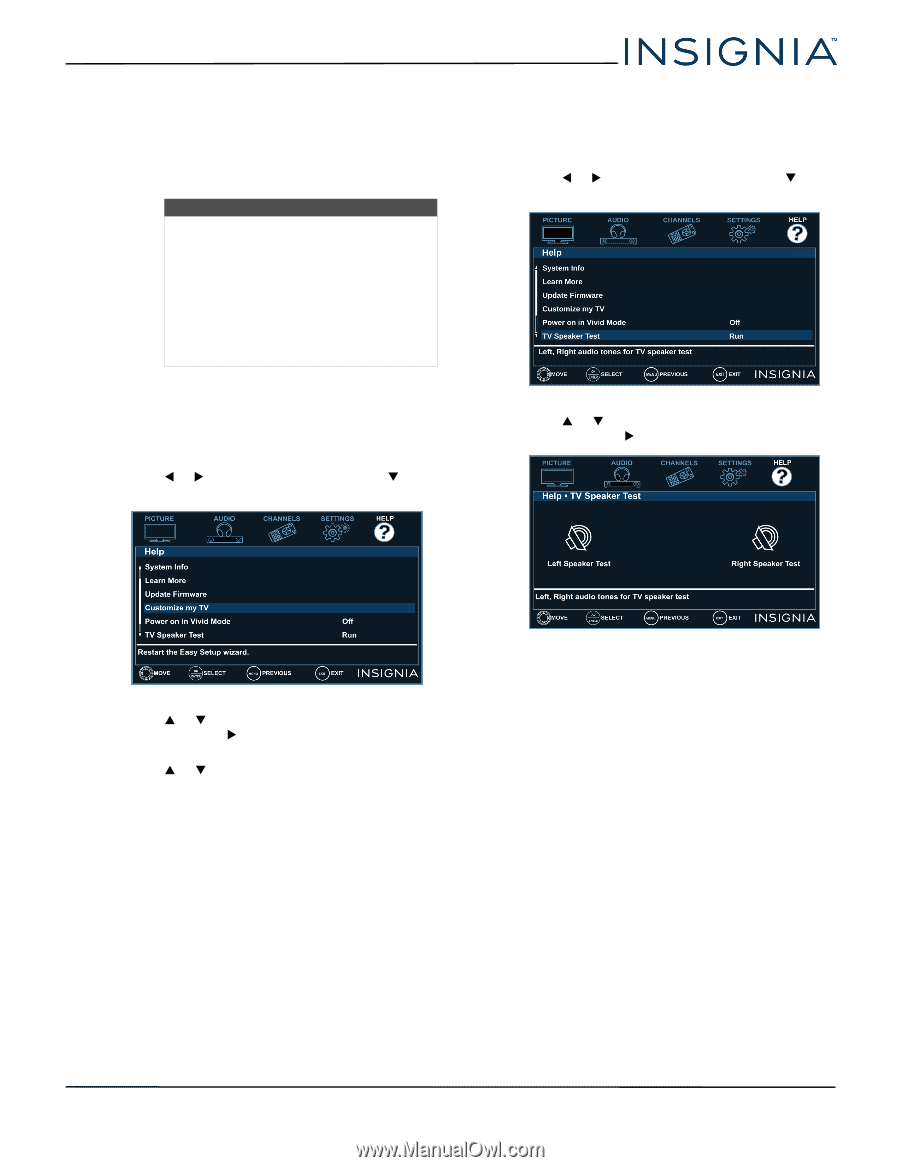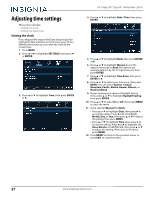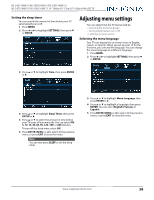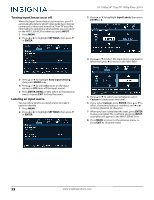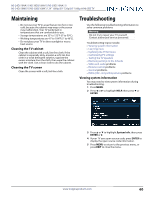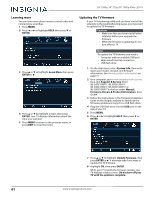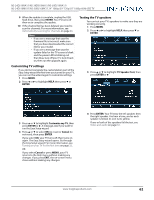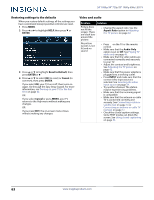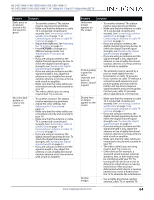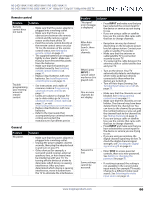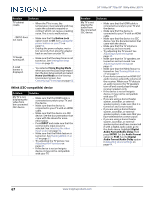Insignia NS-24D510NA17 User Manual English - Page 66
Customizing TV settings, Testing the TV speakers, ENTER, Customize my TV, Cancel, TV Speaker Test
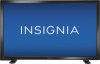 |
View all Insignia NS-24D510NA17 manuals
Add to My Manuals
Save this manual to your list of manuals |
Page 66 highlights
NS-24D510NA17/NS-39D310NA17/NS-50D510NA17/ NS-24D510MX17/NS-50D510MX17 24" 1080p/39" 720p/50" 1080p 60Hz LED TV 9 When the update is complete, unplug the USB flash drive, then press ENTER. Your TV turns off then on to complete the update. 10 If the channel list has been deleted, you need to scan for channels. For more information, see Automatically scanning for channels on page 46. Note • If you see a message that says the firmware file is incorrect, make sure that you have downloaded the correct file for your model. • If you see a message that says the update failed or the TV screen is blank and the power LED is blinking red then blue, turn off your TV, turn it back on, then run the upgrade again. Customizing TV settings If you did not complete the customization part of the Easy Setup wizard the first time you turned on your TV, you can run the wizard again to customize settings. 1 Press MENU. 2 Press W or X to highlight HELP, then press T or ENTER. Testing the TV speakers You can test your TV's speakers to make sure they are working correctly. 1 Press MENU. 2 Press W or X to highlight HELP, then press T or ENTER. 3 Press S or T to highlight TV Speaker Test, then press ENTER or X. 3 Press S or T to highlight Customize my TV, then press ENTER or X. A message asks if you want to run the Easy Setup wizard. 4 Press S or T to select OK (to reset) or Cancel (to not reset), then press ENTER. If you select OK, your TV turns off, then turns on again. The Easy Setup wizard opens. Go through the Easy Setup wizard. For more information, see Turning on your TV for the first time on page 32. OR If you select Cancel or press MENU, your TV returns to the Help menu without making any changes. If you press EXIT, the on-screen menu closes without making any changes. 4 Press ENTER. Your TV tests the left speaker, then the right speaker. You hear a tone, and as each speaker is tested, its icon turns yellow. If one or both of the speakers fail the test, see Video and audio on page 63. www.insigniaproducts.com 62