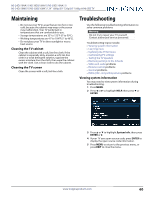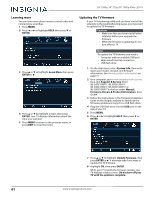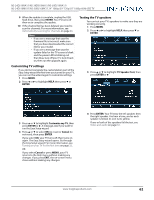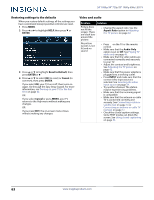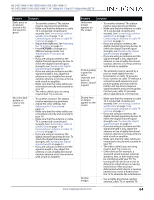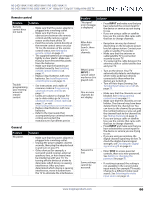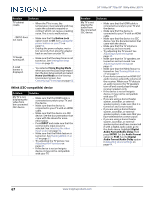Insignia NS-24D510NA17 User Manual English - Page 69
Audio Mode, Digital, Audio Format/Audio Delay, ENTER, Audio Format, Test the TV's speakers. See
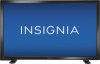 |
View all Insignia NS-24D510NA17 manuals
Add to My Manuals
Save this manual to your list of manuals |
Page 69 highlights
24" 1080p/39" 720p/50" 1080p 60Hz LED TV Problem Solution The picture has a few bright or dark spots. • A few bright or dark spots on an LCD screen is normal. It does not affect the operation of your TV. Good picture, but no sound. • Increase the volume. • Make sure that the sound is not muted. • Make sure that you do not have headphones connected. When headphones are connected, no sound comes from the TV speakers. • Change to a different audio mode. See the Audio Mode option in Adjusting sound settings on page 44. • If you are using a home theater system, soundbar, or external speaker system, make sure it is turned on and is not muted. • If you are using a home theater system, soundbar, or external speaker system, make sure that you have selected the correct source. • If you are using a home theater system, soundbar, or external speaker system and have connected it with a digital audio cable, go to the Audio menu, highlight Digital Audio Format/Audio Delay, then press ENTER. Set the Audio Format option to PCM. See the Digital Audio Format/Audio Delay option in Adjusting sound settings on page 44. • Make sure that the audio cables are connected correctly and securely to your TV. • Make sure that the antenna or cable TV is connected correctly and securely. See Connecting a cable or satellite box on page 14 or Connecting an antenna or cable TV (no box) on page 17. • If you are using an antenna, the digital channel signal may be low. To check the digital channel signal strength, see Checking the digital signal strength on page 49. • If you are using an antenna and the signal strength is low, adjust the antenna or use a highly directional outdoor antenna or set-top antenna with a built-in amplifier. • The audio cables you are using may be bad. Try a new set. Problem Poor picture. Good sound, but poor color. Audio noise. No output from one of the speakers. After images appear. Solution • Make sure that the room is not too bright. Light reflecting off the screen can make the picture difficult to see. • If an S-VHS camera or a camcorder is connected while another connected device is turned on, the picture may be poor. Turn off one or more devices. • Adjust the contrast, color, and brightness settings. See Adjusting the TV picture on page 42. • Other devices (for example, a surround sound receiver, external speakers, fans, or hair dryers) may be interfering with your TV. Try turning off one device at a time to determine which device is causing interference. After you have determined which device is causing interference, move it further from the TV to eliminate the interference. • Adjust the audio balance. See Adjusting sound settings on page 44. • Test the TV's speakers. See Testing the TV speakers on page 62. If one or both of the speakers fails, try one of the following solutions: • Make sure that the audio cables are connected correctly and securely to your TV. • Make sure that the audio cables are connected to the AUDIO OUT jacks on the connected device. • Try a different set of audio cables. • Make sure that the sound on the connected device is not muted. • Try connecting the device to a different TV. If you do not hear sound, the problem is with the device. • Do not display a still image, such as a logo, game, or computer image, for an extended period of time. This can cause a permanent after-image to be burned into the screen. This type of damage is not covered by your warranty. 65 www.insigniaproducts.com