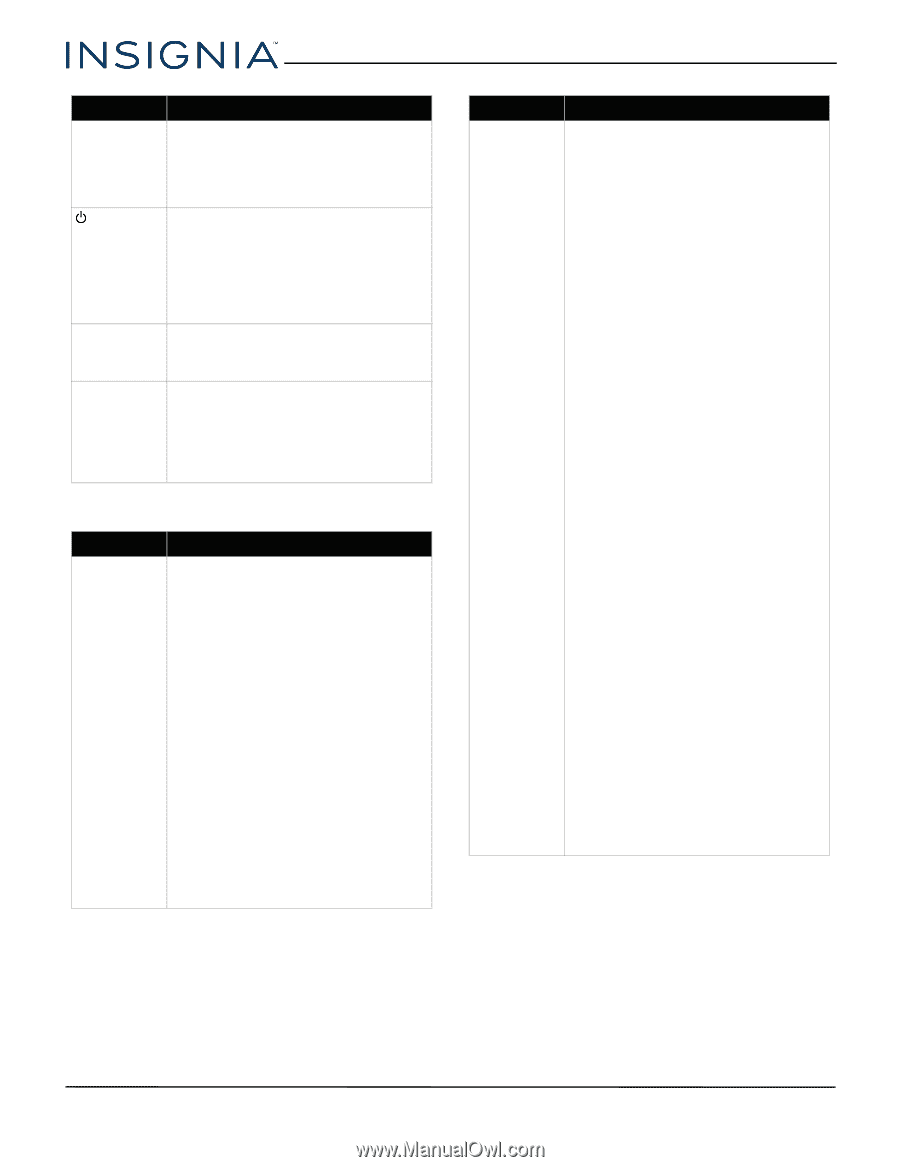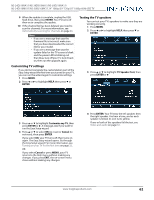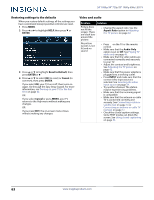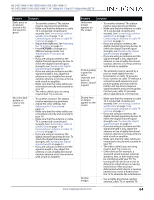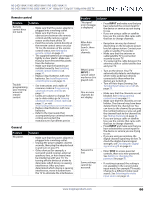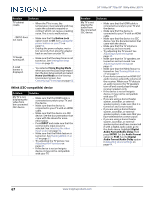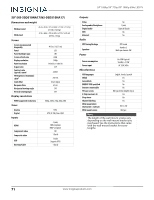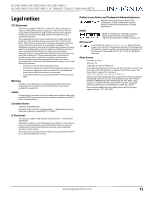Insignia NS-24D510NA17 User Manual English - Page 71
INlink (CEC-compatible) device, Button Lock, Store Display Mode, Home User Mode, INPUT, Digital
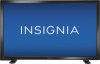 |
View all Insignia NS-24D510NA17 manuals
Add to My Manuals
Save this manual to your list of manuals |
Page 71 highlights
24" 1080p/39" 720p/50" 1080p 60Hz LED TV Problem Solution TV cabinet creaks. • When the TV is in use, the temperature rises naturally and may cause the cabinet to expand or contract which can cause a creaking noise. This is not a malfunction. /INPUT does not work. • Make sure that the Button Lock option is set to Off. See Locking the power button on your TV on page 54. • Unplug the power adapter, wait a few seconds, then plug the adapter back in and turn on your TV. TV keeps turning off. • Make sure that the sleep timer is not turned on. See Setting the sleep timer on page 58. A retail banner is displayed. • You selected Store Display Mode when you ran the Easy Setup wizard. Run the Easy Setup wizard and select Home User Mode on the Viewing Environment screen. See Customizing TV settings on page 62. INlink (CEC-compatible) device Problem Solution My TV is not displaying the video from the connected CEC device. • Make sure that the HDMI cable is connected securely to your TV and the device. • Make sure that the device is connected to your TV with an HDMI cable. • Make sure that the device is a CEC device. See the documentation that came with the device for more information. • Press INPUT and make sure that the correct video input source is selected. See Selecting the video input source on page 34. • Make sure that the INlink feature is turned on. See Turning INlink on or off on page 37. • Try adjusting the TV picture. See Adjusting the TV picture on page 42. • If the device is not an Insignia device, it may not be compatible with your TV. Problem Solution My TV is not playing the audio from the connected CEC device. • Make sure that the HDMI cable is connected securely to your TV and the device. • Make sure that the device is connected to your TV with an HDMI cable. • Make sure that the device is a CEC device. See the documentation that came with the device. • Make sure that the TV volume is turned up and not muted. • Try adjusting the TV sound. See Adjusting sound settings on page 44. • Make sure that the TV speakers are turned on and not muted. See Adjusting sound settings on page 44. • Make sure that the INlink feature is turned on. See Turning INlink on or off on page 37. • If you have connected an HDMI CEC audio receiver, adjust the volume on the receiver. When your TV detects an audio receiver, the TV speakers turn off and sound plays through receiver speakers only. • If the device is not an Insignia device, it may not be compatible with your TV. • If you are using a home theater system, soundbar, or external speaker system, make sure that it is turned on and is not muted. • If you are using a home theater system, soundbar, or external speaker system, make sure that you have selected the correct source. • If you are using a home theater system, soundbar, or external speaker system and have connected it with a digital audio cable, go to the Audio menu, highlight Digital Audio Format/Audio Delay, then press ENTER. Set the Audio Format option to PCM. See the Digital Audio Format/Audio Delay option in Adjusting sound settings on page 44. 67 www.insigniaproducts.com