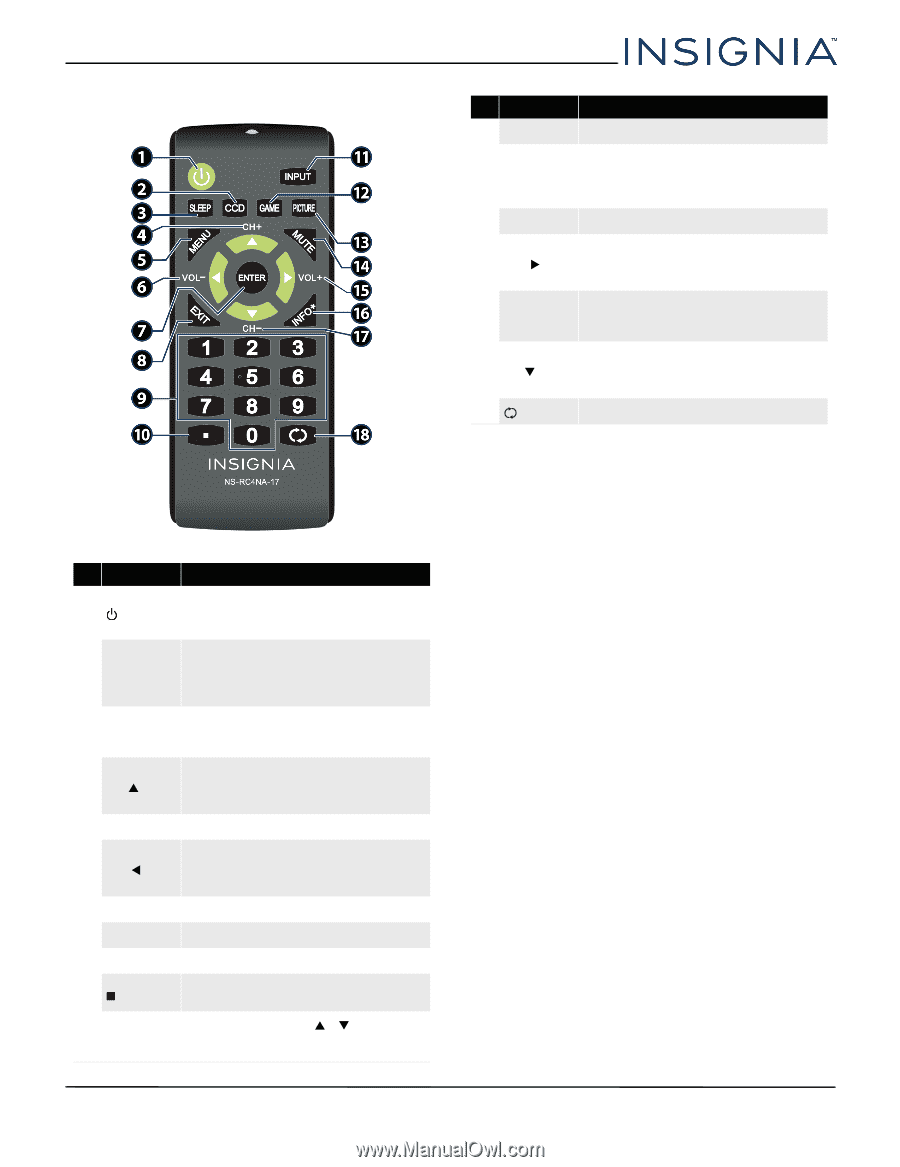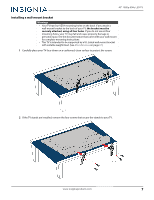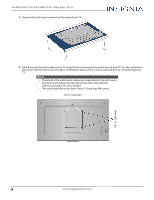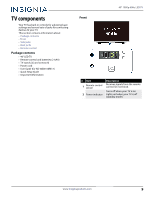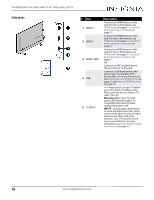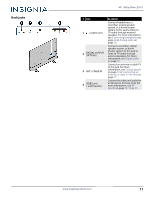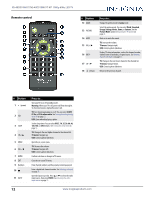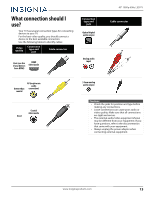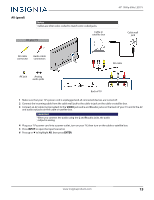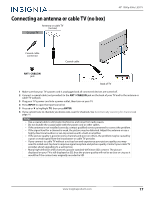Insignia NS-32D311NA17 User Manual English - Page 16
Remote control, Warning, CC Off, CC On, CC On when mute, TV menu, ENTER, Vivid, Standard - volume
 |
View all Insignia NS-32D311NA17 manuals
Add to My Manuals
Save this manual to your list of manuals |
Page 16 highlights
NS-40D510NA17/NS-40D510MX17 40" 1080p 60Hz LED TV Remote control # Button 12 GAME 13 PICTURE 14 MUTE 15 VOL+/X 16 INFO* 17 CH-/T 18 (return) Press to... Change the picture mode to Game mode. Select the picture mode. You can select Vivid, Standard, Energy Savings, Movie, Game, or Custom. See the Picture Mode option in Adjusting the TV picture on page 41. Mute or un-mute the sound. TV: Increase the volume. TV menu: Navigate right. USB: Control a photo slideshow. Display TV status information, such as the channel number, channel name (if available), or signal source. See Viewing channel information on page 35. TV: Change to the next lower channel in the channel list. TV menu: Navigate down. USB: Control a photo slideshow. Return to the previous channel. # Button 1 (power) 2 CCD 3 SLEEP 4 CH+/S 5 MENU 6 VOL-/W 7 ENTER 8 EXIT 9 Numbers 10 11 INPUT Press to... Turn your TV on or off (standby mode). Warning: When your TV is off, power still flows through it. To disconnect power, unplug the power cord. TV: Turn closed captioning on or off. You can select CC Off, CC On, or CC On when mute. See Turning closed captioning on or off on page 53. USB: Zoom when displaying a photo. Set the sleep timer. You can select Off, 5, 10, 15, 30, 60, 90, 120, 180, or 240 minutes. See Setting the sleep timer on page 56. TV: Change to the next higher channel in the channel list. TV menu: Navigate up. USB: Control a photo slideshow. Open the on-screen menu. TV: Decrease the volume. TV menu: Navigate left. USB: Control a photo slideshow. Confirm selections or changes in TV menus. Close the on-screen TV menu. Enter channel numbers and the parental control password. Enter a digital sub-channel number. See Selecting a channel on page 35. Open the Input Source list. Press S or T to select the video input source, then press ENTER. See Selecting the video input source on page 33. 12 www.insigniaproducts.com