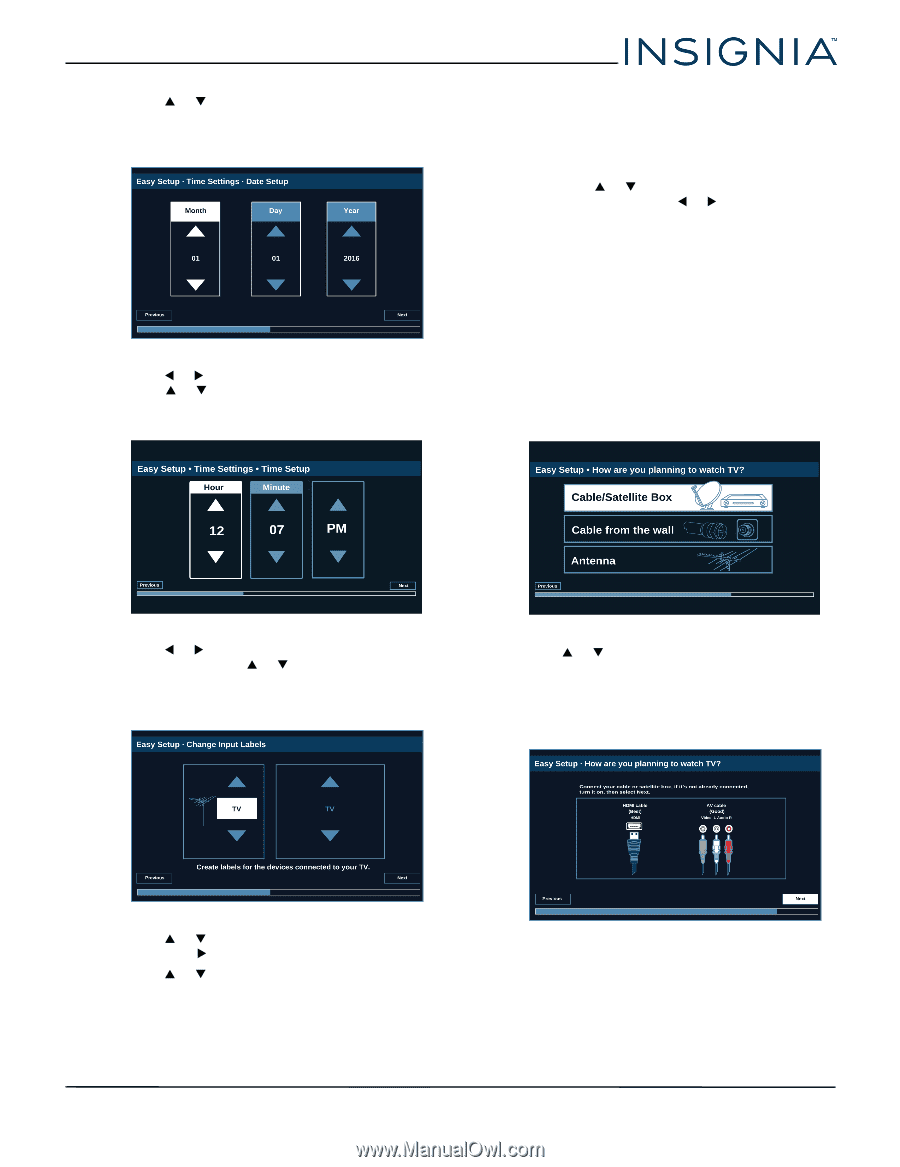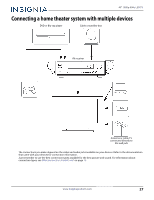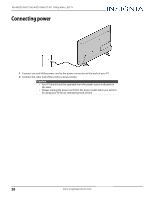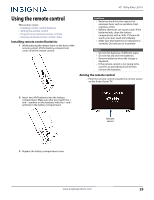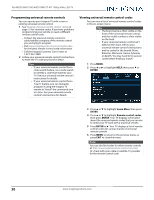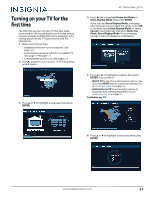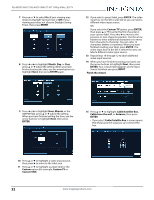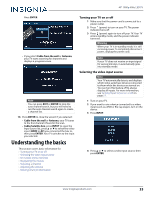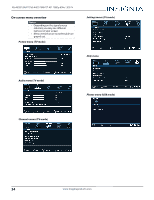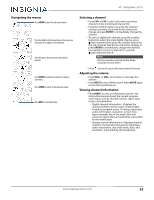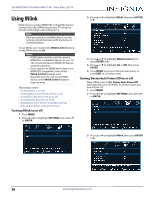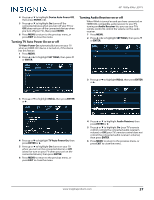Insignia NS-32D311NA17 User Manual English - Page 36
ENTER, Month, Minute, Custom, Custom TV, INPUT, Finish the wizard, Cable/Satellite Box
 |
View all Insignia NS-32D311NA17 manuals
Add to My Manuals
Save this manual to your list of manuals |
Page 36 highlights
NS-40D510NA17/NS-40D510MX17 40" 1080p 60Hz LED TV 7 Press S or T to select On (if your viewing area observes Daylight Saving Time) or Off (if your viewing area does not observe Daylight Saving Time), then press ENTER. 8 Press W or X to highlight Month, Day, or Year, press S or T adjust the setting. When you have finished setting the date, use the arrow buttons to highlight Next, then press ENTER again. 12 If you select a preset label, press ENTER. The video input box on the left is selected so you can label a different video input source. OR If you select the Custom TV option, press ENTER, then press S or T to enter the first character in your custom label. Press W or X to move to the previous or next character position. Use the arrow buttons to enter additional characters or to move from character to character. You can enter 12 characters (letters or numbers). When you have finished creating your label, press ENTER. The video input box on the left is selected so you can label a different video input source. 13 Repeat Step 10 through 12 to label additional video input sources. 14 When you have finished creating your label, use the arrow buttons to highlight Next, then press ENTER. Your custom label appears on the Input Source list when you press INPUT. Finish the wizard 9 Press W or X to highlight Hour, Minute, or the AM/PM field, press S or T adjust the setting. When you have finished setting the time, use the arrow buttons to highlight Next, then press ENTER. 15 Press S or T to highlight Cable/Satellite Box, Cable from the wall, or Antenna, then press ENTER. • If you select Cable/Satellite Box, a screen opens that shows you the ways you can connect the box. 10 Press S or T to highlight a video input source, then press X to move to the label area. 11 Press S or T to highlight a preset label or the Custom option (for example, Custom TV or Custom USB). 32 www.insigniaproducts.com