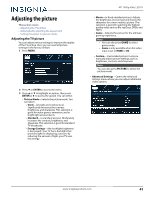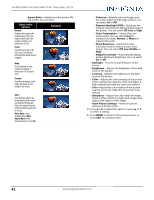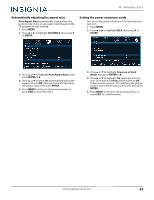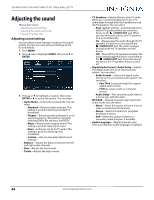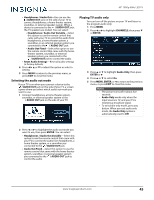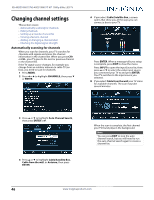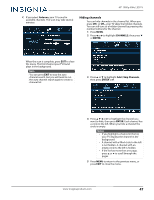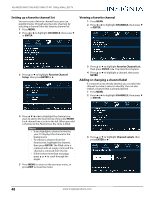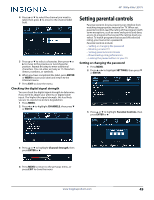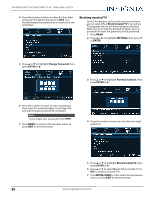Insignia NS-32D311NA17 User Manual English - Page 49
Selecting the audio out mode, Playing TV audio only, Headphones / Audio Out, AUDIO OUT
 |
View all Insignia NS-32D311NA17 manuals
Add to My Manuals
Save this manual to your list of manuals |
Page 49 highlights
40" 1080p 60Hz LED TV • Headphones / Audio Out-You can use the /AUDIO OUT jack on the side of your TV to connect headphones, a home theater system, soundbar, or external speaker system. When a device is connected to the / AUDIO OUT jack, the TV speakers are muted. You can select: • Headphones / Audio Out Variable-Select this option to use the remote control that came with your TV to control the audio from headphones, a home theater system, a soundbar, or an external speaker system you connected to the / AUDIO OUT jack. • Audio Out Fixed-Select this option to use the remote control that came with the home theater system, soundbar, or external speaker system you connected to the / AUDIO OUT jack to control the audio. • Reset Audio Settings-Reset all audio settings to factory defaults. 4 Press W X S or T to adjust the option or select a setting. 5 Press MENU to return to the previous menu, or press EXIT to close the menu. Selecting the audio out mode If your TV is on when you connect a device to the / AUDIO OUT jack on the side of your TV, a screen opens where you select which audio out mode you want to use. 1 Connect headphones, a home theater system, soundbar, or external speaker system to the / AUDIO OUT jack on the side of your TV. Playing TV audio only You can turn off the picture on your TV and listen to the program audio only. 1 Press MENU. 2 Press W or X to highlight CHANNELS, then press T or ENTER. 3 Press S or T to highlight Audio Only, then press ENTER or X. 4 Press S or T to select On. 5 Press MENU, ENTER, or W to return to the previous menu, or press EXIT to close the menu. Notes • The picture turns off in about five seconds. • Audio Only works only when the input source is TV, and your TV is receiving a broadcast signal. • To exit audio only mode, press any button. When you exit audio only mode, the Audio Only option is automatically reset to Off. 2 Press W or X to highlight the audio out mode you want to use, then press ENTER. You can select: • Headphones / Audio Out Variable-Select this option to use the remote control that came with your TV to control the audio from headphones, a home theater system, or a soundbar you connected to the / AUDIO OUT jack. • Audio Out Fixed-Select this option to use the remote control that came with the home theater system, soundbar, or external speaker system you connected to the / AUDIO OUT jack to control the audio. www.insigniaproducts.com 45