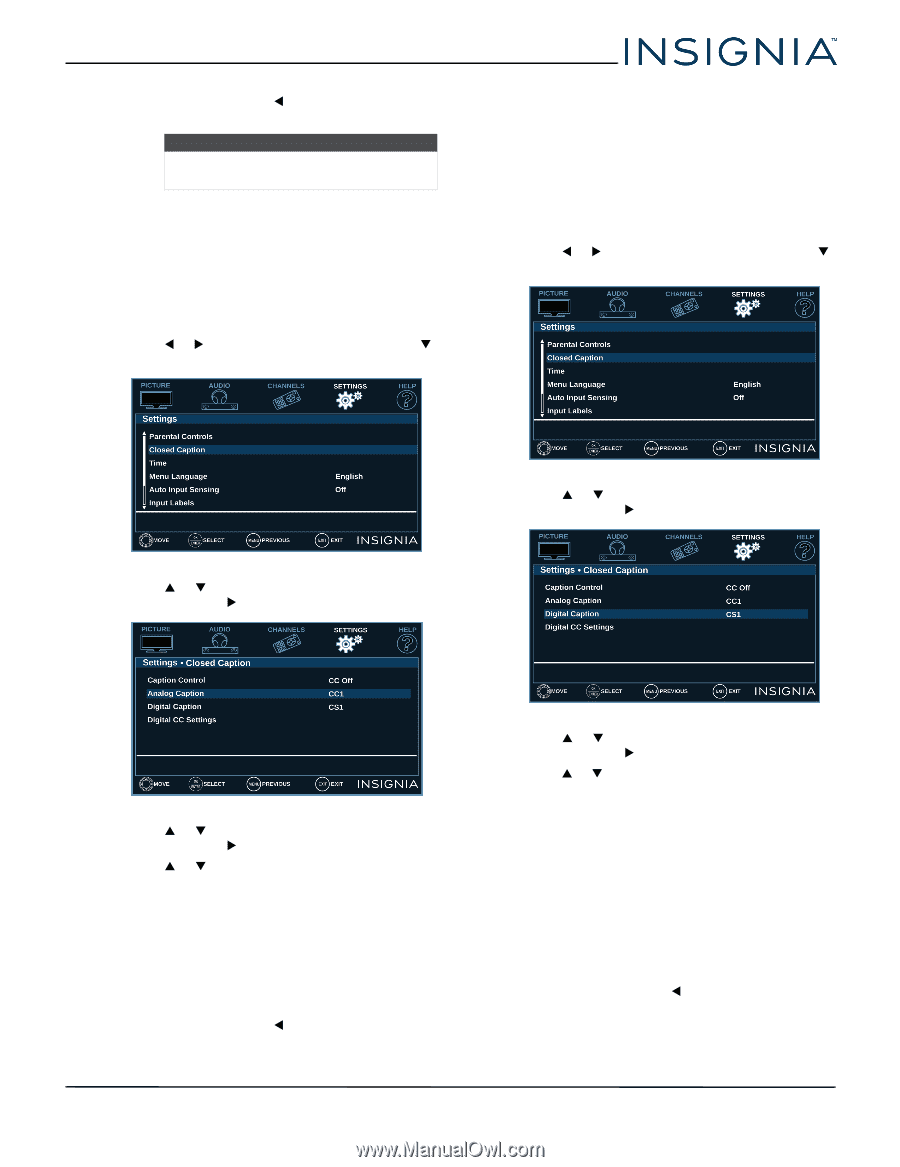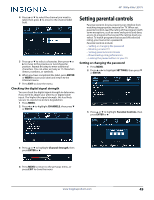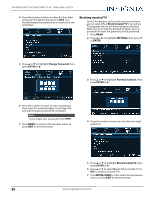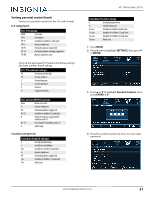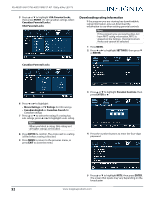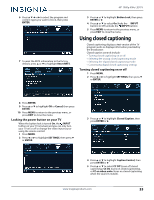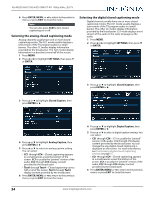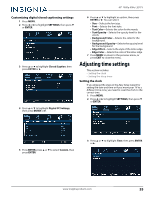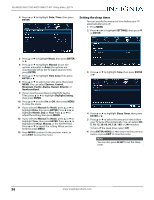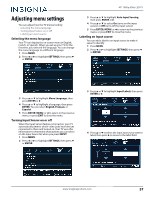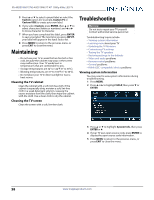Insignia NS-32D311NA17 User Manual English - Page 58
Selecting the analog closed captioning mode, ENTER, SETTINGS, Closed Caption, Analog Caption, Text1
 |
View all Insignia NS-32D311NA17 manuals
Add to My Manuals
Save this manual to your list of manuals |
Page 58 highlights
NS-40D510NA17/NS-40D510MX17 40" 1080p 60Hz LED TV 6 Press ENTER, MENU, or W to return to the previous menu, or press EXIT to close the menu. Note You can also press CCD to turn closed captioning on or off. Selecting the analog closed captioning mode Analog channels usually have one or more closed captioning modes. The CC1 mode usually displays a text version of the TV program audio in a small banner. The other CC modes display information provided by the broadcaster. The Text modes display information in a box that covers half of the screen. 1 Press MENU. 2 Press W or X to highlight SETTINGS, then press T or ENTER. Selecting the digital closed captioning mode Digital channels usually have one or more closed captioning modes. The CC1 mode usually displays a text version of the TV program audio in a small banner. The other CC modes display information provided by the broadcaster. CS1 mode displays a text version of the audio in the same language as the audio. 1 Press MENU. 2 Press W or X to highlight SETTINGS, then press T or ENTER. 3 Press S or T to highlight Closed Caption, then press ENTER or X. 3 Press S or T to highlight Closed Caption, then press ENTER or X. 4 Press S or T to highlight Analog Caption, then press ENTER or X. 5 Press S or T to select an analog caption setting. You can select: • CC1 through CC4-Closed captioning appears in a small banner across the bottom of the screen. CC1 is usually the "printed" version of the audio. CC2 through CC4 display content provided by the broadcaster. • Text1 through Text4-Closed captioning covers half or all of the screen. Text1 through Text4 display content provided by the broadcaster. 6 Press ENTER, MENU, or W to return to the previous menu, or press EXIT to close the menu. 4 Press S or T to highlight Digital Caption, then press ENTER or X. 5 Press S or T to select a digital caption setting. You can select: • CS1 through CS6-CS1 is usually the "printed" version of the audio. CS2 through CS6 display content provided by the broadcaster. You can change the way digital closed captioning is displayed on the screen. For more information, see Customizing digital closed captioning settings on page 55. • CC1 through CC4-Closed captioning appears in a small banner across the bottom of the screen. CC1 is usually the "printed" version of the audio. CC2 through CC4 display content provided by the broadcaster. 6 Press ENTER, MENU, or W to return to the previous menu, or press EXIT to close the menu. 54 www.insigniaproducts.com