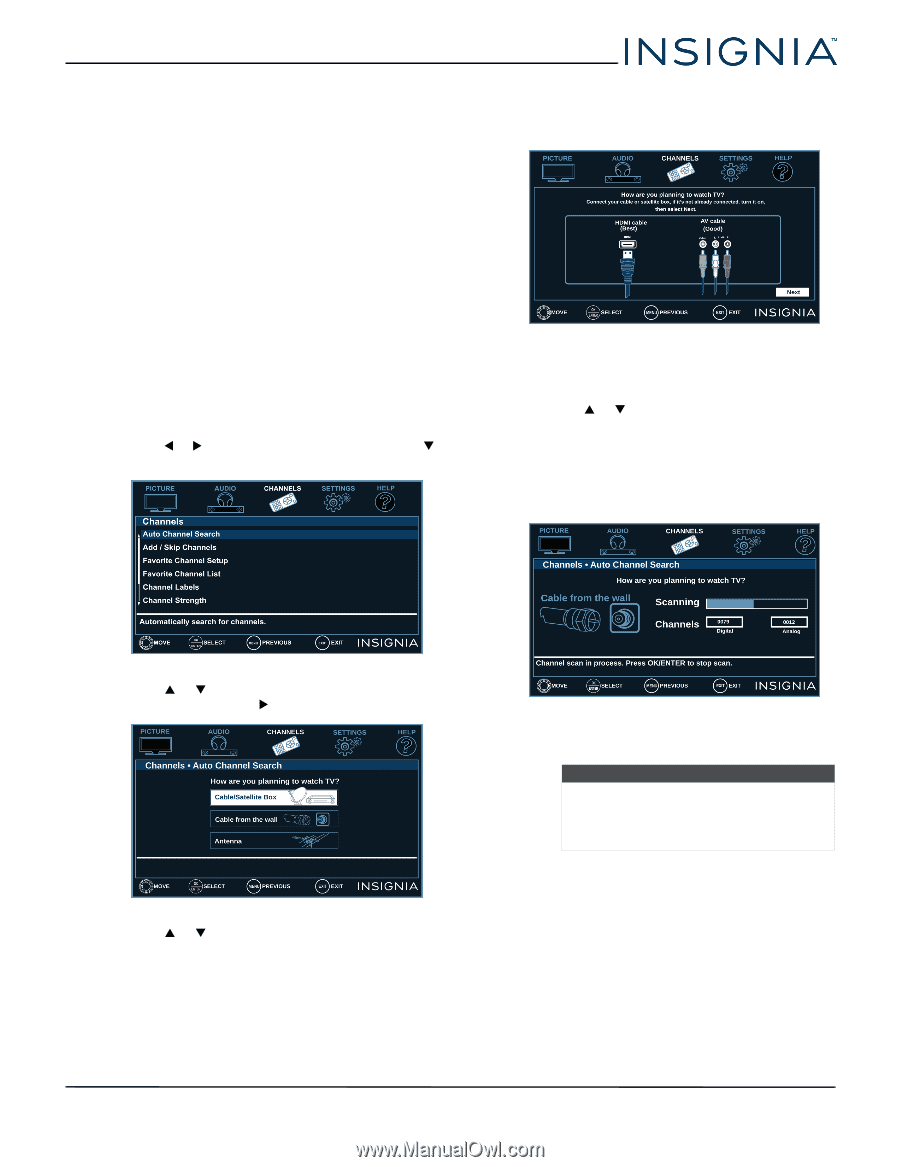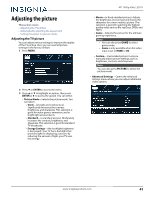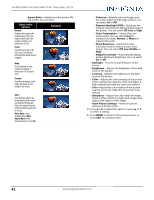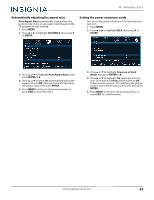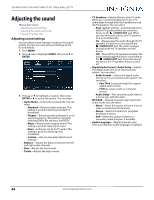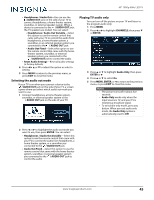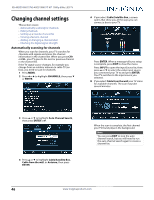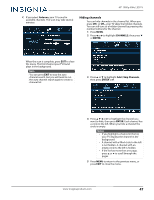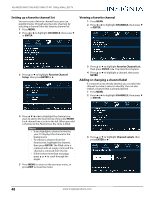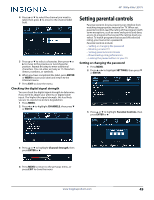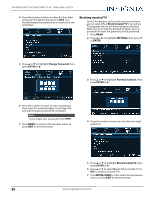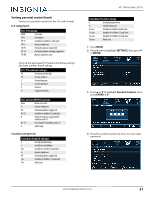Insignia NS-32D311NA17 User Manual English - Page 50
Changing channel settings, Automatically scanning for channels
 |
View all Insignia NS-32D311NA17 manuals
Add to My Manuals
Save this manual to your list of manuals |
Page 50 highlights
NS-40D510NA17/NS-40D510MX17 40" 1080p 60Hz LED TV Changing channel settings This section covers: • Automatically scanning for channels • Hiding channels • Setting up a favorite channel list • Viewing a favorite channel • Adding or changing a channel label • Checking the digital signal strength Automatically scanning for channels When you scan for channels, your TV searches for channels with signals and stores the channel information in the channel list. When you press CH+ or CH-, your TV goes to the next or previous channel in the channel list. If the TV signal source changes, for example you change from an outdoor antenna to cable TV (no box), you need to scan for channels. 1 Press MENU. 2 Press W or X to highlight CHANNELS, then press T or ENTER. A If you select Cable/Satellite Box, a screen opens that show you all the ways you can connect a box to your TV. Press ENTER. When a message tells you setup is complete, press EXIT to close the menu. Press INPUT to open the Input Source list, then press S or T to select the video input source you connected your TV to and press ENTER. Your TV switches to the input source you selected. B If you select Cable from the wall your TV scans for available channels. The scan may take several minutes. 3 Press S or T to highlight Auto Channel Search, then press ENTER or X. 4 Press S or T to highlight Cable/Satellite Box, Cable from the wall, or Antenna, then press ENTER. When the scan is complete, the first channel your TV found plays in the background. Note You can press EXIT to stop the auto channel search, but you will need to run the auto channel search again to create a channel list. 46 www.insigniaproducts.com