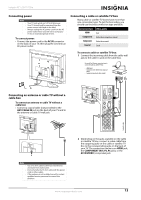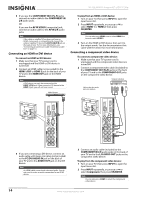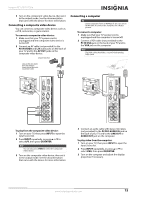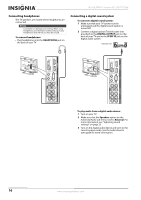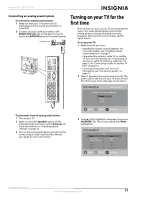Insignia NS-32L430A11 User Manual (English) - Page 22
Understanding the basics, Turning your TV on or off:, Selecting the video input source - no picture
 |
View all Insignia NS-32L430A11 manuals
Add to My Manuals
Save this manual to your list of manuals |
Page 22 highlights
NS-32L430A11 Insignia 32" LCD TV 720p 4 Press S or T to highlight an option, then press W or X to adjust the option. You can adjust: • Mode-You can select Auto or Custom. If you select Auto, the date and time are set automatically from a digital TV signal. If you select Custom, you can manually set the date and time. • Time Zone-You can select Eastern, Central, Mountain, Pacific, Alaska, Hawaii, Newfoundland, or Atlantic. • Daylight Savings-You can select On or Off. • Year-Press W or X to select the current year. • Month-Press W or X to select the current month. • Day-Press W or X to select the current day. • Time-Press X. Press W or X to highlight the hour, minute, or AM/PM, then press S or T to adjust each item. After you set time, press W or X repeatedly until none of the time items are highlighted. 5 Press OK/ENTER. The Choose your Picture Mode screen opens. Setup Wizard Choose your Picture Mode Home Mode Retail Mode MOVE __O_K__ ENTER SELECT MENU PREVIOUS 6 Press S or T to highlight Home Mode or Retail Mode, then press OK/ENTER. If you select Retail Mode, a message asks you to confirm your selection. Select Yes or No. Retail Mode is not an energy-saving mode. The Choose your TV source screen opens. Understanding the basics Turning your TV on or off: To turn your TV on and off (standby mode): 1 Press (power). The power indicator turns off and your TV turns on. 2 To turn off your TV, press (power) again. Your TV turns off (goes into standby mode) and the power indicator turns amber. Warning When your TV is turned off, power still flows into it. To disconnect power, unplug the power cord. Note If your TV is connected to a computer and your TV does not receive a VGA signal, your TV will enter power-saving mode automatically. Press (power) to wake up your TV. Selecting the video input source To select the video input source: 1 Turn on your TV, then press INPUT. The Input Source list opens. Input Source TV A/V Component HDMI 1 HDMI 2 VGA Setup Wizard Choose your TV source Antenna Channel scanning may take 30+ minutes Cable 0 Digital Channels Cable/Satellite Box 0 Analog Channels MOVE __O_K__ ENTER SELECT MENU PREVIOUS 7 Press S or T to highlight Antenna, Cable (no box), or Cable/Satellite box. If you select Antenna or Cable, your TV scans for available channels. The scan may take several minutes. If you select Cable/Satellite box, your TV does not scan for channels. 8 To watch TV, press TV on the remote control. 2 Press INPUT repeatedly or press S or T to select the video input source. Wait a few seconds for the TV to switch to your selection, or press OK/ENTER to switch immediately. You can also press a video input button to select the video input source. • Press TV to select TV. • Press VIDEO to select A/V. • Press HDMI once to select HDMI 1 or twice to select HDMI 2. • Press COMP to select Component. 18 www.insigniaproducts.com