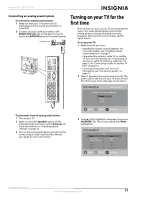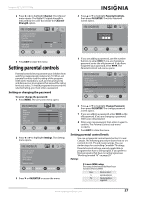Insignia NS-32L430A11 User Manual (English) - Page 26
Adjusting the computer image, Settings, OK/ENTER, VGA Settings, Auto Adjust, H. Position, Clock, Phase
 |
View all Insignia NS-32L430A11 manuals
Add to My Manuals
Save this manual to your list of manuals |
Page 26 highlights
NS-32L430A11 Insignia 32" LCD TV 720p Adjusting the computer image To adjust the computer image: 1 Make sure that your TV is in VGA mode. For more information, see "Selecting the video input source" on page 18. 2 Press MENU. The on-screen menu opens. Mode Brightness Contrast Color Tint Sharpness Advanced Video Picture Audio Standard Channel Settings 50 50 50 0 50 MOVE __O_K__ ENTER SELECT MENU PREVIOUS EXIT EXIT 3 Press W or X to highlight Settings. The Settings menu opens. Parental Controls Closed Caption Time Menu Settings Input Labels VGA Settings Reset to Default Picture Audio Channel Settings MOVE __O__K__ ENTER SELECT MENU PREVIOUS EXIT EXIT 4 Press T or OK/ENTER to access the menu, then press S or T to highlight VGA Settings. Parental Controls Closed Caption Time Menu Settings Input Labels VGA Settings Reset to Default Picture Audio Channel Settings MOVE __O__K__ ENTER SELECT MENU PREVIOUS EXIT EXIT 5 Press OK/ENTER. The VGA Settings sub-menu opens. Auto Adjust H. Position V. Position Clock Phase Reset Computer Settings Picture Audio Channel Settings -7 0 0 13 MOVE __O__K__ ENTER SELECT MENU PREVIOUS EXIT EXIT 6 Press S or T to highlight an option, then press W or X to adjust the option. You can select: • Auto Adjust-Automatically adjusts the image settings such as position and phase. • H. Position-Moves the image right or left. • V. Position-Moves the image up or down. • Clock-Adjusts the sample frequency. • Phase-Adjusts the focus to stabilize the image. • Reset Computer Settings-Resets all computer settings to factory defaults. 7 Press EXIT to close the on-screen menu. PC signal input chart You need to set the video resolution on your computer to a resolution that your TV supports. See the online help for your computer's operating system for instructions on setting the video resolution. If "Unsupported Signal" appears on the screen, adjust the computer's video resolution to correspond to one of the following settings. Format VGA SVGA XGA WXGA Resolution 640 x 480 720 x 400 800 x 600 800 x 600 1024 x 768 1280 x 768 1360 x 768 Frequency (Hz) 60 70 60 72 60 60 60 22 www.insigniaproducts.com