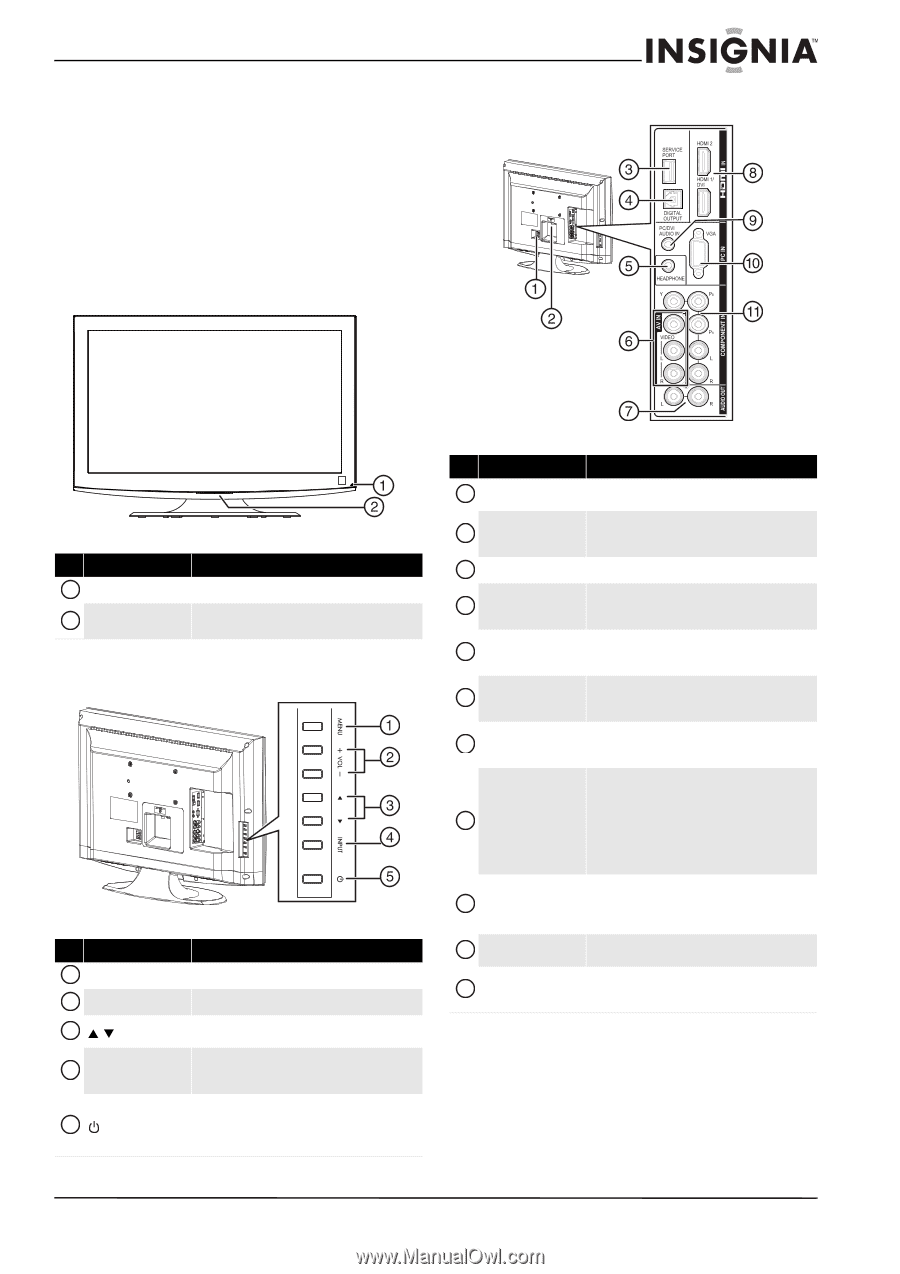Insignia NS-32L430A11 User Manual (English) - Page 9
TV components, Accessories, Front, Side controls, Back - stand
 |
View all Insignia NS-32L430A11 manuals
Add to My Manuals
Save this manual to your list of manuals |
Page 9 highlights
Insignia 32" LCD TV 720p TV components Accessories • AC power cord • TV stand with screws • Remote control with AA batteries (2) • Component video cable • Audio cable • Quick Setup Guide Front Back # Item 1 Remote sensor 2 Power indicator Side controls # Item 1 MENU 2 VOL+/VOL- 3 S/T 4 INPUT 5 Description Receives signals from the remote control. Do not block. Turns off when your TV is turned on. Light amber when your TV is in standby mode. Description Press to open the on-screen menu. Press to increase or decrease the volume. Press to go to the next or previous channel in the channel list. Press to open the Input Source list and select the video input source. For more information, see "Selecting the video input source" on page 18. Press to turn your TV on or off (standby mode). When your TV is in standby mode, power still flows through it. To completely disconnect power, unplug the power cord. # Item Description 1 AC IN Connect the power cord to this jack. For more information, see "Connecting power" on page 13. 2 ANT/CABLE IN Connect an antenna, cable TV (no box), or satellite box to this jack. For more information, see "Connecting an antenna or cable TV without a cable box" on page 13. 3 SERVICE PORT For service only. Do not use. 4 DIGITAL OUTPUT Connect a digital sound system to this jack. For more information, see "Connecting a digital sound system" on page 16. 5 HEADPHONE Connect headphones to this jack. For more information, see "Connecting headphones" on page 16. 6 AV IN VIDEO and L/R audio 7 AUDIO OUT L/R Connect a standard, composite video device to these jacks. For more information, see "Connecting a composite video device" on page 15. Connect an analog sound system to these jacks. For more information, see "Connecting an analog sound system" on page 17. Connect HDMI devices to these jacks. An HDMI cable carries both video and audio. You do not need to make an audio connection for an HDMI device. 8 HDMI IN HDMI 1/DVI and You can also connect a DVI device to the HDMI 1/DVI HDMI2 jack. For more information, see "Connecting an HDMI or DVI device" on page 14. 9 PC/DVI AUDIO IN Connect the audio for a computer or DVI device to this jack. For more information, see "Connecting a computer" on page 15 or "Connecting an HDMI or DVI device" on page 14. 10 PC IN VGA Connect the video for a computer to this jack. For more information, see "Connecting a computer" on page 15. Connect a component video device to these jacks. For 11 COMPONENT IN Y, PB, PR more information, see "Connecting a component and L/R audio video device" on page 14. www.insigniaproducts.com 5