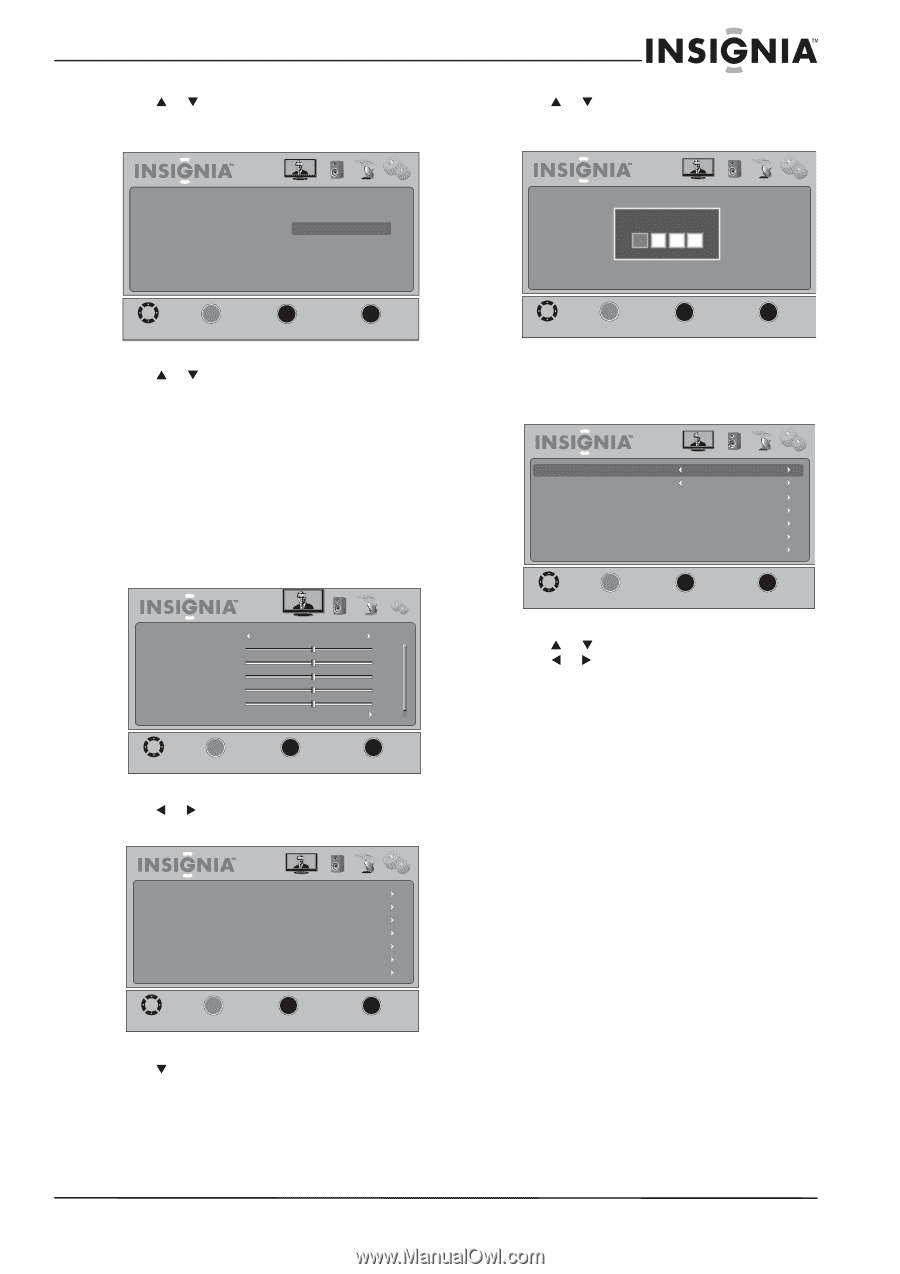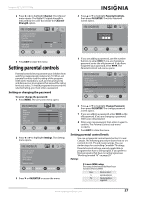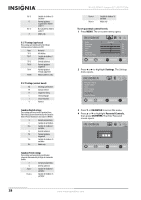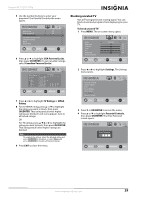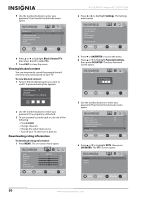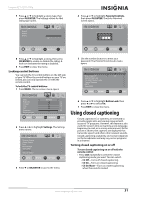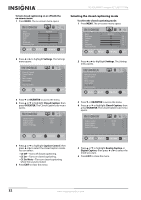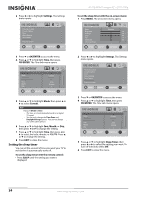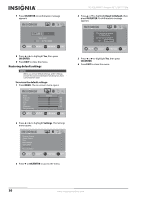Insignia NS-32L430A11 User Manual (English) - Page 35
Locking control buttons, Using closed captioning, Turning closed captioning on or off
 |
View all Insignia NS-32L430A11 manuals
Add to My Manuals
Save this manual to your list of manuals |
Page 35 highlights
Insignia 32" LCD TV 720p 7 Press S or T to highlight a rating type, then press OK/ENTER. The settings screen for that rating type opens. Grad A Grad B Grad C Picture Audio Channel Settings A1 A2 4 Press S or T to highlight Parental Controls, then press OK/ENTER. The Enter Password screen opens. Picture Audio Channel Settings Enter Password MOVE __O__K__ ENTER SELECT MENU PREVIOUS EXIT EXIT MOVE __O__K__ ENTER SELECT MENU PREVIOUS EXIT EXIT 8 Press S or T to highlight a rating, then press OK/ENTER to enable or disable the rating. A lock icon indicates the rating is disabled. 9 Press EXIT to close the menu. Locking control buttons You can lock the TV control buttons on the left side of your TV. When the control buttons on your TV are locked, you can only operate the TV with the remote control. To lock the TV control buttons: 1 Press MENU. The on-screen menu opens. Mode Brightness Contrast Color Tint Sharpness Advanced Video Picture Audio Standard Channel Settings 50 50 50 0 50 MOVE __O_K__ ENTER SELECT MENU PREVIOUS EXIT EXIT 2 Press W or X to highlight Settings. The Settings menu opens. Parental Controls Closed Caption Time Menu Settings Input Labels VGA Settings Reset to Default Picture Audio Channel Settings MOVE __O__K__ ENTER SELECT MENU PREVIOUS EXIT EXIT 3 Press T or OK/ENTER to access the menu. 5 Use the number buttons to enter your password. The Parental Controls sub-menu opens. Button Lock Block Unrated TV USA Parental Locks Canadian Parental Locks Change Password RRT5 Reset RRT5 Picture Audio Off Off Channel Settings MOVE __O__K__ ENTER SELECT MENU PREVIOUS EXIT EXIT 6 Press S or T to highlight Button Lock, then press W or X to select On. 7 Press EXIT to close the menu. Using closed captioning Closed captions (CC or subtitles) are intended to provide people who are hearing impaired with access to TV programs. However, this feature is also useful for viewers who are learning a new language, beginning to read, or in a noisy environment. As the picture is shown, text captions are displayed that transcribe speech and often other relevant sounds. Closed captioning availability and content depends on the broadcaster and may vary across programs in a channel. Turning closed captioning on or off To turn closed captioning on or off with the remote control: • Press CCD repeatedly to select the closed captioning mode you want. You can select: • CC Off-Turns off closed captioning. • CC On-Turns on closed captioning. • CC On Mute-Turns on closed captioning when the sound is muted. www.insigniaproducts.com 31