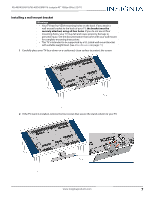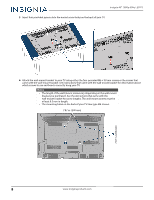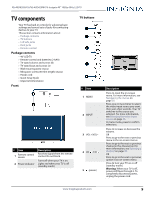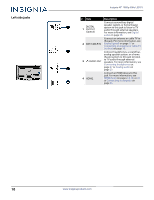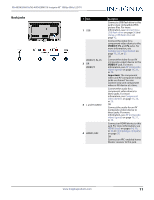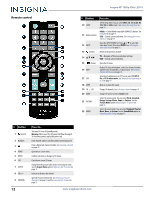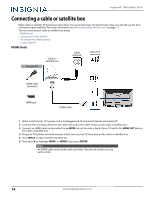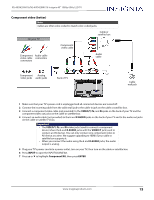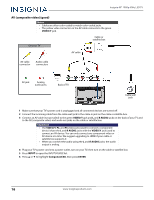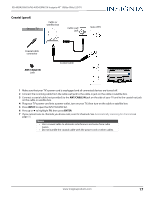Insignia NS-40D420NA16 User Manual (English) - Page 17
Remote control, Warning, Aspect Ratio, INlink, ENTER, CC Off, CC On when mute, Vivid, Standard - power cord
 |
View all Insignia NS-40D420NA16 manuals
Add to My Manuals
Save this manual to your list of manuals |
Page 17 highlights
Remote control Insignia 40" 1080p 60Hz LED TV # Button 10 SLEEP 11 Media Controls 12 INPUT 13 (return) 14 S T W X 15 (home) 16 INFO* 17 CCD 18 MUTE 19 CH /CH 20 GAME 21 PICTURE 22 AUDIO Press to... Set the sleep timer. You can select Off, 5, 10, 15, 30, 60, 90, 120, 180, or 240 minutes. See Setting the sleep timer on page 60. INlink-Control INlink-compatible (HDMI CEC) devices. See Using INlink on page 39. USB-Control a photo slideshow. See Viewing photos in a slideshow on page 44. Open the INPUT SOURCE list. Press S or T to select the video input source, then press ENTER. See Selecting the video input source on page 36. Return to the previous channel. TV-Navigate in TV menus and adjust settings. USB-Control a photo slideshow. Open the TV menu. Display TV status information, such as the channel number, channel name (if available), or signal source. See Viewing channel information on page 38. Turn closed captioning on or off. You can select CC Off, CC On, or CC On when mute. See Turning closed captioning on or off on page 57. Mute or un-mute the sound. Change TV channels. See Selecting a channel on page 38. Change the picture mode to Game mode. Select the picture mode. You can select Vivid, Standard, Energy Savings, Movie, Game, or Custom. See the Picture Mode option in Adjusting the TV picture on page 45. Select the sound mode. You can select Standard, Theater, Music, News, or Custom. See the Sound Mode option in Adjusting sound settings on page 48. # Button 1 (power) 2 Numbers 3 4 MENU 5 ENTER 6 EXIT 7 ASPECT 8 VOL+/- 9 FAVORITE 12 Press to... Turn your TV on or off (standby mode). Warning: When your TV is off, power still flows through it. To disconnect power, unplug the power cord. Enter channel numbers and the parental control password. Enter a digital sub-channel number. See Selecting a channel on page 38. Open the on-screen menu. Confirm selections or changes in TV menus. Close the on-screen TV menu. Change how the picture looks on the screen (aspect ratio). See the Aspect Ratio option in Adjusting the TV picture on page 45. Increase or decrease the volume. Open the Favorite channel list. See Setting up a favorite channel list on page 52 and Viewing a favorite channel on page 52. www.insigniaproducts.com