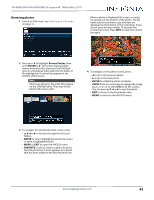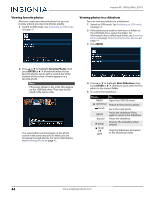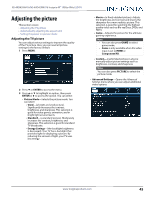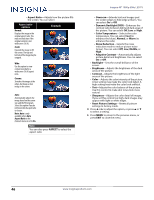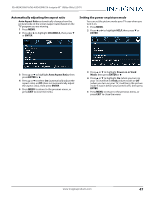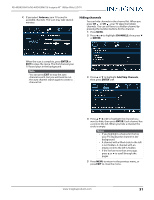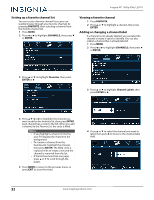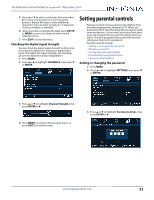Insignia NS-40D420NA16 User Manual (English) - Page 53
Adjusting the sound, Adjusting sound settings - led hdtv
 |
View all Insignia NS-40D420NA16 manuals
Add to My Manuals
Save this manual to your list of manuals |
Page 53 highlights
Adjusting the sound This section covers: • Adjusting sound settings • Selecting the audio out mode • Playing TV audio only Adjusting sound settings You can adjust sound settings to improve the sound quality. You also can reset all sound settings to the factory default. 1 Press MENU. 2 Press W or X to highlight AUDIO, then press T or ENTER. 3 Press S or T to highlight an option, then press ENTER or X to access the option. You can select: • Audio Mode-Selects the sound mode. You can select: • Standard-Balances treble and bass. This setting is good for watching standard TV broadcasts. • Theater-Enhances treble and bass for a rich sound experience. This setting is good for watching DVDs, Blu-ray discs, and HDTV. • Music-Preserves the original sound. This setting is good for listening to music. • News-Enhances vocals for TV audio. This setting is good for watching news broadcasts. • Custom-Lets you manually adjust sound settings. • Balance-Adjusts the balance between the left and right audio channels. • Bass-Adjusts the low sounds. • Treble-Adjusts the high sounds. Insignia 40" 1080p 60Hz LED TV • TV Speakers-Selects where to play TV audio. When you connect headphones to your TV, audio plays through both the headphones and the TV speakers. You can select: • Auto (default setting)-Automatically turns off the TV speakers when you connect a device to the /AUDIO OUT jack. When you disconnect the device, the TV speakers turn on automatically. • On-Always plays the audio through the TV speakers. If a device is connected to the /AUDIO OUT jack, the audio is played through both the TV speakers and the device. • Off-Turns off the TV speakers and plays the audio only through the device connected to the /AUDIO OUT jack. If you disconnect the device, the TV speakers remain turned off. • Digital Audio Format/Audio Delay-Adjusts the digital audio sent to an external audio system. You can select: • Audio Format-Selects the digital audio format sent to an external audio system. You can select: • Pass Thru (to pass through the original digital audio sound). • PCM (to output audio in 2-channel stereo). • Audio Delay-Fine tunes the audio when it is not in sync with the video. • MTS/SAP-(Analog channels only) Selects the audio mode. You can select: • Mono-Select this option if there is noise or static on weak stereo broadcasts. • Stereo-Select this option for programs broadcast in stereo. • SAP-Select this option to listen to a secondary audio program, if available. • Audio Language-(Digital channels only) Selects an alternate audio language, if available. 48 www.insigniaproducts.com