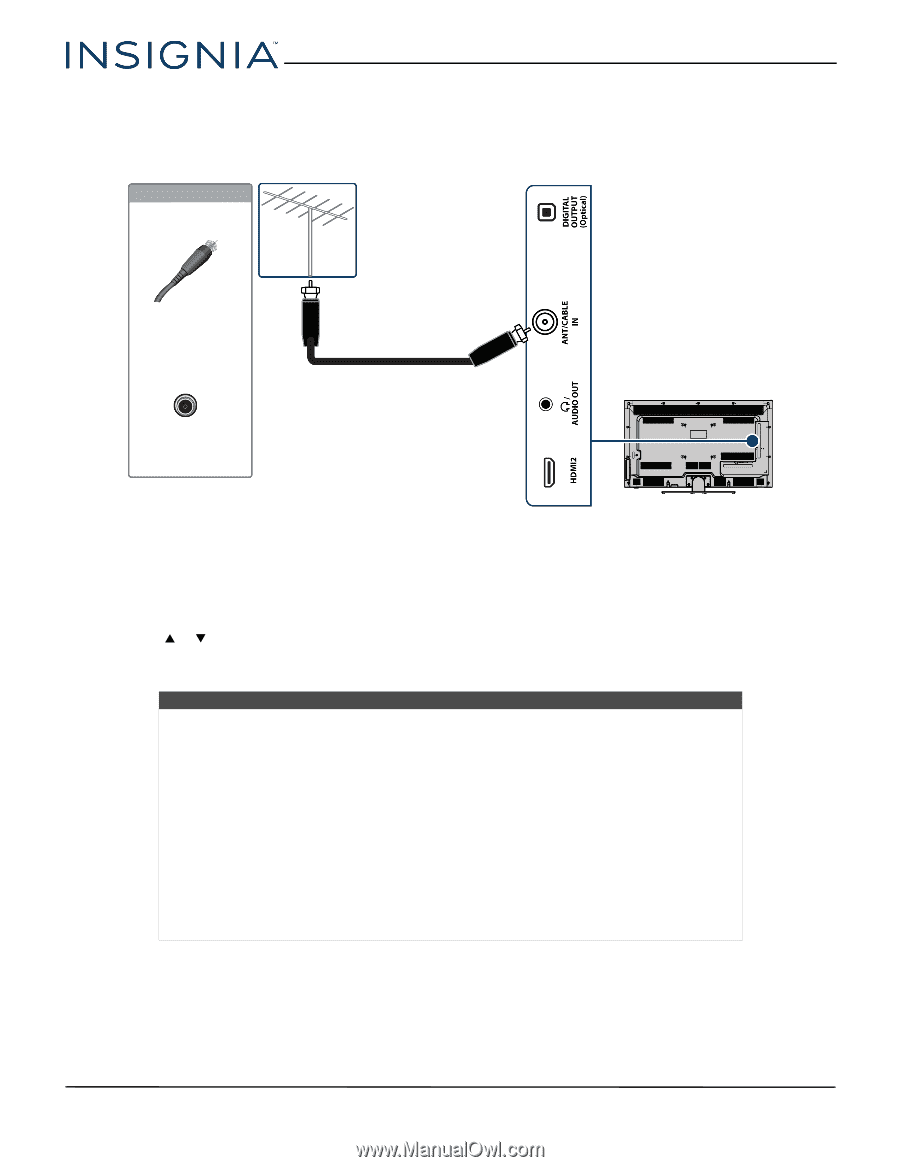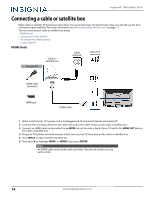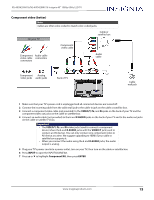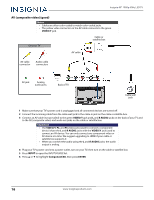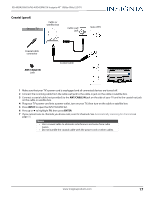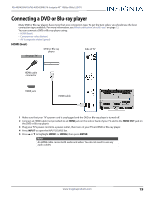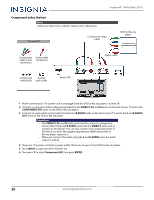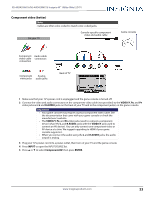Insignia NS-40D420NA16 User Manual (English) - Page 23
Connecting an antenna or cable TV (no box
 |
View all Insignia NS-40D420NA16 manuals
Add to My Manuals
Save this manual to your list of manuals |
Page 23 highlights
Insignia 40" 1080p 60Hz LED TV Connecting an antenna or cable TV (no box) On your TV Antenna or cable TV (no box) Side of TV Coaxial cable connector ANT/CABLE IN jack Coaxial cable 1 Make sure that your TV's power cord is unplugged and all connected devices are turned off. 2 Connect a coaxial cable (not provided) to the ANT/CABLE IN jack on the side of your TV and to the antenna or cable TV wall jack. 3 Plug your TV's power cord into a power outlet, then turn on your TV. 4 Press INPUT to open the INPUT SOURCE list. 5 Press S or T to highlight TV, then press ENTER. 6 If you cannot tune to channels you know exist, scan for channels. See Automatically scanning for channels on page 50. Notes • Use a coaxial cable to eliminate interference and noise from radio waves. • Do not bundle the coaxial cable with the power cord or other cables. • If the antenna is not installed correctly, contact qualified service personnel to correct the problem. • If the signal level for a channel is weak, the picture may be distorted. Adjust the antenna or use a highly directional outdoor or set-top antenna with a built-in amplifier. • If the picture quality is good on some channels and poor on others, the problem may be caused by a poor or weak signal from the broadcaster or cable TV provider. • If you connect to cable TV without a set-top box and experience poor picture quality, you may need to install a set-top box to improve signal reception and picture quality. Contact your cable TV provider about upgrading to a set-top box. • Many high-definition (HD) channels upscale standard-definition (SD) content. The picture displayed on your TV is still displayed as SD, thus the picture quality will not be as clear or crisp as it would be if the content was originally recorded in HD. 18 www.insigniaproducts.com