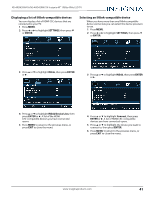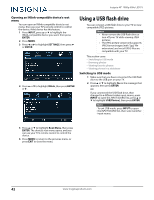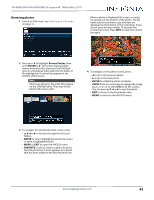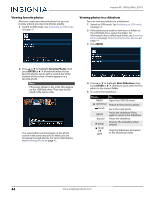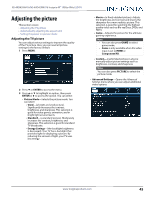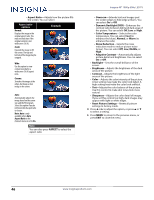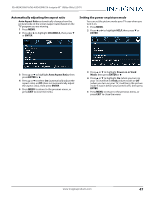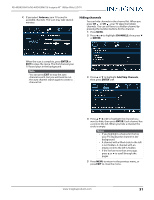Insignia NS-40D420NA16 User Manual (English) - Page 51
Reset Picture Settings, Dynamic Backlight DCR - black friday
 |
View all Insignia NS-40D420NA16 manuals
Add to My Manuals
Save this manual to your list of manuals |
Page 51 highlights
• Aspect Ratio-Adjusts how the picture fills the screen. You can select: Aspect ratio options Normal: Displays the image in the original aspect ratio. You may see black bars if the original content is not widescreen (16:9). Zoom: Expands the image to fill the screen. The top and bottom of the image may be cropped. Example Wide: Use this option to view content recorded in a widescreen (16:9) aspect ratio. Cinema: Stretches the image at the edges, but keeps a clear image in the center. Auto: Automatically adjusts the image based on the screen size and the TV program. Select this option if you do not know which aspect ratio to choose. Note: Auto is only available when Auto Aspect Ratio in the Channels menu is set to On. Note You can also press ASPECT to select the aspect ratio. Insignia 40" 1080p 60Hz LED TV • Overscan-Extends text and images past the screen edges to hide edge artifacts. You can select On or Off. • Dynamic Backlight (DCR)-Enhances the contrast ratio between light and dark areas of the picture. You can select Off, Low, or High. • Color Temperature-Selects the color temperature. You can select Cool (to enhance the blues), Normal, or Warm (to enhance the reds). • Noise Reduction-Selects the noise reduction mode to reduce picture noise (snow). You can select Off, Low, Middle, or High. • Adaptive Contrast-Automatically adjusts picture detail and brightness. You can select On or Off. • Backlight-Sets the overall brilliance of the screen. • Brightness-Adjusts the brightness of the dark areas of the picture. • Contrast-Adjusts the brightness of the light areas of the picture. • Color-Adjusts the color intensity of the picture. A low setting may make the color look faded. A high setting may make the color look artificial. • Tint-Adjusts the color balance of the picture. Use this control to make skin tones look more natural. • Sharpness-Adjusts the color detail of images. If you set this control too high, dark images may appear with light or white edges. • Reset Picture Settings-Resets all picture settings to factory mode. 4 Press W or X to adjust the option, or press S or T to select a setting. 5 Press MENU to return to the previous menu, or press EXIT to close the menu. 46 www.insigniaproducts.com