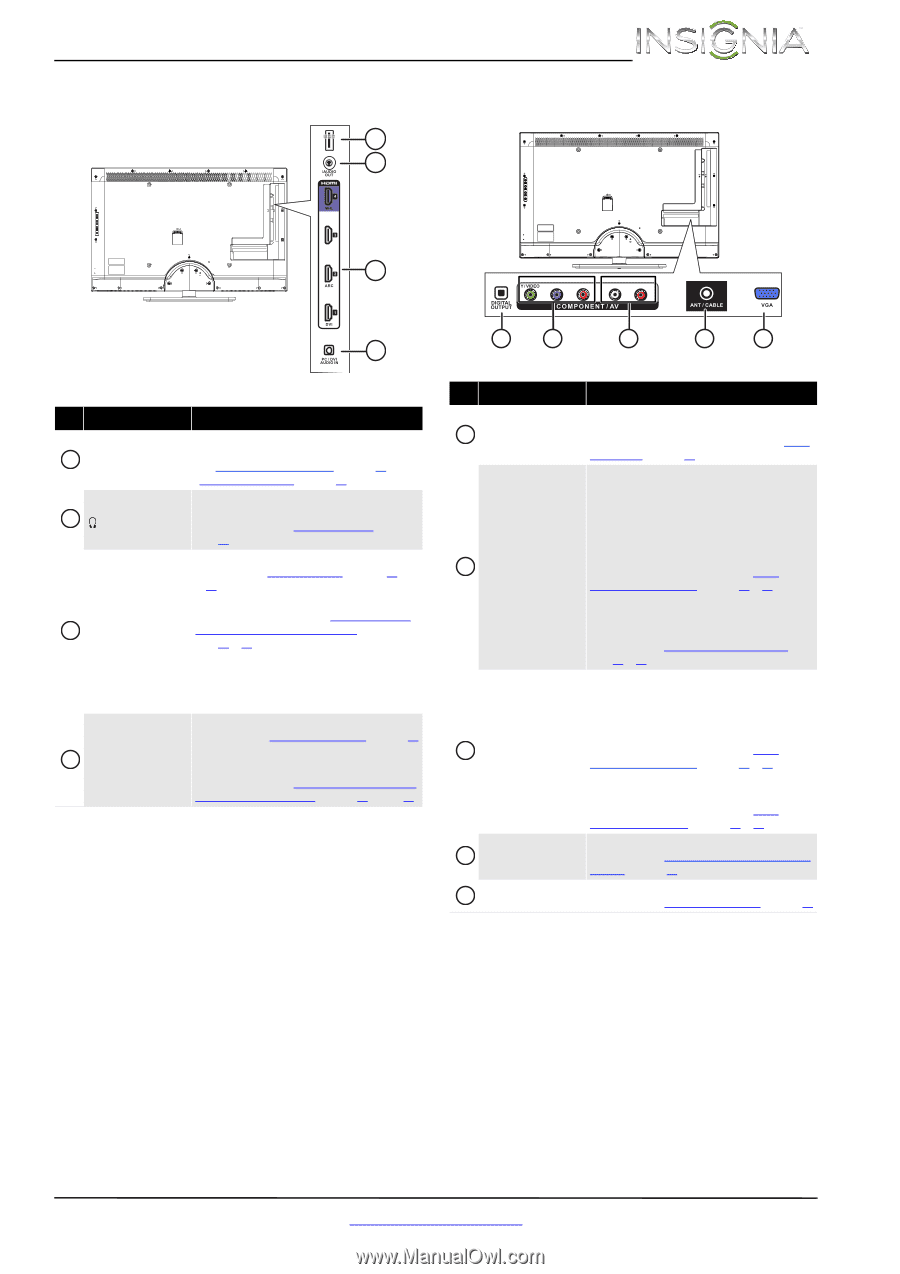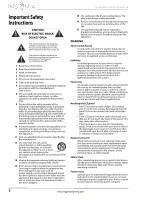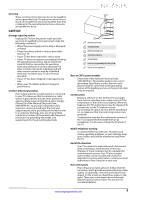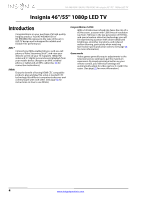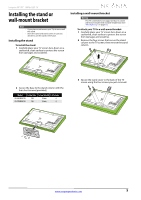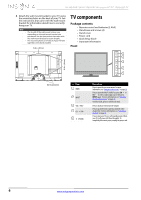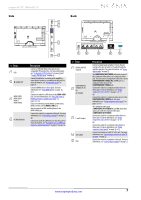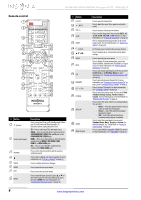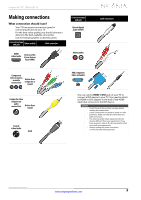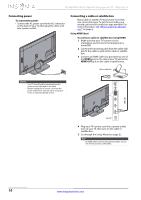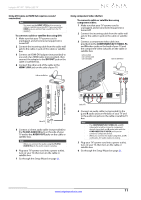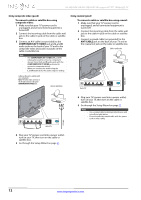Insignia NS-55E480A13 User Manual (English) - Page 11
Description
 |
View all Insignia NS-55E480A13 manuals
Add to My Manuals
Save this manual to your list of manuals |
Page 11 highlights
Insignia 46"/55" 1080p LED TV Side Back 1 2 3 Y / VIDEO PB PR L R # Item 1 USB 2 /AUDIO OUT HDMI 1/DVI 3 HDMI 2/ARC HDMI 3 HDMI 4/MHL 4 PC/DVI AUDIO IN 4 Description Connect a USB flash drive to this jack to view compatible JPEG picture files. For more information, see "Connecting a USB flash drive" on page 18 and "Using a USB flash drive" on page 46. Connect headphones, an analog audio amplifier, a home theater system, or a sound bar to this jack. For more information, see "Using analog audio" on page 19. Connect HDMI devices to these jacks. For more information see "Using HDMI (best)" on page 10 or 13. Connect the video for a DVI device to the HDMI 1/DVI jack. For more information, see "Using DVI (same as HDMI but requires a sound connection)" on page 11 or 14. If you are connecting a home theater system using HDMI, connect it to the HDMI 2/ARC jack. You can connect an MHL-enabled phone to the HDMI 4/MHL jack. Connect the audio for a computer to this jack. For more information, see "Connecting a computer" on page 17. OR Connect the audio for a DVI device to the this jack. For more information, see "Using DVI (same as HDMI but requires a sound connection)" on page 11 or page 14. 1 2 3 4 5 # Item 1 DIGITAL OUTPUT (optical) COMPONENT IN 2 Y/VIDEO, PB, PR OR AV Y/VIDEO 3 L and R (audio) 4 ANT/CABLE 5 VGA Description Connect a digital audio amplifier or home theater system to this jack to listen to TV audio through the amplifier speakers. For more information, see "Using digital audio" on page 19. The COMPONENT/AV Y/VIDEO jack works as one of the component video jacks or as a composite video jack. You can connect a component video device to the COMPONENT/AV Y/VIDEO, PB, and PR jacks or a composite video device to the COMPONENT/AV Y/VIDEO jack. Connect the video for a component video device to these jacks. For more information, see "Using component video (better)" on page 11 or 14. OR Connect the video for a composite video device to the COMPONENT/AV Y/VIDEO jack. For more information, see "Using composite video (good)" on page 12 or 15. The component video jacks (COMPONENT/AV Y/VIDEO, PB, and PR) share these audio jacks with the composite video jack (COMPONENT/AV Y/VIDEO). Connect the audio for a component video device to these jacks. For more information, see "Using component video (better)" on page 11 or 14. OR Connect the audio for a composite video device to these jacks. For more information, see "Using composite video (good)" on page 12 or 15. Connect an antenna or cable TV to this jack. For more information, see "Connecting an antenna or cable TV (no box)" on page 13. Connect the video for a computer to this jack. For more information, see "Connecting a computer" on page 17. www.insigniaproducts.com 7