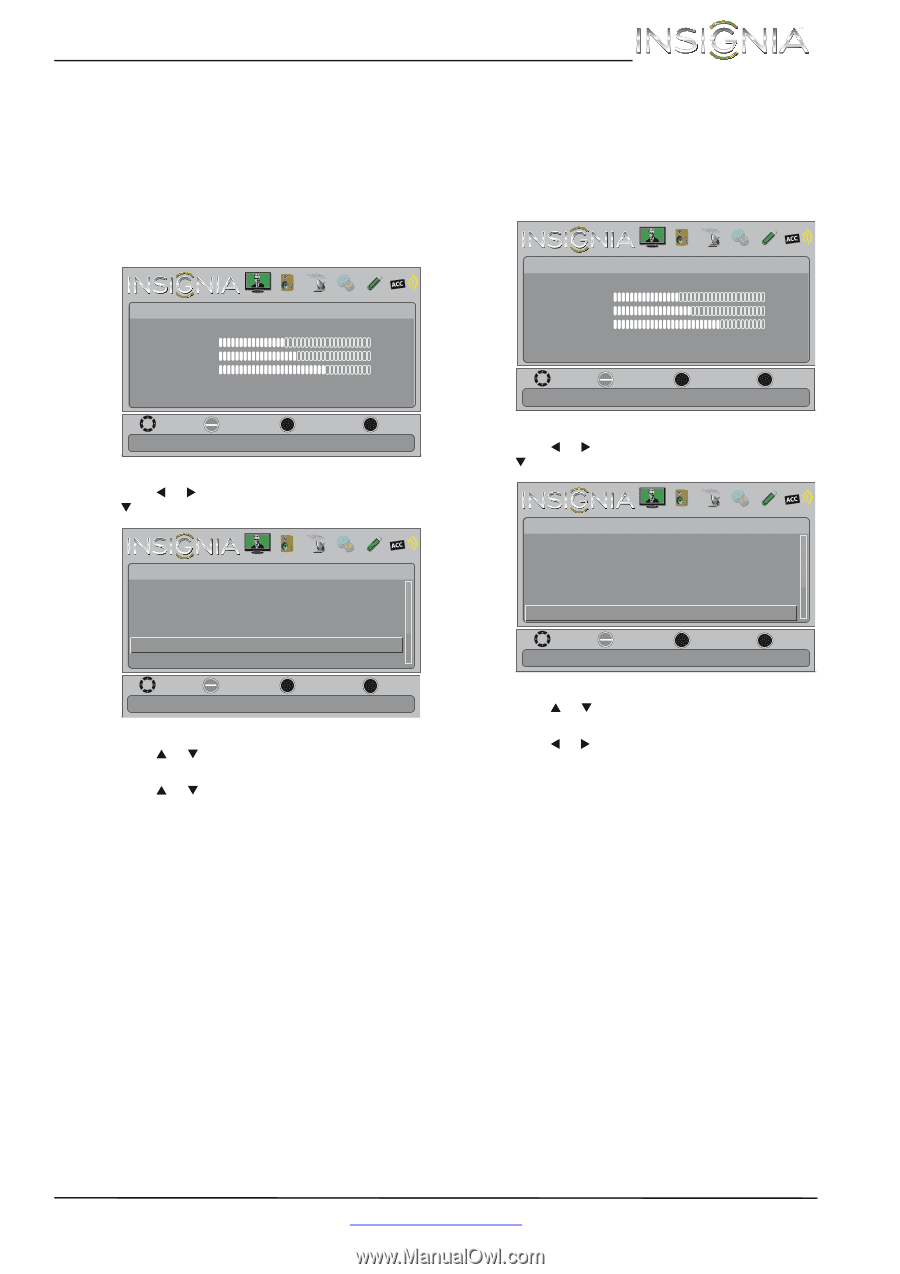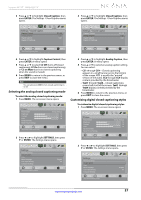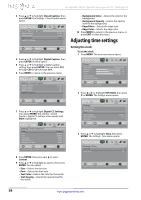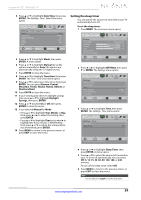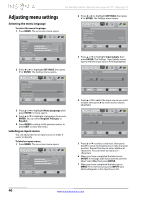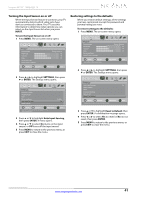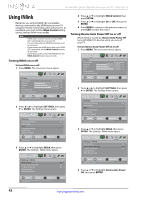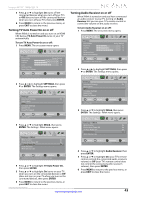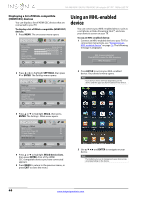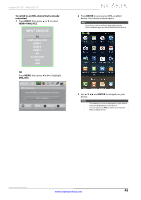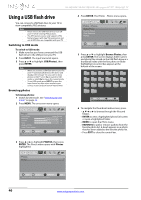Insignia NS-55E480A13 User Manual (English) - Page 45
Turning the Input Sensor on or off, Restoring settings to the defaults
 |
View all Insignia NS-55E480A13 manuals
Add to My Manuals
Save this manual to your list of manuals |
Page 45 highlights
Insignia 46"/55" 1080p LED TV Turning the Input Sensor on or off When the Input Sensor feature is turned on, your TV automatically detects which video jacks have devices connected to them. Your TV uses this information to determine what options you can select on the Input Source list when you press INPUT. To turn the Input Sensor on or off: 1 Press MENU. The on-screen menu opens. Picture Picture Mode Brightness Contrast Color Advanced Video Reset Picture Settings PICTURE AUDIO CHANNELS SETTINGS PHOTOS MHL/ACC Energy Savings 52 58 70 MOVE OK ENTER SELECT Adjust settings to affect picture quality. MENU PREVIOUS EXIT EXIT 2 Press W or X to highlight SETTINGS, then press T or ENTER. The Settings menu opens. Settings Parental Controls Closed Caption Time Menu Language Auto Input Sensing Input Labels PICTURE AUDIO CHANNELS SETTINGS PHOTOS MHL/ACC English On MOVE OK ENTER SELECT MENU PREVIOUS View only the active video devices connected to the TV when you press INPUT EXIT EXIT 3 Press S or T to highlight Auto Input Sensing, then press ENTER. A menu opens. 4 Press S or T to select On (turns on the input sensor) or Off (turns off the input sensor). 5 Press MENU to return to the previous menu, or press EXIT to close the menu. Restoring settings to the defaults When you restore default settings, all the settings you have customized (except the password and parental rating) are reset. To restore settings to the defaults: 1 Press MENU. The on-screen menu opens. Picture Picture Mode Brightness Contrast Color Advanced Video Reset Picture Settings PICTURE AUDIO CHANNELS SETTINGS PHOTOS MHL/ACC Energy Savings 52 58 70 MOVE OK ENTER SELECT Adjust settings to affect picture quality. MENU PREVIOUS EXIT EXIT 2 Press W or X to highlight SETTINGS, then press T or ENTER. The Settings menu opens. Settings Auto Input Sensing Input Labels INlink Computer Settings System Info Reset To Default PICTURE AUDIO CHANNELS SETTINGS PHOTOS MHL/ACC On MOVE OK ENTER SELECT MENU PREVIOUS Change power on options or reset TV to factory default. EXIT EXIT 3 Press S or T to highlight Reset to Default, then press ENTER. A confirmation message opens. 4 Press W or X to select Yes (to reset) or No (to not reset), then press ENTER. 5 Press MENU to return to the previous menu, or press EXIT to close the menu. www.insigniaproducts.com 41