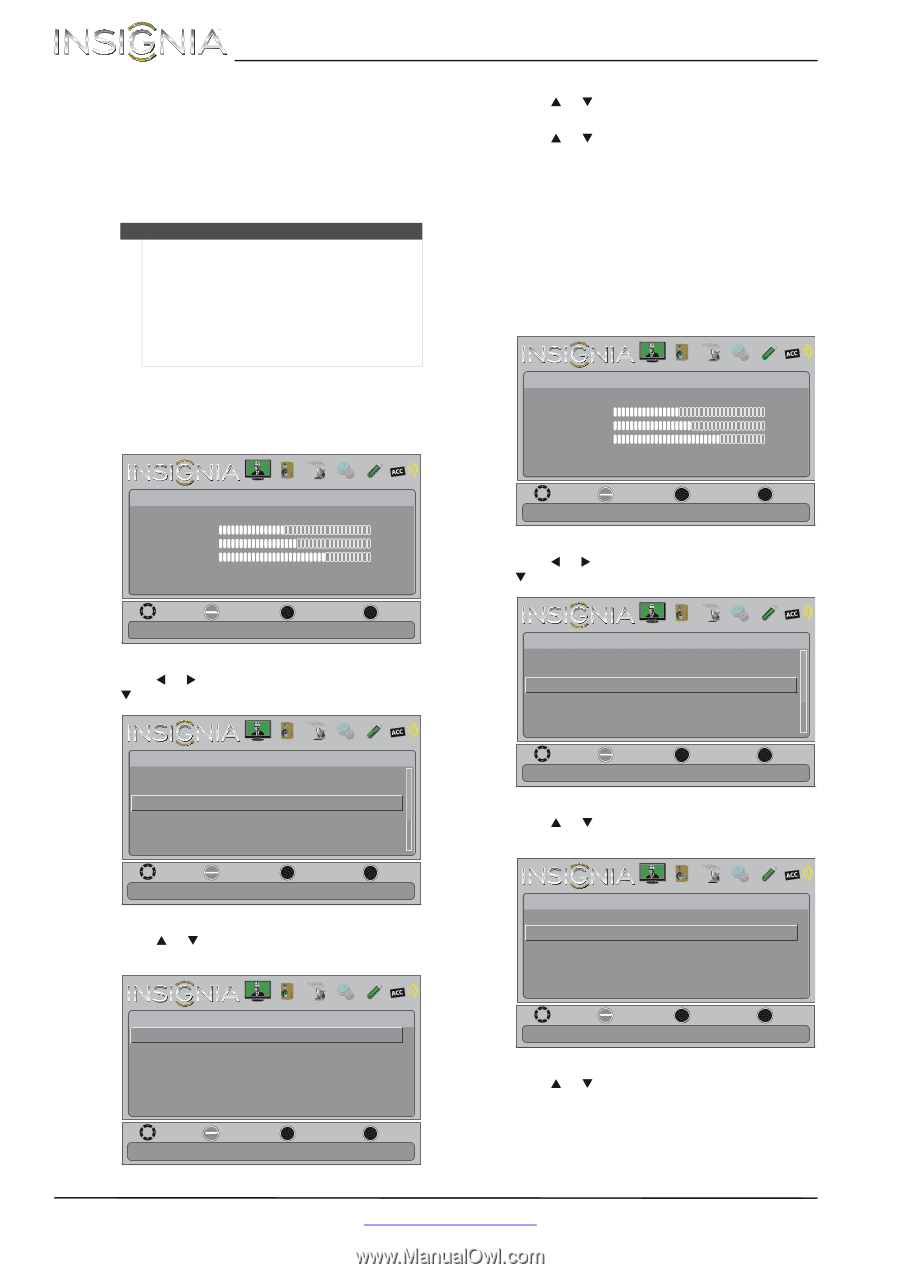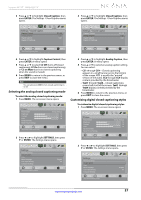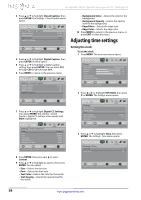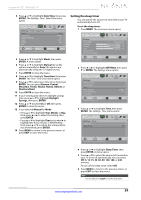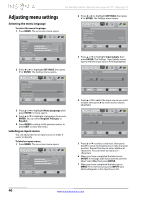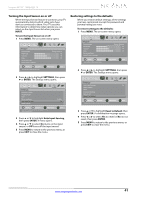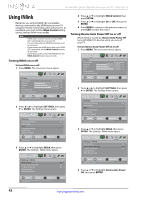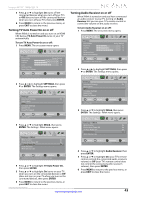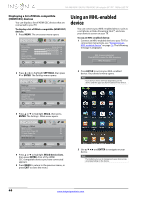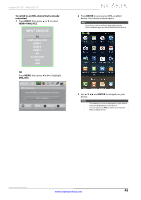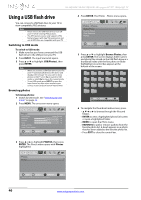Insignia NS-55E480A13 User Manual (English) - Page 46
Turning INlink on or off, Turning Device Auto Power Off on or off
 |
View all Insignia NS-55E480A13 manuals
Add to My Manuals
Save this manual to your list of manuals |
Page 46 highlights
NS-46E480A13A/NS-55E480A13A Insignia 46"/55" 1080p LED TV Using INlink INlink lets you control HDMI CEC-compatible devices connected to the HDMI jacks on your TV using the remote control that came with your TV. To use INlink, you must set the INlink Control setting on the Settings-INlink menu to On. Note • HDMI cables must be used to connect HDMI CEC-compatible devices to your TV. • The connected device's HDMI CEC feature must be turned on. • If you connect an HDMI device that is not HDMI CEC-compatible, all the INlink Control features do not work. • Depending on the connected HDMI device, the INlink Control feature may not work. Turning INlink on or off To turn INlink on or off: 1 Press MENU. The on-screen menu opens. Picture Picture Mode Brightness Contrast Color Advanced Video Reset Picture Settings PICTURE AUDIO CHANNELS SETTINGS PHOTOS MHL/ACC Energy Savings 52 58 70 MOVE OK ENTER SELECT Adjust settings to affect picture quality. MENU PREVIOUS EXIT EXIT 2 Press W or X to highlight SETTINGS, then press T or ENTER. The Settings menu opens. Settings Auto Input Sensing Input Labels INlink Computer Settings System Info Reset To Default PICTURE AUDIO CHANNELS SETTINGS PHOTOS MHL/ACC On MOVE OK ENTER SELECT MENU PREVIOUS Allow the TV to automatically control CEC devices connected to the TV via HDMI. EXIT EXIT 3 Press S or T to highlight INlink, then press ENTER. The Settings · INlink menu opens. PICTURE Settings • INlink INlink Control Device Auto Power Off TV Auto Power On Audio Receiver INlink Device Lists AUDIO CHANNELS SETTINGS PHOTOS MHL/ACC On On On MOVE OK ENTER SELECT MENU PREVIOUS Allow the TV to automatically control CEC devices connected to the TV via HDMI. EXIT EXIT 4 Press S or T to highlight INlink Control, then press ENTER. 5 Press S or T to highlight On or Off, then press ENTER. 6 Press MENU to return to the previous menu, or press EXIT to close the menu. Turning Device Auto Power Off on or off When Inlink is turned on, Device Auto Power Off turns off HDMI CEC devices when you turn off your TV. To turn Device Auto Power Off on or off: 1 Press MENU. The on-screen menu opens. Picture Picture Mode Brightness Contrast Color Advanced Video Reset Picture Settings PICTURE AUDIO CHANNELS SETTINGS PHOTOS MHL/ACC Energy Savings 52 58 70 MOVE OK ENTER SELECT Adjust settings to affect picture quality. MENU PREVIOUS EXIT EXIT 2 Press W or X to highlight SETTINGS, then press T or ENTER. The Settings menu opens. Settings Auto Input Sensing Input Labels INlink Computer Settings System Info Reset To Default PICTURE AUDIO CHANNELS SETTINGS PHOTOS MHL/ACC On MOVE OK ENTER SELECT MENU PREVIOUS Allow the TV to automatically control CEC devices connected to the TV via HDMI. EXIT EXIT 3 Press S or T to highlight INlink, then press ENTER. The Settings · INlink menu opens. PICTURE Settings • INlink INlink Control Device Auto Power Off TV Auto Power On Audio Receiver INlink Device Lists AUDIO CHANNELS SETTINGS PHOTOS MHL/ACC On On On MOVE OK ENTER SELECT MENU PREVIOUS Automatically turn off HDMI CEC devices when the TV is turned off and INlink is set to On. EXIT EXIT 4 Press S or T to highlight Device Auto Power Off, then press ENTER. 42 www.insigniaproducts.com