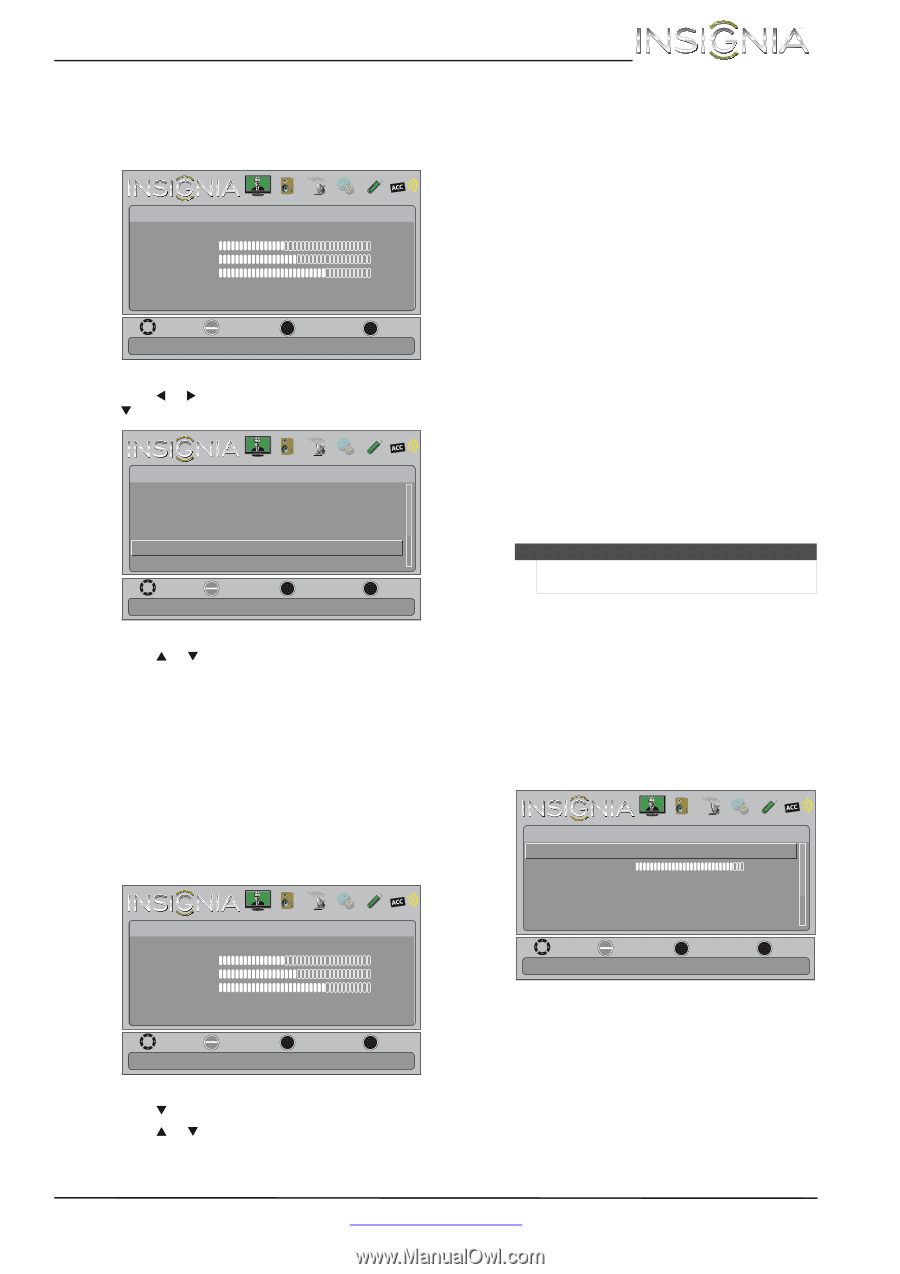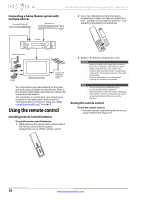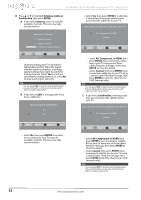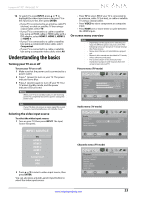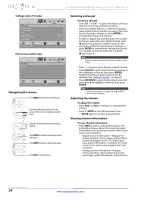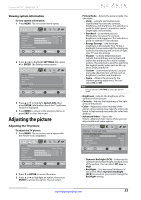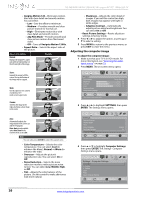Insignia NS-55E480A13 User Manual (English) - Page 29
Adjusting the picture
 |
View all Insignia NS-55E480A13 manuals
Add to My Manuals
Save this manual to your list of manuals |
Page 29 highlights
Insignia 46"/55" 1080p LED TV Viewing system information To view system information: 1 Press MENU. The on-screen menu opens. Picture Picture Mode Brightness Contrast Color Advanced Video Reset Picture Settings PICTURE AUDIO CHANNELS SETTINGS PHOTOS MHL/ACC Energy Savings 52 58 70 MOVE OK ENTER SELECT Adjust settings to affect picture quality. MENU PREVIOUS EXIT EXIT 2 Press W or X to highlight SETTINGS, then press T or ENTER. The Settings menu opens. Settings Auto Input Sensing Input Labels INlink Computer Settings System Info Reset to Default PICTURE AUDIO CHANNELS SETTINGS PHOTOS MHL/ACC On MOVE OK ENTER SELECT Display information about your TV. MENU PREVIOUS EXIT EXIT 3 Press S or T to highlight System Info, then press ENTER. Information about the TV software version is displayed. 4 Press MENU to return to the previous menu, or press EXIT to close the menu. Adjusting the picture Adjusting the TV picture To adjust the TV picture: 1 Press MENU. The on-screen menu opens with the Picture menu displayed. Picture Picture Mode Brightness Contrast Color Advanced Video Reset Picture Settings PICTURE AUDIO CHANNELS SETTINGS PHOTOS MHL/ACC Energy Savings 52 58 70 MOVE OK ENTER SELECT Adjust settings to affect picture quality. MENU PREVIOUS EXIT EXIT 2 Press T or ENTER to access the menu. 3 Press S or T to highlight an option, then press ENTER to access the option. You can select: • Picture Mode-Selects the picture mode. You can select: • Vivid-(a bright and vivid picture). Significantly increases the contrast, brightness, and sharpness. This selection is good for video games, animation, and in bright light environments. • Standard-(a standard picture). Moderately increases the contrast, brightness, and sharpness. This selection is good for standard TV broadcasts. • Energy Savings-(the backlight brightness is decreased). Your TV has a backlight that provides light for displaying a picture. By reducing the amount of light, your TV uses less energy. • Theater-(a finely detailed picture). Adjusts the brightness and contrast and lowers the sharpness for a more realistic picture. This selection is good for watching the highest quality video such as Blu-ray Discs, DVDs, and HDTV. • Custom-(customized picture). Lets you manually adjust picture settings such as brightness, contrast, and sharpness. • Game-Adjusts the picture for the ultimate gaming experience. You can select On or Off. Note You can also press PICTURE to select the picture mode. • Brightness-Adjusts the brightness of the dark areas of the picture. • Contrast-Adjusts the brightness of the light areas of the picture. • Color-Adjusts the color intensity of the picture. A low setting may make the color look faded. A high setting may make the color look artificial. • Advanced Video-Opens the Picture · Advanced Video menu where you can adjust additional video options. PICTURE AUDIO CHANNELS SETTINGS PHOTOS MHL/ACC Settings • Advanced Video Dynamic Backlight (DCR) Backlight Insignia Motion 120Hz Aspect Ratio Color Temperature Overscan High 45 Medium Wide Cool On MOVE OK ENTER SELECT MENU PREVIOUS Enhance contrast ratio between light and dark areas of picture. EXIT EXIT • Dynamic Backlight (DCR)-Enhances the contrast ratio between light and dark areas of the picture. You can select Off, Low, or High. • Backlight-Sets the overall brilliance of the screen. When Dynamic Backlight (DCR) is turned on, you cannot change the Backlight setting. www.insigniaproducts.com 25