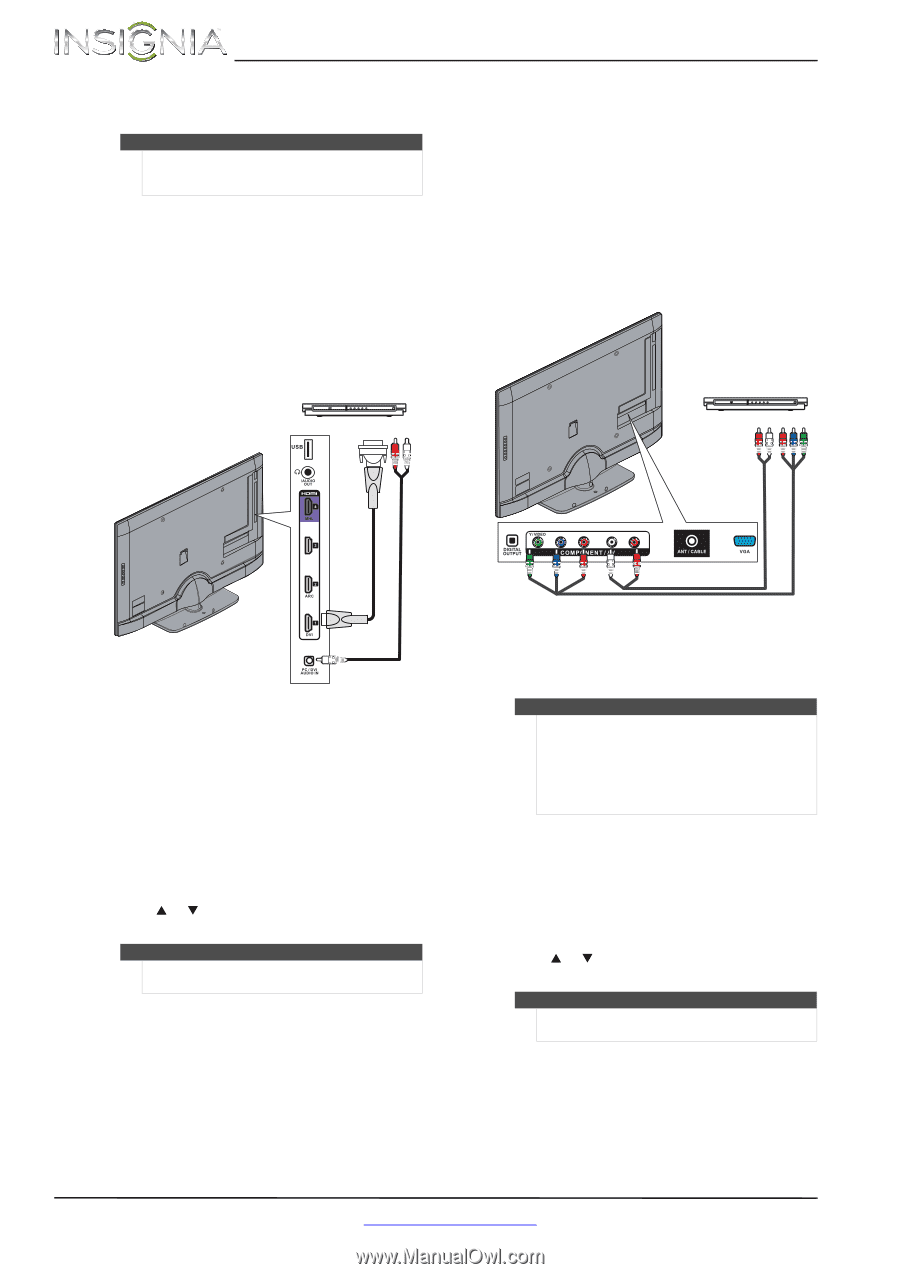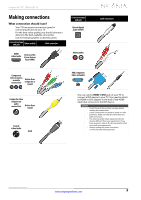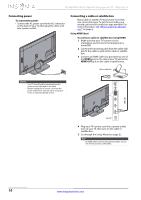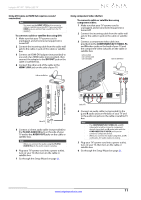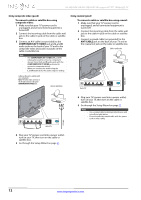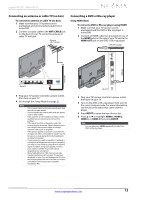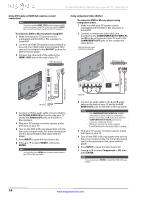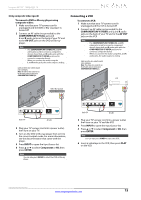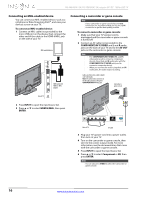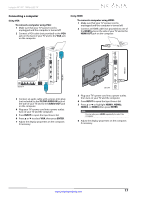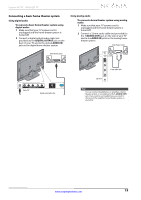Insignia NS-55E480A13 User Manual (English) - Page 18
NS-46E480A13A/NS-55E480A13A Insignia 46/55 1080p LED TV
 |
View all Insignia NS-55E480A13 manuals
Add to My Manuals
Save this manual to your list of manuals |
Page 18 highlights
NS-46E480A13A/NS-55E480A13A Insignia 46"/55" 1080p LED TV Using DVI (same as HDMI but requires a sound connection) Note You must use the HDMI 1/DVI jack to connect a DVD or Blu-ray player using DVI. If you use another HDMI jack, you will not hear sound from the TV speakers. To connect a DVD or Blu-ray player using DVI: 1 Make sure that your TV's power cord is unplugged and the DVD or Blu-ray player is turned off. 2 Connect an HDMI-DVI adapter (not provided) to one end of an HDMI cable (not provided), then connect the adapter to the DVI OUT jack on the DVD or Blu-ray player. 3 Connect the other end of the cable to the HDMI 1/DVI jack on the side of your TV. DVD or Blu-ray player Using component video (better) To connect a DVD or Blu-ray player using component video: 1 Make sure that your TV's power cord is unplugged and the DVD or Blu-ray player is turned off. 2 Connect a component video cable (not provided) to the COMPONENT/AV Y/VIDEO, PB, and PR jacks on the back of your TV and to the COMPONENT OUT jacks on the component video device. Cables are often color-coded to match color-coded jacks. DVD or Blu-ray player HDMI cable with HDMI-DVI adapter 3.5mm audio cable Audio cable Component video cable Side of TV 4 Connect a 3.5mm audio cable (not provided) to the PC/DVI AUDIO IN jack on the side your TV and to the AUDIO OUT jacks on the DVD or Blu-ray player. 5 Plug your TV's power cord into a power outlet, then turn on your TV. 6 Turn on the DVD or Blu-ray player, then set it to the correct output mode. For more information, see the documentation that came with the player. 7 Press INPUT to open the Input Source list. 8 Press S or T to select HDMI 1, then press ENTER. Note You can also press HDMI one or more times to select the DVD or Blu-ray player. Y / VIDEO PB PR L R Back of TV 3 Connect an audio cable to the L and R audio jacks on the back of your TV and to the L/R AUDIO OUT jacks on the DVD or Blu-ray player. Notes • • The COMPONENT/AV Y/VIDEO, PB, and PR video jacks (used to connect a component device) share the L and R audio jacks with the COMPONENT/AV Y/VIDEO jack (used to connect a composite device). When you connect the audio using the L and R audio jacks, the audio output is analog. 4 Plug your TV's power cord into a power outlet, then turn on your TV. 5 Turn on the DVD or Blu-ray player, then set it to the correct output mode. For more information, see the documentation that came with the player. 6 Press INPUT to open the Input Source list. 7 Press S or T to select Component or AV, then press ENTER. Note You can also press VIDEO to select the DVD or Blu-ray player. 14 www.insigniaproducts.com