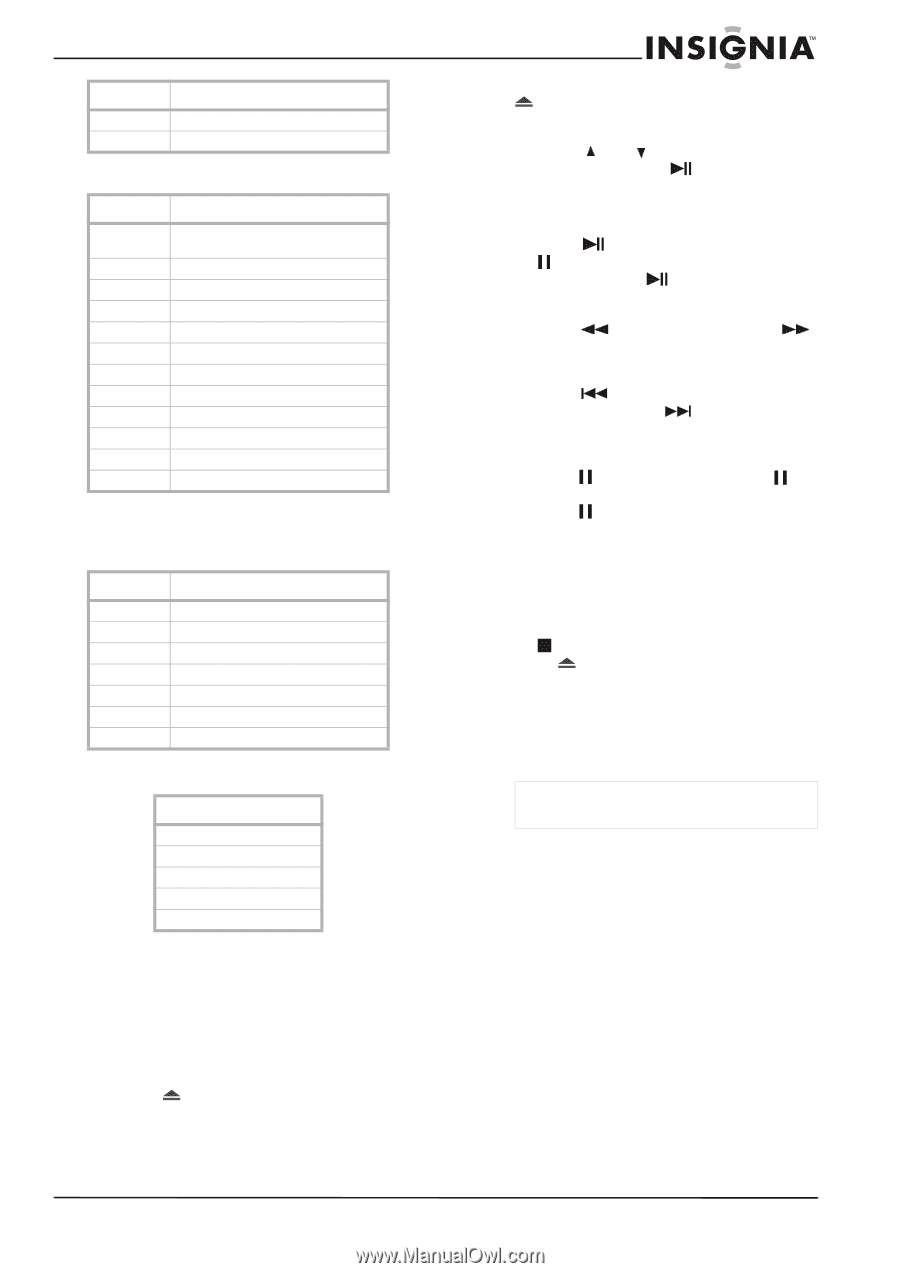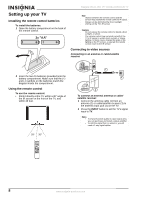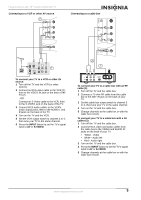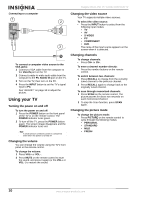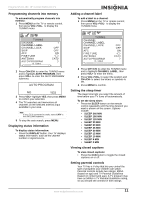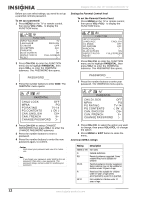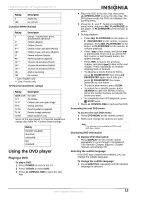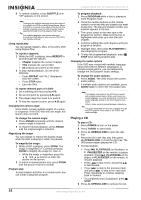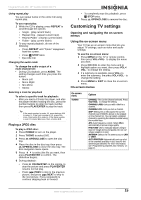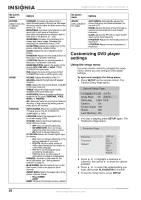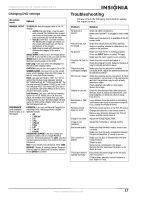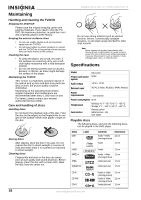Insignia NS-CL15C User Manual (English) - Page 13
Using the DVD player - reviews
 |
View all Insignia NS-CL15C manuals
Add to My Manuals
Save this manual to your list of manuals |
Page 13 highlights
Insignia NS-CL15C 15" Combo DVD/LCD TV Rating X OFF Description Adults only. No controls Canadian MPAA Ratings Rating Description E Exempt - includes news, sports, documentaries, talk shows. C* Children (English) G** Children (French) 8+** Children 8 years and above (French) C8+* Children 8 years and above (English) G* General audience (English) PG Parental guidance suggested. 13+** 13 years old and above (French) 14+* 14 years old and above (English) 16+** 16 years old and above (French) 18+ Adult programming OFF No controls * Can. English only ** Can. French only TV Parental Guidelines ratings Rating Description NONE or NR TV-Y TV-Y7 TV-G TV-PG TV-14 TV-MA Not rated. All children. Children over seven years of age. General audiences. Parental guidance suggested. Parents strongly cautioned. Mature audiences only. Some of the age-based TV Parental Guidelines ratings also have PG Content-based ratings. Rating FANTASY VIOLENCE. DIALOGUE LANGUAGE. SEX VIOLENCE. Using the DVD player Playing a DVD To play a DVD: 1 Press POWER to turn on the TV. 2 Press TV/DVD to select DVD. 3 Press OPEN/CLOSE to open the disc tray. 4 Place the DVD in the disc tray, then press OPEN/CLOSE to close the disc tray. The DVD player reads the DVD and displays the opening menu. 5 Press the and buttons to highlight menu items, and press PLAY/PAUSE on the player, or PLAY/ENTER on the remote, to select. 6 During playback: • Press PLAY/PAUSE on the player, or PAUSE/STEP on the remote, to pause playback. Press PLAY/PAUSE on the player, or PLAY/ENTER on the remote, to resume playback. • Press to fast review, and press to fast forward. Each time you press the fast reverse or fast forward button, the speed changes. • Press to skip to the previous chapter, and press to skip to the next chapter. Press repeatedly to continue skipping back or forward. • To advance a movie frame by frame, press PAUSE/STEP, then press PAUSE/STEP again. Each time you press PAUSE/STEP, the movie advances by one frame. • To play in slow motion, press SLOW. • To search for a specific scene, press SEARCH to open the SEARCH menu, press the number buttons to indicate the scene you want. • To completely stop DVD playback, press STOP twice. 7 Press OPEN/CLOSE to remove the DVD. Accessing the root DVD menu To access the root DVD menu: 1 Press DVD MENU on the remote control. 2 Select and change the options you want. Note This function is not available on DVDs with multi-layer menus. Displaying DVD information To display DVD information: • Press DISPLAY on the remote control repeatedly to cycle through Title Elapsed, Title Remain, Chapter Elapsed, Chapter Remain, and Display Off. Selecting the subtitle language If the DVD was created with subtitles, you can change the subtitle language. To change the subtitle language: 1 Press SUBTITLE repeatedly until the desired language is selected. www.insignia-products.com 13