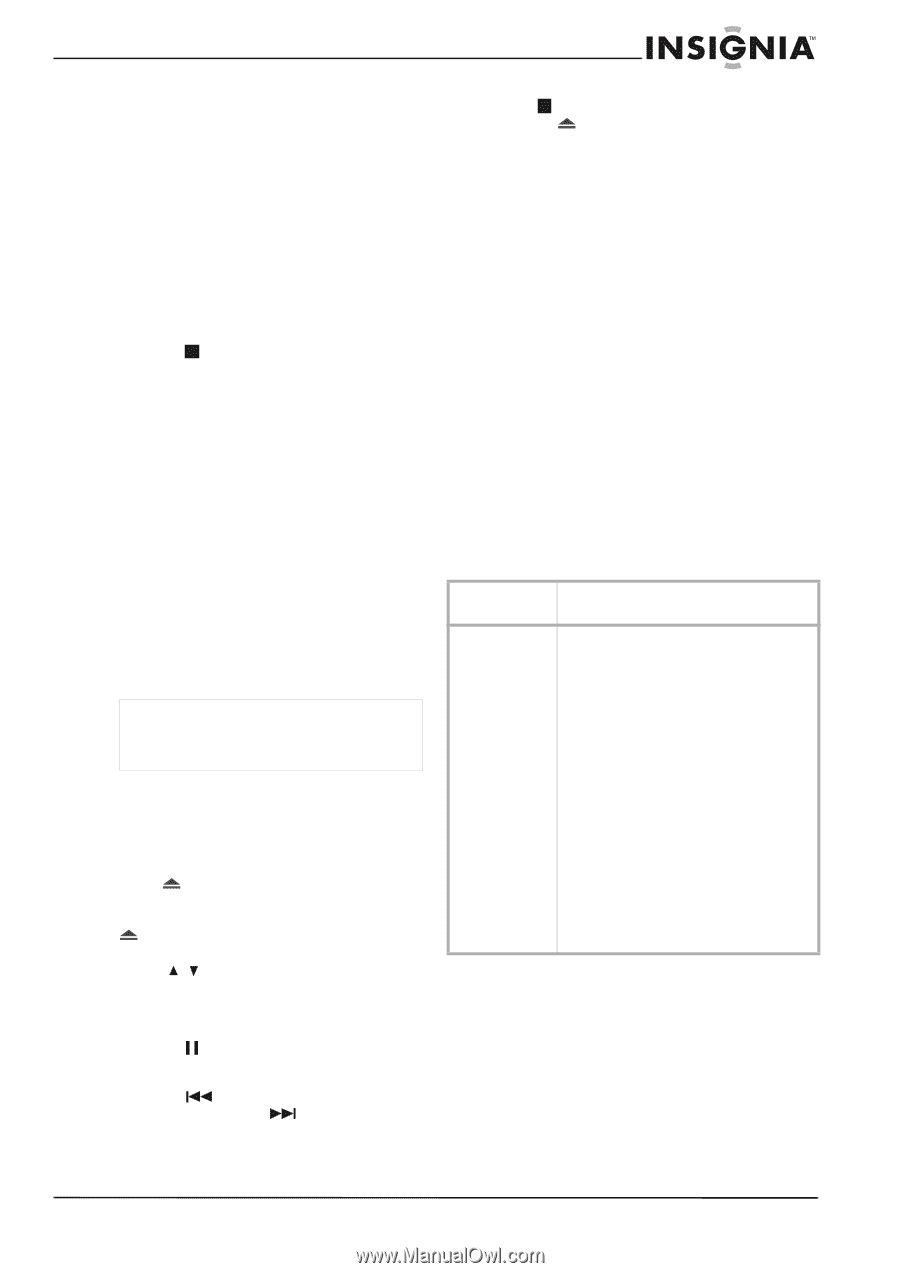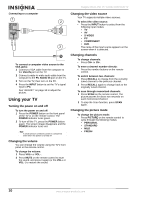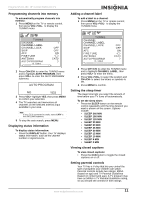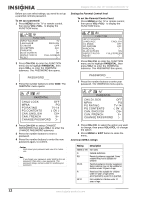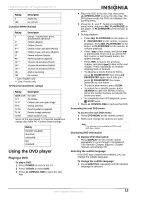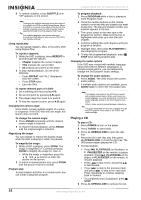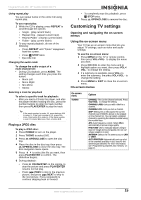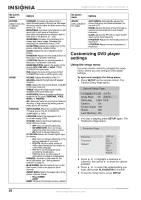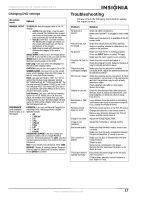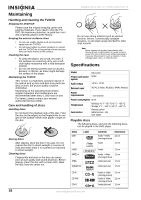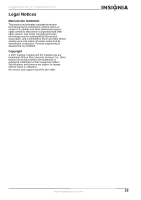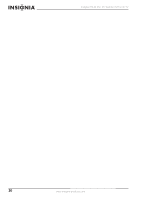Insignia NS-CL15C User Manual (English) - Page 15
Customizing TV settings
 |
View all Insignia NS-CL15C manuals
Add to My Manuals
Save this manual to your list of manuals |
Page 15 highlights
Insignia NS-CL15C 15" Combo DVD/LCD TV Using repeat play You can repeat tracks or the entire CD using repeat play. To use repeat play: 1 While the CD is playing, press REPEAT to scroll through the options: • Single - (play current track) • Repeat One - (repeat current track) • Repeat Folder - (repeat current folder) • Folder - (play current folder) 2 To stop repeat playback, do one of the following: • Press REPEAT until "Folder" disappears from the screen. • Press STOP twice. • Eject the CD. Changing the audio mode To change the audio output of a multi-channel CD: • During CD playback, press AUDIO. The setting changes each time you press the button: • Mono Left • Mono Right • Mix-Mono • Stereo Selecting a track for playback To select a specific track for playback: • After you load a CD into the player, and after the player finishes reading the disc, press the number buttons to enter the track number, then press PLAY/ENTER to play the track. Tip If the track number is under 10, press buttons 1-9 to select it. If the track number is 10, press 10+ once, then button 0 to select it. If the track number is over 10, press 10+ once, then a button 1-9. Playing a JPEG disc To play a JPEG disc: 1 Press POWER to turn on the player. 2 Press TV/DVD to select DVD. 3 Press OPEN/CLOSE to open the disc tray. 4 Place the disc in the disc tray, then press OPEN/CLOSE to close the disc tray. The disc navigation menu opens. 5 Press to select the file you want, then press PLAY/ENTER to confirm. The slideshow begins. 6 During playback: • Press PAUSE/STEP on the remote, to stop the picture and press PLAY/ENTER resume normal play. • Press PREV to skip to the previous picture, and press NEXT to skip to the next picture. Press repeatedly to continue skipping back or forward. • To completely stop disc playback, press STOP twice. 7 Press OPEN/CLOSE to remove the disc. Customizing TV settings Opening and navigating the on-screen menus Using the on-screen menu Your TV has an on-screen menu that lets you adjust TV settings, such as video and audio settings. To use the on-screen menu: 1 Press MENU on the TV or remote control, then press VOL+/VOL- to display the menu you want. 2 Press CH+/CH- to enter the menu and to highlight option you want, then press VOL+/ VOL- to change the setting. 3 If a submenu is available, press VOL+ to enter the submenu, the press VOL+/VOL- to change the setting. 4 Press MENU or EXIT to close the on-screen menu. On-screen menus On-screen menu TUNING Options CHANNEL-The current channel selected. Press VOL+/VOL- to change the setting. CHANNEL LABEL-Lets you add a label to a channel. CHANNEL LOCK-Lets you lock a channel. SKIP-Setting this to ON causes the current channel (see CHANNEL above) to be skipped on the channel list. You can select a skipped channel by inputting the channel number using the number keys. AFC-Auto frequency control. Select ON to automatically improve image quality. FINE TUNE-Use to manually adjust tuning to improve image and sound quality. Do not use unless reception is poor. ANTENNA-Selects the TV antenna source (AIR or CATV). AUTO PROGRAM-Automatically sets up a list of the channels available in your area for the antenna type selected. For more information, see "Programming channels into memory" on page 11. www.insignia-products.com 15