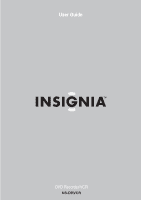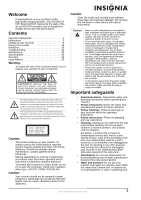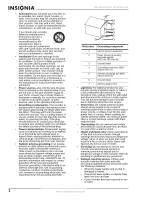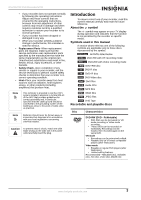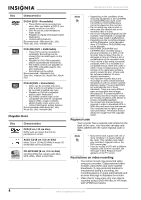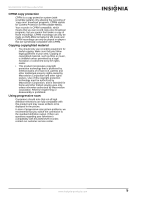Insignia NS-DRVCR User Manual (English)
Insignia NS-DRVCR Manual
 |
View all Insignia NS-DRVCR manuals
Add to My Manuals
Save this manual to your list of manuals |
Insignia NS-DRVCR manual content summary:
- Insignia NS-DRVCR | User Manual (English) - Page 1
User Guide DVD Recorder/VCR NS-DRVCR - Insignia NS-DRVCR | User Manual (English) - Page 2
-quality Insignia product. Your NS-DRVCR DVD Recorder/VCR represents the state of the art in DVD/VCR recorders and is designed for reliable and trouble-free performance. Contents Important Safeguards 1 Introduction 3 Setting up your recorder 9 Using your recorder 12 Reference 30 Troubleshooting - Insignia NS-DRVCR | User Manual (English) - Page 3
electrodes, and requirements for the grounding electrode. NS-DRVCR DVD Recorder/VCR 7 6 5 4 3 1 2 Reference Grounding component 1 Electric service equipment 2 Power service grounding electrode system (NEC Art 250, Part H) 3 Ground clamp 4 Grounding conductors (NEC Section 810 - Insignia NS-DRVCR | User Manual (English) - Page 4
NS-DRVCR DVD Recorder/VCR • If your recorder does not operate normally by following the operating instructions. Adjust only those controls that are covered by the operating instructions, because incorrect adjustment of other controls use of your recorder, read this owner's manual carefully and - Insignia NS-DRVCR | User Manual (English) - Page 5
NS-DRVCR DVD Recorder/VCR Disc Characteristics DVD-R (DVD - Recordable) • These DVDs can be recorded only once. After you finalize a DVD-R, you cannot record on it or edit it. • DVD-Rs can be only formatted to Video mode. • Playable on regular DVD players (after finalization). • Limited editing - Insignia NS-DRVCR | User Manual (English) - Page 6
in the picture. In case of progressive scan picture problems, we recommend that you switch the connection to the standard definition output. If there are questions regarding your television's compatibility with this DVD/VCR recorder, contact our customer service center. www.insignia-products.com 5 - Insignia NS-DRVCR | User Manual (English) - Page 7
Controls and connections Front panel 1 2 NS-DRVCR DVD Recorder/VCR 3 4 68 5 7 9 10 11 Item Description Function 1 Disc tray (DVD Place a disc on the tray when it deck) opens. 2 DVD button Press to open or close the disc tray. 3 Cassette Insert the video cassette here. - Insignia NS-DRVCR | User Manual (English) - Page 8
NS-DRVCR DVD Recorder/VCR Item Description Function 17 VIDEO/AUDIO Connect the audio/video output of an external source (such as an audio Do not touch the inner pins of the jacks on the back panel. Electrostatic discharge may cause permanent damage to the recorder. www.insignia-products.com 7 - Insignia NS-DRVCR | User Manual (English) - Page 9
(DVD) or track (CD). 7 STOP Press to stop playback or recording. 8 PLAY Press to start playback. 9 DISC Press to open the DVD menu, MENU/LIST or a title list or playlist. 10 ENTER Press to confirm menu selections. 11 (Direction) Press to select menu options. NS-DRVCR DVD Recorder - Insignia NS-DRVCR | User Manual (English) - Page 10
in a menu or to enter a channel number directly. 35 DVD Press to change the recorder's function mode to DVD. Setting up your recorder Unpacking and setup Your carton should contain: • DVD/VCR recorder • User Guide • Remote control unit • Video cable • Audio cable • Batteries (2) If you need - Insignia NS-DRVCR | User Manual (English) - Page 11
NS-DRVCR DVD Recorder/VCR To connect the recorder to an antenna: • Disconnect the antenna from the back of the TV and identify the antenna cable. If your antenna cable is a round 75 ohm coaxial cable, connect it directly to the jack marked ANT. IN on your recorder. - OR - If your antenna cable is - Insignia NS-DRVCR | User Manual (English) - Page 12
NS-DRVCR DVD Recorder/VCR Connecting to an amplifier Digital coaxial cable Audio cable Digital optical cable To connect two-channel analog stereo or Dolby Pro Logic II/Pro Logic: • Connect the Left and Right AUDIO OUT (or AV AUDIO OUT) jacks on the recorder to the audio left and right in jacks - Insignia NS-DRVCR | User Manual (English) - Page 13
NS-DRVCR DVD Recorder/VCR Connecting a digital camcorder DV digital camcorder Front of recorder • Use a DV cable (not supplied) to connect the DV in/out jack of your DV digital camcorder to the front panel DV IN jack of your recorder the remote control ones. • If the remote is not to be used - Insignia NS-DRVCR | User Manual (English) - Page 14
NS-DRVCR DVD Recorder/VCR 4 Select Auto or Manual to set the clock, then press ENTER. Auto • Press / to choose your Time Zone. • Press to choose the Daylight Savings option. Press / to choose Auto, ON, or OFF. • Press ENTER to confirm your setting. Manual • Enter the necessary information for year, - Insignia NS-DRVCR | User Manual (English) - Page 15
NS-DRVCR DVD Recorder/VCR Buttons PAUSE ( ) DVD ALL • If you press SKIP ( ) once during Repeat Chapter (Track) playback, the repeat playback is cancelled. • By pressing SKIP ( ) during Random playback, the recorder selects another title (track) and resumes Random playback. 14 www.insignia - Insignia NS-DRVCR | User Manual (English) - Page 16
NS-DRVCR DVD Recorder/VCR Buttons Operations Discs AUDIO Press AUDIO then press the / buttons repeatedly repeatedly to hear a different audio language or audio track. Note: Some discs feature - Insignia NS-DRVCR | User Manual (English) - Page 17
NS-DRVCR DVD Recorder/VCR Menu Language Settings Audio Settings Lock Settings Recording Settings Available settings Display Menu-You can select a language for the setup menu and information display. Disc Menu-You can select a language for the DVD menu. Disc Audio-You can select a language for the - Insignia NS-DRVCR | User Manual (English) - Page 18
NS-DRVCR DVD Recorder/VCR Displaying disc information on screen You can display various information about the disc or tape loaded on screen. Some items can be changed using the menu. To display disc information on screen: 1 Press DISPLAY once to show current status. Example: DVD-RW in VR mode 2 - Insignia NS-DRVCR | User Manual (English) - Page 19
NS-DRVCR DVD Recorder/VCR Last scene memory DVD Your recorder memorizes last scene from the last disc that is viewed. The last scene remains in memory even if you remove the disc from the recorder or switch off the recorder code to recorded with GMC*, the recorder supports only 1-point of the record - Insignia NS-DRVCR | User Manual (English) - Page 20
NS-DRVCR DVD Recorder recorder selects another track and resumes random playback Viewing JPEG files Your recorder can view JPEG files. Before viewing JPEG files, read The selected image is displayed in full screen. 6 To stop viewing at any time, press STOP ( ). Note • If the icon appears in the - Insignia NS-DRVCR | User Manual (English) - Page 21
NS-DRVCR DVD Recorder/VCR Photo menu options To select the photo menu options: 1 Press / / to select a file, then press ENTER. The menu options appear. 2 Press / to select an - Insignia NS-DRVCR | User Manual (English) - Page 22
NS-DRVCR DVD Recorder/VCR Recording from a TV Follow these instructions to record a TV program. Recording starts immediately and continues until the disc or tape is full or you stop the recording. To record from a TV: 1 Turn on the recorder, select the recording device (VCR or DVD) for recording, - Insignia NS-DRVCR | User Manual (English) - Page 23
NS-DRVCR DVD Recorder/VCR 3 Select NEW, then press ENTER. The Timer Record menu opens. 4 Enter the necessary information for your timer recording Timer recording troubleshooting Even though the timer is set, the recorder will not record when: • There is no disc (or tape) loaded. • A non-recordable - Insignia NS-DRVCR | User Manual (English) - Page 24
NS-DRVCR DVD Recorder/VCR To dub from DVD to VCR: 1 Insert a blank VHS videotape into the VCR deck. 2 Insert the disc you want to copy in the DVD deck and close the disc tray. 3 Find the place on the DVD (or disc) from which you want to start dubbing using PLAY, FF, REW, and PAUSE. For best - Insignia NS-DRVCR | User Manual (English) - Page 25
can pause or stop the recording by pressing PAUSE/STEP ( ) or STOP ( ). You cannot control the camcorder from this remote control during recording. • In Video mode, the final frame of the recording may remain displayed on screen for a while after recording stops. Troubleshooting If you cannot get - Insignia NS-DRVCR | User Manual (English) - Page 26
NS-DRVCR DVD Recorder/VCR To use the Title List menu: 1 If the DVD is playing, press STOP ( ). 2 Press DISC MENU/LIST to open the TITLE LIST menu. Playback should be stopped the menu options. The main part of the screen shows thumbnails of the titles (or chapters) on the DVD. You can change these - Insignia NS-DRVCR | User Manual (English) - Page 27
NS-DRVCR DVD Recorder/VCR VR Mode: Original and playlist editing Titles, chapters, and parts Titles in the disc's original content contain one or more chapters. When you insert a disc's title into the playlist, all the chapters within that title - Insignia NS-DRVCR | User Manual (English) - Page 28
NS-DRVCR DVD Recorder and exits the Keyboard menu. Use these remote control buttons to enter a name: • PLAY recorder, you will see only a limited character set. • When recording on DVD-R, DVD+R, or DVD+RWs, the entered name is displayed on the DVD player only after finalization. www.insignia - Insignia NS-DRVCR | User Manual (English) - Page 29
NS-DRVCR DVD Recorder/VCR Time searching You can select the start point of the title. To select the starting point of the title: 1 Press / / to choose a to set the dividing point. The title is divided into two new titles. It takes as much as 4 minutes to divide. 28 www.insignia-products.com - Insignia NS-DRVCR | User Manual (English) - Page 30
by pressing STOP ( ). Playing your recordings on other DVD players (finalizing a disc) Most regular DVD players can play finalized discs recorded in Video mode, finalized DVD+R, or DVD+RWs. A small number of players can also play DVD-RWs recorded in VR mode, finalized or not. Check the manual that - Insignia NS-DRVCR | User Manual (English) - Page 31
control your TV using some of the buttons. Controlling other TVs with the universal remote control You can control the sound level, input source, and power switch of non-LG TVs as well. Enter the appropriate manufacturer code 07 NS-DRVCR DVD Recorder/VCR Manufacturer Code # Manufacturer Code # - Insignia NS-DRVCR | User Manual (English) - Page 32
NS-DRVCR DVD Recorder/VCR Language code Hebrew Hindi Hungarian Code # 6566 Telugu Thai Tibetan Code # 7678 7684 6679 Language Code # code list Choose an area code from this list. Code Germany Great Britain Greece Greenland Code AF AR AU AT BE South Africa South Korea Spain Code MY MV MX MC MN - Insignia NS-DRVCR | User Manual (English) - Page 33
NS-DRVCR DVD Recorder/VCR Area Code Area Code Islands Hong Kong Hungary India Indonesia Israel Italy Zimbabwe ZW Troubleshooting Use the following check list for troubleshooting when you have problems with your recorder. Consult your local dealer or service outlet if problems persist. Make - Insignia NS-DRVCR | User Manual (English) - Page 34
NS-DRVCR DVD Recorder/VCR Timer The recorder clock recording is is not set to the not possible correct time Set the clock to the correct time The timer has been Reprogram the Timer programmed incorrectly The TIMER Record indicator light does not appear after programming the timer Reprogram - Insignia NS-DRVCR | User Manual (English) - Page 35
NS-DRVCR DVD Recorder/VCR Specifications General Power requirements Power consumption Dimensions (approx.) (w × h × d) Mass (approx.) Operating temperature Operating humidity Signal system Recording Recording format Recordable discs Recordable time DVD (Approx.) VCR Video recording format Sampling - Insignia NS-DRVCR | User Manual (English) - Page 36
NS-DRVCR DVD Recorder/VCR Limited warranty Insignia Insignia authorized service facility. After the Warranty Period, you must pay for all labor charges. 2 PARTS: In addition, Insignia will supply, at no charge, new or rebuilt replacement parts in exchange for defective parts 's manual. The user could - Insignia NS-DRVCR | User Manual (English) - Page 37
NS-DRVCR DVD Recorder/VCR 36 www.insignia-products.com - Insignia NS-DRVCR | User Manual (English) - Page 38
Distributed by Insignia™ Products 7601 Penn Avenue South, Richfield, MN USA 55423-3645 www.Insignia-Products.com © 2006 Insignia™ Products All rights reserved. All other products and brand names aretrademarks of their respective owners.
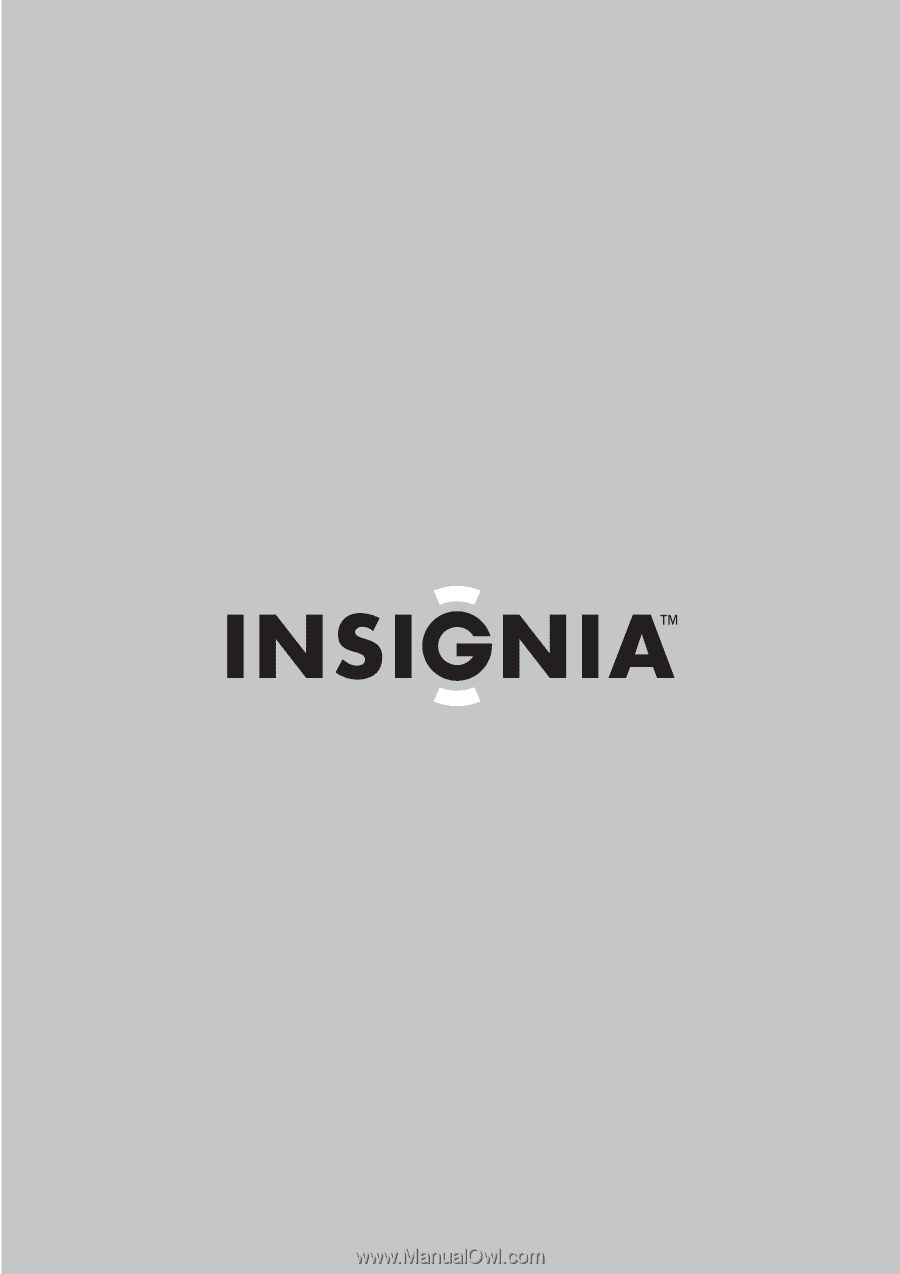
DVD Recorder/VCR
NS-DRVCR
User Guide