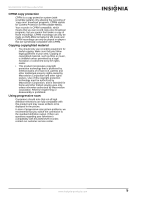Insignia NS-DRVCR User Manual (English) - Page 11
Connecting your recorder to a TV
 |
View all Insignia NS-DRVCR manuals
Add to My Manuals
Save this manual to your list of manuals |
Page 11 highlights
NS-DRVCR DVD Recorder/VCR To connect the recorder to an antenna: • Disconnect the antenna from the back of the TV and identify the antenna cable. If your antenna cable is a round 75 ohm coaxial cable, connect it directly to the jack marked ANT. IN on your recorder. - OR - If your antenna cable is flat, connect it to a 300-ohm to 75-ohm antenna adapter (not supplied) and slip the adapter over the ANT. IN jack. Do not try to screw it into to the recorder. To connect the recorder to cable TV: • If your cable connection has no converter or descrambler, unscrew the cable from your TV and attach it to the ANT. IN jack on the recorder. - OR - If a converter is required, connect a coaxial cable from the wall jack to the IN connector on the converter, and a coaxial cable from the OUT connector on the converter to the ANT. IN on your recorder. This cable hookup permits both TV and recorder operation. Connecting your recorder to a TV Make one of the following connections, depending on the capabilities of your TV. Y Pb Pr cable S-Video cable Audio cable Back of recorder Video connection To connect to your TV with a video cable: • Connect the VIDEO OUT jack on the recorder to the VIDEO IN jack on the TV using the video cable supplied. Note If you use this connection, set the TV's source selector to VIDEO. S-Video connection To connect to your TV with an S-Video cable: • Connect the S-VIDEO OUT jack on the recorder to the S-VIDEO IN jack on the TV using an optional S-Video cable. Component video/progressive scan connection If your television is a high-definition or "digital ready" television, you can take advantage of the recorder's progressive scan output for the highest quality video possible. To connect to your TV with a component video cable: • Connect the COMPONENT/PROGRESSIVE SCAN VIDEO OUT jacks on the recorder to the corresponding in jacks on the TV using an optional Y Pb Pr cable. Note • Set the resolution to 480p using the P/SCAN button on the front panel. • Progressive Scan does not work with the RF, Audio/Video, or S-Video connections. • If your TV does not accept the Progressive Scan format, the picture will appear scrambled. Audio connection To connect to your TV with audio source: • Connect the Left and Right AUDIO OUT jacks on the recorder to the audio left and right in jacks on the TV using the supplied audio cables. RF cable Video cable Audio cable RF coaxial connection To connect to your TV with an RF coaxial cable: • Connect the RF OUT jack on the recorder to the antenna in jack on the TV using the supplied 75-ohm Coaxial Cable. Note If you use this connection, you must set the recorder's RF output channel, then set the TV to receive this channel. See "Setting your recorder's RF output channel" on page 12 for additional information. 10 www.insignia-products.com